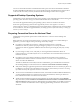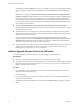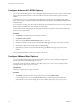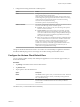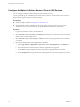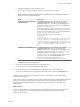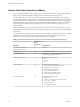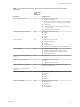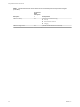User manual
Table Of Contents
- Using VMware Horizon Client for iOS
- Contents
- Using VMware Horizon Client for iOS
- Setup and Installation
- System Requirements
- System Requirements for Real-Time Audio-Video
- Smart Card Authentication Requirements
- Configure Smart Card Authentication
- Touch ID Authentication Requirements
- Supported Desktop Operating Systems
- Preparing Connection Server for Horizon Client
- Install or Upgrade Horizon Client on an iOS Device
- Using Embedded RSA SecurID Software Tokens
- Configure Advanced TLS/SSL Options
- Configure VMware Blast Options
- Configure the Horizon Client Default View
- Configure AirWatch to Deliver Horizon Client to iOS Devices
- Horizon Client Data Collected by VMware
- Using URIs to Configure Horizon Client
- Managing Remote Desktop and Application Connections
- Setting the Certificate Checking Mode for Horizon Client
- Connect to a Remote Desktop or Application
- Manage Saved Servers
- Select a Favorite Remote Desktop or Application
- Disconnecting From a Remote Desktop or Application
- Log Off From a Remote Desktop
- Manage Desktop and Application Shortcuts
- Using 3D Touch with Horizon Client
- Using Spotlight Search with Horizon Client
- Using Split View and Slide Over with Horizon Client
- Using the Horizon Client Widget
- Using a Microsoft Windows Desktop or Application
- Feature Support Matrix for iOS
- External Keyboards and Input Devices
- Enable the Japanese 106/109 Keyboard Layout
- Using the Real-Time Audio-Video Feature for Microphones
- Using Native Operating System Gestures with Touch Redirection
- Using the Unity Touch Sidebar with a Remote Desktop
- Using the Unity Touch Sidebar with a Remote Application
- Horizon Client Tools on a Mobile Device
- Gestures
- Multitasking
- Copying and Pasting Text and Images
- Saving Documents in a Remote Application
- Configure Horizon Client to Support Reversed Mouse Buttons
- Screen Resolutions and Using External Displays
- PCoIP Client-Side Image Cache
- Suppress the Cellular Data Warning Message
- Internationalization
- Troubleshooting Horizon Client
- Index
e (Optional) Congure one or more default servers.
The servers that you specify appear as shortcuts in VMware Horizon Client.
N This feature is supported only for iOS 7 and later devices. You cannot push a default
Connection Server list to an iOS 6 device.
Option Description
Configure server, user name, and
domain information
On the Deployment tab, select a push mode, select the Send
Application check box, enter broker_list in the
Key text box, select String from the Value Type drop-
down menu, and enter a list of default servers in the
Value text box in JSON format.
Use the server property to specify the IP address or host name of the
server, the username and domain properties to specify the name and
domain of a user that is entitled to the server, and the description
property to specify a description of the server.
The following example species four default servers.
{"settings":{
"server-list":[
{"server":"123.456.1.1","description":"View server 1"},
{"server":"123.456.1.2","description":"View server 2"},
{"server":"123.456.1.3","description":"View server 3"},
{"server":"viewserver4.mydomain.com","description":"View
server 4","username":"vmware","domain":"view"}
]}}
Configure server information only
On the Deployment tab, select a push mode, select the Send
Application check box, enter servers in the
Key text box, select String from the Value Type drop-
down menu, and enter the IP address or host name of a server in the
Value text box. servers is case sensitive.
To specify a list of servers, enter multiple IP addresses or host names,
separated by commas, in the Value text box.
The following example species three default servers.
123.456.1.1, viewserver4.mydomain.com, 123.456.1.2
f Publish the Horizon Client application.
5 Install and set up the AirWatch MDM Agent on each iOS device.
You can download the AirWatch MDM Agent from iTunes.
6 Use the AirWatch console to install the Horizon Client application on the mobile devices.
You cannot install the Horizon Client application before the eective date on the Deployment tab.
AirWatch delivers Horizon Client to the iOS devices in the user group that you associated with the
Horizon Client application.
When a user launches Horizon Client, Horizon Client communicates with the AirWatch MDM Agent on the
device. If you congured a default list of Connection Server instances, AirWatch pushes the server
information to the AirWatch MDM Agent on the device and shortcuts for those servers appear in
Horizon Client.
What to do next
You can use the AirWatch console to edit the Horizon Client application and push those changes to iOS
devices. For example, you can add a default Connection Server instance to the server list for the
Horizon Client application.
Chapter 1 Setup and Installation
VMware, Inc. 17