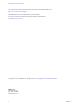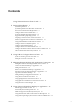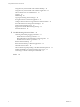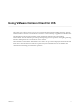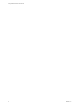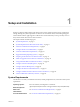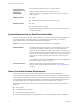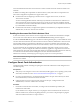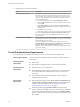User manual
Table Of Contents
- Using VMware Horizon Client for iOS
- Contents
- Using VMware Horizon Client for iOS
- Setup and Installation
- System Requirements
- System Requirements for Real-Time Audio-Video
- Smart Card Authentication Requirements
- Configure Smart Card Authentication
- Touch ID Authentication Requirements
- Supported Desktop Operating Systems
- Preparing Connection Server for Horizon Client
- Install or Upgrade Horizon Client on an iOS Device
- Using Embedded RSA SecurID Software Tokens
- Configure Advanced TLS/SSL Options
- Configure VMware Blast Options
- Configure the Horizon Client Default View
- Configure AirWatch to Deliver Horizon Client to iOS Devices
- Horizon Client Data Collected by VMware
- Using URIs to Configure Horizon Client
- Managing Remote Desktop and Application Connections
- Setting the Certificate Checking Mode for Horizon Client
- Connect to a Remote Desktop or Application
- Manage Saved Servers
- Select a Favorite Remote Desktop or Application
- Disconnecting From a Remote Desktop or Application
- Log Off From a Remote Desktop
- Manage Desktop and Application Shortcuts
- Using 3D Touch with Horizon Client
- Using Spotlight Search with Horizon Client
- Using Split View and Slide Over with Horizon Client
- Using the Horizon Client Widget
- Using a Microsoft Windows Desktop or Application
- Feature Support Matrix for iOS
- External Keyboards and Input Devices
- Enable the Japanese 106/109 Keyboard Layout
- Using the Real-Time Audio-Video Feature for Microphones
- Using Native Operating System Gestures with Touch Redirection
- Using the Unity Touch Sidebar with a Remote Desktop
- Using the Unity Touch Sidebar with a Remote Application
- Horizon Client Tools on a Mobile Device
- Gestures
- Multitasking
- Copying and Pasting Text and Images
- Saving Documents in a Remote Application
- Configure Horizon Client to Support Reversed Mouse Buttons
- Screen Resolutions and Using External Displays
- PCoIP Client-Side Image Cache
- Suppress the Cellular Data Warning Message
- Internationalization
- Troubleshooting Horizon Client
- Index
2 Congure the smart card removal policy.
Option Description
Set the policy on the server
If you use Horizon Administrator to set a policy, the choices are to
disconnect users from Connection Server when they remove their smart
cards or to keep users connected to Connection Server when they remove
their smart cards and let them start new desktop or application sessions
without reauthenticating.
a In Horizon Administrator, select View > Servers.
b On the Connection Servers tab, select the Connection Server instance
and click Edit.
c On the Authentication tab, select or deselect the Disconnect user
sessions on smart card removal check box to congure the smart card
removal policy.
d Click OK to save your changes.
e Restart the Connection Server service to make your changes take eect.
If you select the Disconnect user sessions on smart card removal check
box, Horizon Client returns to the Recent window when users remove
their smart cards.
Set the policy on the desktop
If you use the Group Policy Editor (gpedit.msc), you have the following
possible seings: no action, lock workstation, force log o, or Disconnect if
a Remote Desktop Services session.
After you open gpedit.msc in the desktop operating system, go to
Windows > Security > Local policies > Security options >
Interactive logon: smart card removal behavior. Run the
gpupdate /force command after you change the conguration to force a
group policy refresh.
Touch ID Authentication Requirements
To use Touch ID for user authentication in Horizon Client, you must meet certain requirements.
iPad and iPhone models
Any iPad or iPhone model that supports Touch ID, for example, iPad Air 2
and iPhone 6.
Operating system
requirements
n
iOS 8 or later.
n
Add at least one ngerprint in the Touch ID & Passcode seing.
Connection Server
requirements
n
Horizon 6 version 6.2 or a later release.
n
Enable biometric authentication in Connection Server. For information,
see "Congure Biometric Authentication" in the View Administration
document.
n
The Connection Server instance must present a valid root-signed
certicate to Horizon Client.
Horizon Client
requirements
n
Set the certicate checking mode to Never connect to untrusted servers
or Warn before connecting to untrusted servers. For information about
seing the certicate checking mode, see “Seing the Certicate
Checking Mode for Horizon Client,” on page 27.
n
Enable Touch ID by tapping Enable Touch ID on the server login
window. After you successfully log in, your Active Directory credentials
are stored securely in the iOS device's Keychain. The Enable Touch ID
option is shown the rst time you log in and does not appear after Touch
ID is enabled.
Using VMware Horizon Client for iOS
10 VMware, Inc.