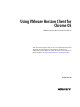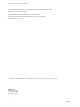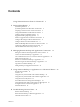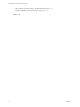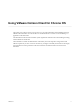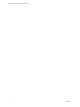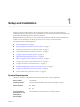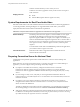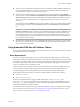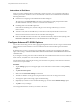User manual
Table Of Contents
- Using VMware Horizon Client for Chrome OS
- Contents
- Using VMware Horizon Client for Chrome OS
- Setup and Installation
- System Requirements
- System Requirements for Real-Time Audio-Video
- Preparing Connection Server for Horizon Client
- Using Embedded RSA SecurID Software Tokens
- Configure Advanced TLS/SSL Options
- Supported Desktop Operating Systems
- Install or Upgrade Horizon Client for Chrome OS
- Configure Decoding for VMware Blast Sessions
- Configure the Horizon Client Default View
- Enable the Multiple Monitor Feature for Horizon Client
- Configuring a Default Connection Server URL
- Horizon Client Data Collected by VMware
- Managing Remote Desktop and Application Connections
- Setting the Certificate Checking Mode for Horizon Client
- Connect to a Remote Desktop or Application
- Use Unauthenticated Access to Connect to Remote Applications
- Manage Server Shortcuts
- Select a Favorite Remote Desktop or Application
- Disconnecting From a Remote Desktop or Application
- Log Off From a Remote Desktop
- Manage Desktop and Application Shortcuts
- Using a Remote Desktop or Application on a Chrome OS Device
- Feature Support Matrix
- Gestures
- Using the Unity Touch Sidebar with a Remote Desktop
- Using the Unity Touch Sidebar with a Remote Application
- Using the Onscreen Keyboard
- Screen Resolutions and Using External Displays
- Using the Real-Time Audio-Video Feature for Microphones
- Saving Documents in a Remote Application
- Internationalization
- Troubleshooting Horizon Client
- Index
Setup and Installation 1
Seing up a Horizon deployment for Chrome OS clients involves using certain Connection Server
conguration seings, meeting the system requirements for Horizon servers and Chrome OS clients, and
downloading and installing Horizon Client for Chrome OS.
Beginning with Horizon Client 4.3, you can install Horizon Client for Android on certain Chromebook
models. For more information, see the Using VMware Horizon Client for Android document.
This chapter includes the following topics:
n
“System Requirements,” on page 7
n
“System Requirements for Real-Time Audio-Video,” on page 8
n
“Preparing Connection Server for Horizon Client,” on page 8
n
“Using Embedded RSA SecurID Software Tokens,” on page 9
n
“Congure Advanced TLS/SSL Options,” on page 10
n
“Supported Desktop Operating Systems,” on page 11
n
“Install or Upgrade Horizon Client for Chrome OS,” on page 11
n
“Congure Decoding for VMware Blast Sessions,” on page 11
n
“Congure the Horizon Client Default View,” on page 11
n
“Enable the Multiple Monitor Feature for Horizon Client,” on page 12
n
“Conguring a Default Connection Server URL,” on page 12
n
“Horizon Client Data Collected by VMware,” on page 13
System Requirements
The device on which you install Horizon Client must meet certain system requirements.
Device models
Chromebook
Operating systems
Chrome OS, stable channel, ARC version 41.4410.244.13 or later
CPU architecture
n
ARM
n
x86
Connection Server,
Security Server, and
View Agent or
Horizon Agent
Latest maintenance release of View 6.x and later releases.
VMware, Inc. 7