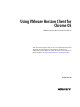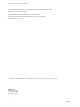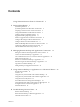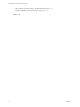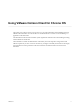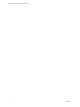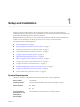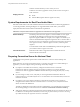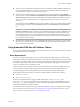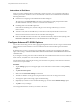User manual
Table Of Contents
- Using VMware Horizon Client for Chrome OS
- Contents
- Using VMware Horizon Client for Chrome OS
- Setup and Installation
- System Requirements
- System Requirements for Real-Time Audio-Video
- Preparing Connection Server for Horizon Client
- Using Embedded RSA SecurID Software Tokens
- Configure Advanced TLS/SSL Options
- Supported Desktop Operating Systems
- Install or Upgrade Horizon Client for Chrome OS
- Configure Decoding for VMware Blast Sessions
- Configure the Horizon Client Default View
- Enable the Multiple Monitor Feature for Horizon Client
- Configuring a Default Connection Server URL
- Horizon Client Data Collected by VMware
- Managing Remote Desktop and Application Connections
- Setting the Certificate Checking Mode for Horizon Client
- Connect to a Remote Desktop or Application
- Use Unauthenticated Access to Connect to Remote Applications
- Manage Server Shortcuts
- Select a Favorite Remote Desktop or Application
- Disconnecting From a Remote Desktop or Application
- Log Off From a Remote Desktop
- Manage Desktop and Application Shortcuts
- Using a Remote Desktop or Application on a Chrome OS Device
- Feature Support Matrix
- Gestures
- Using the Unity Touch Sidebar with a Remote Desktop
- Using the Unity Touch Sidebar with a Remote Application
- Using the Onscreen Keyboard
- Screen Resolutions and Using External Displays
- Using the Real-Time Audio-Video Feature for Microphones
- Saving Documents in a Remote Application
- Internationalization
- Troubleshooting Horizon Client
- Index
Contents
Using VMware Horizon Client for Chrome OS 5
1
Setup and Installation 7
System Requirements 7
System Requirements for Real-Time Audio-Video 8
Preparing Connection Server for Horizon Client 8
Using Embedded RSA SecurID Software Tokens 9
Congure Advanced TLS/SSL Options 10
Supported Desktop Operating Systems 11
Install or Upgrade Horizon Client for Chrome OS 11
Congure Decoding for VMware Blast Sessions 11
Congure the Horizon Client Default View 11
Enable the Multiple Monitor Feature for Horizon Client 12
Conguring a Default Connection Server URL 12
Horizon Client Data Collected by VMware 13
2
Managing Remote Desktop and Application Connections 17
Seing the Certicate Checking Mode for Horizon Client 17
Connect to a Remote Desktop or Application 18
Use Unauthenticated Access to Connect to Remote Applications 20
Manage Server Shortcuts 21
Select a Favorite Remote Desktop or Application 21
Disconnecting From a Remote Desktop or Application 22
Log O From a Remote Desktop 22
Manage Desktop and Application Shortcuts 22
3
Using a Remote Desktop or Application on a Chrome OS Device 23
Feature Support Matrix 23
Gestures 25
Using the Unity Touch Sidebar with a Remote Desktop 26
Using the Unity Touch Sidebar with a Remote Application 28
Using the Onscreen Keyboard 29
Screen Resolutions and Using External Displays 29
Using the Real-Time Audio-Video Feature for Microphones 30
Saving Documents in a Remote Application 30
Internationalization 30
4
Troubleshooting Horizon Client 31
Restart a Remote Desktop 31
Reset a Remote Desktop or Remote Applications 32
Uninstall Horizon Client 32
VMware, Inc.
3