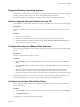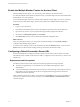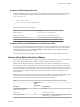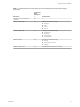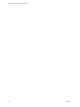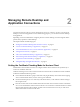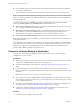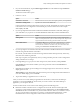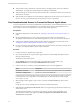User manual
Table Of Contents
- Using VMware Horizon Client for Chrome OS
- Contents
- Using VMware Horizon Client for Chrome OS
- Setup and Installation
- System Requirements
- System Requirements for Real-Time Audio-Video
- Preparing Connection Server for Horizon Client
- Using Embedded RSA SecurID Software Tokens
- Configure Advanced TLS/SSL Options
- Supported Desktop Operating Systems
- Install or Upgrade Horizon Client for Chrome OS
- Configure Decoding for VMware Blast Sessions
- Configure the Horizon Client Default View
- Enable the Multiple Monitor Feature for Horizon Client
- Configuring a Default Connection Server URL
- Horizon Client Data Collected by VMware
- Managing Remote Desktop and Application Connections
- Setting the Certificate Checking Mode for Horizon Client
- Connect to a Remote Desktop or Application
- Use Unauthenticated Access to Connect to Remote Applications
- Manage Server Shortcuts
- Select a Favorite Remote Desktop or Application
- Disconnecting From a Remote Desktop or Application
- Log Off From a Remote Desktop
- Manage Desktop and Application Shortcuts
- Using a Remote Desktop or Application on a Chrome OS Device
- Feature Support Matrix
- Gestures
- Using the Unity Touch Sidebar with a Remote Desktop
- Using the Unity Touch Sidebar with a Remote Application
- Using the Onscreen Keyboard
- Screen Resolutions and Using External Displays
- Using the Real-Time Audio-Video Feature for Microphones
- Saving Documents in a Remote Application
- Internationalization
- Troubleshooting Horizon Client
- Index
Managing Remote Desktop and
Application Connections 2
Use Horizon Client to connect to a server, edit the list of servers you connect to, log in to or o of remote
desktops, and use remote applications. For troubleshooting purposes, you can also reset remote desktops
and applications.
Depending on how the administrator congures policies for remote desktops, end users might be able to
perform many operations on their desktops.
This chapter includes the following topics:
n
“Seing the Certicate Checking Mode for Horizon Client,” on page 17
n
“Connect to a Remote Desktop or Application,” on page 18
n
“Use Unauthenticated Access to Connect to Remote Applications,” on page 20
n
“Manage Server Shortcuts,” on page 21
n
“Select a Favorite Remote Desktop or Application,” on page 21
n
“Disconnecting From a Remote Desktop or Application,” on page 22
n
“Log O From a Remote Desktop,” on page 22
n
“Manage Desktop and Application Shortcuts,” on page 22
Setting the Certificate Checking Mode for Horizon Client
Administrators and sometimes end users can congure whether client connections are rejected if any or
some server certicate checks fail.
Certicate checking occurs for SSL connections between Connection Server and Horizon Client. Certicate
verication includes the following checks:
n
Is the certicate intended for a purpose other than verifying the identity of the sender and encrypting
server communications? That is, is it the correct type of certicate?
n
Has the certicate expired, or is it valid only in the future? That is, is the certicate valid according to
the computer clock?
n
Does the common name on the certicate match the host name of the server that sends it? A mismatch
can occur if a load balancer redirects Horizon Client to a server that has a certicate that does not match
the host name entered in Horizon Client. Another reason a mismatch can occur is if you enter an IP
address rather than a host name in the client.
VMware, Inc.
17