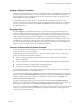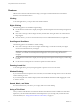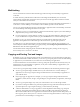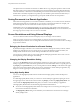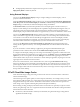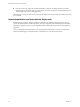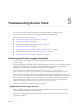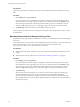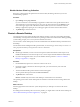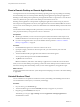User manual
Table Of Contents
- Using VMware Horizon Client for Android
- Contents
- Using VMware Horizon Client for Android
- Setup and Installation
- System Requirements
- System Requirements for Thin Clients
- System Requirements for Chromebooks
- System Requirements for Real-Time Audio-Video
- Smart Card Authentication Requirements
- Configure Smart Card Authentication
- Fingerprint Authentication Requirements
- Supported Desktop Operating Systems
- Preparing Connection Server for Horizon Client
- Install or Upgrade Horizon Client
- Configure Horizon Client in Thin Client Mode
- Using Embedded RSA SecurID Software Tokens
- Configure Advanced TLS/SSL Options
- Configure VMware Blast Options
- Configure the Horizon Client Default View
- Configure AirWatch to Deliver Horizon Client to Android Devices
- Configure AirWatch to Deliver Horizon Client to Android for Work Devices
- Horizon Client Data Collected by VMware
- Using URIs to Configure Horizon Client
- Managing Remote Desktop and Application Connections
- Setting the Certificate Checking Mode for Horizon Client
- Connect to a Remote Desktop or Application
- Use Unauthenticated Access to Connect to Remote Applications
- Share Access to Local Storage
- Add a Desktop or Application Shortcut to the Android Home Screen
- Manage Server Shortcuts
- Select a Favorite Remote Desktop or Application
- Disconnecting From a Remote Desktop or Application
- Log Off From a Remote Desktop
- Manage Desktop and Application Shortcuts
- Using Android 7.0 Nougat Multi-Window Modes with Horizon Client
- Using Horizon Client with Samsung DeX
- Using a Microsoft Windows Desktop or Application
- Feature Support Matrix for Android
- Input Devices, Keyboards, and Keyboard Settings
- Enable the Japanese 106/109 Keyboard Layout
- Using the Real-Time Audio-Video Feature for Microphones
- Using Native Operating System Gestures with Touch Redirection
- Using the Unity Touch Sidebar with a Remote Desktop
- Using the Unity Touch Sidebar with a Remote Application
- Horizon Client Tools on a Mobile Device
- Gestures
- Multitasking
- Copying and Pasting Text and Images
- Saving Documents in a Remote Application
- Screen Resolutions and Using External Displays
- PCoIP Client-Side Image Cache
- Internationalization and International Keyboards
- Troubleshooting Horizon Client
- Index
The clipboard can accommodate a maximum of 1 MB of data for copy and paste operations. If the text and
RTF data together use less than maximum clipboard size, the formaed text is pasted. Often the RTF data
cannot be truncated, so that if the text and formaing use more than the maximum clipboard size amount,
the RTF data is discarded, and plain text is pasted. If you are unable to paste all of the formaed text you
selected in one operation, you might need to copy and paste smaller amounts in each operation.
Saving Documents in a Remote Application
With certain remote applications, such as Microsoft Word or WordPad, you can create and save documents.
Where these documents are saved depends on your company's network environment. For example, your
documents might be saved to a home share mounted on your local computer.
Administrators can use an ADMX template le to set a group policy that species where documents are
saved. This policy is called Set Remote Desktop Services User Home Directory. For more information, see
the Conguring Remote Desktop Features in Horizon 7 document.
Screen Resolutions and Using External Displays
You can use Horizon Client with external displays and you can change screen resolutions.
When you connect your device to an external display or projector, Horizon Client supports certain
maximum display resolutions. You can change the screen resolution used on your device to allow scrolling a
larger screen resolution.
Enlarging the Screen Resolution for a Remote Desktop
By default, the display resolution is set so that the entire Windows desktop ts inside your device, and the
desktop icons and task bar icons are a certain size. If you change the default to a higher resolution, the
desktop still ts inside the device, but the desktop and taskbar icons become smaller.
You can pinch your ngers apart to zoom in and make the desktop larger than the device screen. You can
then tap and drag to access the edges of the desktop.
Changing the Display Resolution Setting
You can use the Resolution seing to set the display resolution to a larger value. If you are using a remote
desktop or application in full-screen mode, tap the Horizon Client Tools radial menu icon, tap the gear icon,
tap Display, and tap Resolution. If you are not using full-screen mode, is in the menu in the upper-
right corner of the Horizon Client toolbar. If you are not connected to a remote desktop or application, tap
the gear icon in the upper right corner of the Horizon Client window.
Using High Quality Mode
You can use the High Quality Mode feature to obtain the best display quality in remote desktops and
applications.
To enable High Quality Mode, before you connect to a remote desktop or application, tap the gear icon in
the upper right corner of the Horizon Client window, tap Display, and then tap High Quality Mode. You
cannot enable the High Quality Mode seing after you connect to a remote desktop or application.
The High Quality Mode feature has the following requirements and limitations:
n
You cannot use the High Quality Mode feature for existing sessions. You must log out and log in to a
new session for the feature to take eect.
n
The High Quality Mode seing is not available if your Android device has less than an extra-high
density (xhdpi) screen.
Using VMware Horizon Client for Android
54 VMware, Inc.