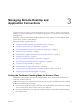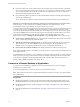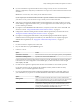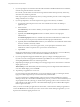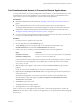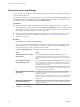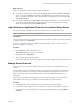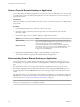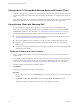User manual
Table Of Contents
- Using VMware Horizon Client for Android
- Contents
- Using VMware Horizon Client for Android
- Setup and Installation
- System Requirements
- System Requirements for Thin Clients
- System Requirements for Chromebooks
- System Requirements for Real-Time Audio-Video
- Smart Card Authentication Requirements
- Configure Smart Card Authentication
- Fingerprint Authentication Requirements
- Supported Desktop Operating Systems
- Preparing Connection Server for Horizon Client
- Install or Upgrade Horizon Client
- Configure Horizon Client in Thin Client Mode
- Using Embedded RSA SecurID Software Tokens
- Configure Advanced TLS/SSL Options
- Configure VMware Blast Options
- Configure the Horizon Client Default View
- Configure AirWatch to Deliver Horizon Client to Android Devices
- Configure AirWatch to Deliver Horizon Client to Android for Work Devices
- Horizon Client Data Collected by VMware
- Using URIs to Configure Horizon Client
- Managing Remote Desktop and Application Connections
- Setting the Certificate Checking Mode for Horizon Client
- Connect to a Remote Desktop or Application
- Use Unauthenticated Access to Connect to Remote Applications
- Share Access to Local Storage
- Add a Desktop or Application Shortcut to the Android Home Screen
- Manage Server Shortcuts
- Select a Favorite Remote Desktop or Application
- Disconnecting From a Remote Desktop or Application
- Log Off From a Remote Desktop
- Manage Desktop and Application Shortcuts
- Using Android 7.0 Nougat Multi-Window Modes with Horizon Client
- Using Horizon Client with Samsung DeX
- Using a Microsoft Windows Desktop or Application
- Feature Support Matrix for Android
- Input Devices, Keyboards, and Keyboard Settings
- Enable the Japanese 106/109 Keyboard Layout
- Using the Real-Time Audio-Video Feature for Microphones
- Using Native Operating System Gestures with Touch Redirection
- Using the Unity Touch Sidebar with a Remote Desktop
- Using the Unity Touch Sidebar with a Remote Application
- Horizon Client Tools on a Mobile Device
- Gestures
- Multitasking
- Copying and Pasting Text and Images
- Saving Documents in a Remote Application
- Screen Resolutions and Using External Displays
- PCoIP Client-Side Image Cache
- Internationalization and International Keyboards
- Troubleshooting Horizon Client
- Index
Using Android 7.0 Nougat Multi-Window Modes with Horizon Client
Android 7.0 Nougat allows several apps to share the screen at the same time. You can use split-screen mode
with Horizon Client on an Android 7.0 Nougat device. Horizon Client does not support picture-in-picture
mode.
With split-screen mode, you can run Horizon Client and another app side-by-side, or one-above-the other. A
dividing line separates the two apps, and you can make one app larger and the other app smaller.
Using Horizon Client with Samsung DeX
If your Android device supports Samsung DeX, you can use Horizon Client in DeX desktop mode.
When your device is in DeX desktop mode, Horizon Client treats your device as a thin client and Thin
Client mode is enabled. For more information, see “Using Horizon Client on a Thin Client,” on page 15.
The following features are supported when you use Horizon Client in Horizon DeX desktop mode:
n
You can congure Horizon Client to start automatically when you switch to DeX desktop mode. See
“Enable the DeX Mode Auto Launch Feature,” on page 40.
n
Desktop and application sessions continue to run after you enter or exit from DeX desktop mode.
n
If Horizon Client is maximized, remote desktops enter full-screen mode after you switch to DeX
desktop mode..
n
You can use the language switch key on your Samsung physical keyboard to switch the language input
method in a remote desktop.
Enable the DeX Mode Auto Launch Feature
You can congure Horizon Client to start automatically when you switch your Android device to DeX
desktop mode.
If you added a desktop or application shortcut to the Android home screen, Horizon Client connects to the
most recent shortcut after Horizon Client starts. For information about adding shortcuts to the Android
home screen, see “Add a Desktop or Application Shortcut to the Android Home Screen,” on page 37.
The DeX mode auto launch feature is disabled by default.
Prerequisites
Verify that your Android device supports Samsung DeX.
Procedure
1 Before you log in to a server, tap the (gear) icon in the upper-right corner of the Horizon Client
window.
2 Tap Display, tap Dex Mode Auto Launch, and select the Dex Mode Auto Launch check box.
The DeX mode seings are hidden if your device does not support Samsung DeX.
Using VMware Horizon Client for Android
40 VMware, Inc.