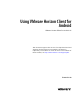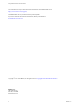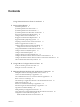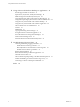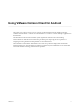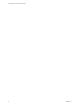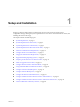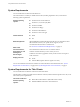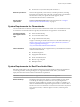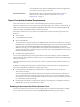User manual
Table Of Contents
- Using VMware Horizon Client for Android
- Contents
- Using VMware Horizon Client for Android
- Setup and Installation
- System Requirements
- System Requirements for Thin Clients
- System Requirements for Chromebooks
- System Requirements for Real-Time Audio-Video
- Smart Card Authentication Requirements
- Configure Smart Card Authentication
- Fingerprint Authentication Requirements
- Supported Desktop Operating Systems
- Preparing Connection Server for Horizon Client
- Install or Upgrade Horizon Client
- Configure Horizon Client in Thin Client Mode
- Using Embedded RSA SecurID Software Tokens
- Configure Advanced TLS/SSL Options
- Configure VMware Blast Options
- Configure the Horizon Client Default View
- Configure AirWatch to Deliver Horizon Client to Android Devices
- Configure AirWatch to Deliver Horizon Client to Android for Work Devices
- Horizon Client Data Collected by VMware
- Using URIs to Configure Horizon Client
- Managing Remote Desktop and Application Connections
- Setting the Certificate Checking Mode for Horizon Client
- Connect to a Remote Desktop or Application
- Use Unauthenticated Access to Connect to Remote Applications
- Share Access to Local Storage
- Add a Desktop or Application Shortcut to the Android Home Screen
- Manage Server Shortcuts
- Select a Favorite Remote Desktop or Application
- Disconnecting From a Remote Desktop or Application
- Log Off From a Remote Desktop
- Manage Desktop and Application Shortcuts
- Using Android 7.0 Nougat Multi-Window Modes with Horizon Client
- Using Horizon Client with Samsung DeX
- Using a Microsoft Windows Desktop or Application
- Feature Support Matrix for Android
- Input Devices, Keyboards, and Keyboard Settings
- Enable the Japanese 106/109 Keyboard Layout
- Using the Real-Time Audio-Video Feature for Microphones
- Using Native Operating System Gestures with Touch Redirection
- Using the Unity Touch Sidebar with a Remote Desktop
- Using the Unity Touch Sidebar with a Remote Application
- Horizon Client Tools on a Mobile Device
- Gestures
- Multitasking
- Copying and Pasting Text and Images
- Saving Documents in a Remote Application
- Screen Resolutions and Using External Displays
- PCoIP Client-Side Image Cache
- Internationalization and International Keyboards
- Troubleshooting Horizon Client
- Index
4
Using a Microsoft Windows Desktop or Application 41
Feature Support Matrix for Android 41
Input Devices, Keyboards, and Keyboard Seings 44
Enable the Japanese 106/109 Keyboard Layout 44
Using the Real-Time Audio-Video Feature for Microphones 45
Using Native Operating System Gestures with Touch Redirection 45
Using the Unity Touch Sidebar with a Remote Desktop 45
Using the Unity Touch Sidebar with a Remote Application 48
Horizon Client Tools on a Mobile Device 49
Gestures 52
Multitasking 53
Copying and Pasting Text and Images 53
Saving Documents in a Remote Application 54
Screen Resolutions and Using External Displays 54
PCoIP Client-Side Image Cache 55
Internationalization and International Keyboards 56
5
Troubleshooting Horizon Client 57
Collecting and Sending Logging Information 57
Enable Horizon Client Log Collection 57
Manually Retrieve and Send Horizon Client Log Files 58
Disable Horizon Client Log Collection 59
Restart a Remote Desktop 59
Reset a Remote Desktop or Remote Applications 60
Uninstall Horizon Client 60
Horizon Client Stops Responding or the Remote Desktop Freezes 61
Problem Establishing a Connection When Using a Proxy 61
Connecting to a Server in Workspace ONE Mode 61
Index 63
Using VMware Horizon Client for Android
4 VMware, Inc.