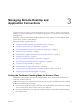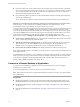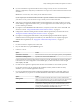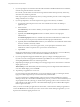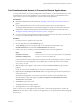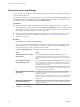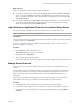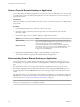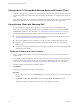User manual
Table Of Contents
- Using VMware Horizon Client for Android
- Contents
- Using VMware Horizon Client for Android
- Setup and Installation
- System Requirements
- System Requirements for Thin Clients
- System Requirements for Chromebooks
- System Requirements for Real-Time Audio-Video
- Smart Card Authentication Requirements
- Configure Smart Card Authentication
- Fingerprint Authentication Requirements
- Supported Desktop Operating Systems
- Preparing Connection Server for Horizon Client
- Install or Upgrade Horizon Client
- Configure Horizon Client in Thin Client Mode
- Using Embedded RSA SecurID Software Tokens
- Configure Advanced TLS/SSL Options
- Configure VMware Blast Options
- Configure the Horizon Client Default View
- Configure AirWatch to Deliver Horizon Client to Android Devices
- Configure AirWatch to Deliver Horizon Client to Android for Work Devices
- Horizon Client Data Collected by VMware
- Using URIs to Configure Horizon Client
- Managing Remote Desktop and Application Connections
- Setting the Certificate Checking Mode for Horizon Client
- Connect to a Remote Desktop or Application
- Use Unauthenticated Access to Connect to Remote Applications
- Share Access to Local Storage
- Add a Desktop or Application Shortcut to the Android Home Screen
- Manage Server Shortcuts
- Select a Favorite Remote Desktop or Application
- Disconnecting From a Remote Desktop or Application
- Log Off From a Remote Desktop
- Manage Desktop and Application Shortcuts
- Using Android 7.0 Nougat Multi-Window Modes with Horizon Client
- Using Horizon Client with Samsung DeX
- Using a Microsoft Windows Desktop or Application
- Feature Support Matrix for Android
- Input Devices, Keyboards, and Keyboard Settings
- Enable the Japanese 106/109 Keyboard Layout
- Using the Real-Time Audio-Video Feature for Microphones
- Using Native Operating System Gestures with Touch Redirection
- Using the Unity Touch Sidebar with a Remote Desktop
- Using the Unity Touch Sidebar with a Remote Application
- Horizon Client Tools on a Mobile Device
- Gestures
- Multitasking
- Copying and Pasting Text and Images
- Saving Documents in a Remote Application
- Screen Resolutions and Using External Displays
- PCoIP Client-Side Image Cache
- Internationalization and International Keyboards
- Troubleshooting Horizon Client
- Index
Select a Favorite Remote Desktop or Application
You can select remote desktops and applications as favorites. Favorites are identied by a star. The star helps
you quickly nd your favorite desktops and applications. Your favorite selections are saved, even after you
log o from the server.
Prerequisites
Obtain the credentials you need to connect to the server, such as a user name and password or RSA SecurID
and passcode.
Procedure
1 On the Servers tab, tap the server shortcut to connect to the server.
2 If prompted, supply your RSA user name and passcode, your Active Directory user name and
password, or both.
3 Perform these steps to select or deselect a desktop or application as a favorite.
Option Action
Select a favorite
Touch and hold the desktop or application name until the context menu
appears and tap Mark as Favorite. A star appears in the upper right corner
of the name and the name appears on the Favorites tab.
Deselect a favorite
On the All or Favorites tab, touch and hold the desktop or application
name until the context menu appears and tap Unmark Favorite. A star no
longer appears in the upper right corner of the name and the name
disappears from the Favorites tab.
4 (Optional) Tap the Favorites tab to display only favorite desktops or applications.
You can tap the All tab to display all the available desktops and applications.
Disconnecting From a Remote Desktop or Application
You can disconnect from a remote desktop without logging o, so that applications remain open on the
remote desktop. You can also disconnect from a remote application so that the remote application remains
open.
On a mobile device, when you are using a remote desktop or application in full-screen mode, you can
disconnect by tapping the Horizon Client Tools radial menu icon and tapping the Disconnect icon. If you
are not using full-screen mode, Disconnect is in the menu in the upper-right corner of the Horizon Client
toolbar.
On a thin client, when you are connected to a remote desktop or application, you disconnect by clicking the
Disconnect icon in the Unity Touch sidebar or in a pop-up menu, depending on your thin client model. For
more information, see “Using Horizon Client on a Thin Client,” on page 15.
N A Horizon administrator can congure your desktop to automatically log o when disconnected. In
that case, any open programs in your desktop are stopped.
Using VMware Horizon Client for Android
38 VMware, Inc.