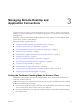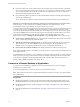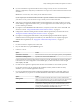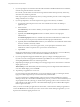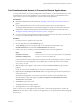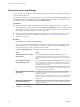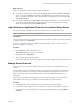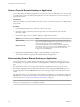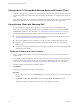User manual
Table Of Contents
- Using VMware Horizon Client for Android
- Contents
- Using VMware Horizon Client for Android
- Setup and Installation
- System Requirements
- System Requirements for Thin Clients
- System Requirements for Chromebooks
- System Requirements for Real-Time Audio-Video
- Smart Card Authentication Requirements
- Configure Smart Card Authentication
- Fingerprint Authentication Requirements
- Supported Desktop Operating Systems
- Preparing Connection Server for Horizon Client
- Install or Upgrade Horizon Client
- Configure Horizon Client in Thin Client Mode
- Using Embedded RSA SecurID Software Tokens
- Configure Advanced TLS/SSL Options
- Configure VMware Blast Options
- Configure the Horizon Client Default View
- Configure AirWatch to Deliver Horizon Client to Android Devices
- Configure AirWatch to Deliver Horizon Client to Android for Work Devices
- Horizon Client Data Collected by VMware
- Using URIs to Configure Horizon Client
- Managing Remote Desktop and Application Connections
- Setting the Certificate Checking Mode for Horizon Client
- Connect to a Remote Desktop or Application
- Use Unauthenticated Access to Connect to Remote Applications
- Share Access to Local Storage
- Add a Desktop or Application Shortcut to the Android Home Screen
- Manage Server Shortcuts
- Select a Favorite Remote Desktop or Application
- Disconnecting From a Remote Desktop or Application
- Log Off From a Remote Desktop
- Manage Desktop and Application Shortcuts
- Using Android 7.0 Nougat Multi-Window Modes with Horizon Client
- Using Horizon Client with Samsung DeX
- Using a Microsoft Windows Desktop or Application
- Feature Support Matrix for Android
- Input Devices, Keyboards, and Keyboard Settings
- Enable the Japanese 106/109 Keyboard Layout
- Using the Real-Time Audio-Video Feature for Microphones
- Using Native Operating System Gestures with Touch Redirection
- Using the Unity Touch Sidebar with a Remote Desktop
- Using the Unity Touch Sidebar with a Remote Application
- Horizon Client Tools on a Mobile Device
- Gestures
- Multitasking
- Copying and Pasting Text and Images
- Saving Documents in a Remote Application
- Screen Resolutions and Using External Displays
- PCoIP Client-Side Image Cache
- Internationalization and International Keyboards
- Troubleshooting Horizon Client
- Index
Share Access to Local Storage
You can congure Horizon Client to share local storage with a remote desktop or application. This feature is
called client drive redirection.
In a Windows remote desktop or remote application, local storage appears in the Devices and drives section
in the This PC folder, or in the Other section in the Computer folder. The folders and storage devices that
you select for sharing use the naming format name on HorizonClient.
Prerequisites
n
Enable the client drive redirection feature. This task includes installing View Agent 6.1.1 or later, or
Horizon Agent 7.0 or later, and enabling the agent Client Drive Redirection option. It can also include
seing policies or registry seings to control client drive redirection behavior. For more information, see
the Conguring Remote Desktop Features in Horizon 7 document.
n
Connect to the remote desktop or application with which you want to share local storage. If you have
not logged in at least once, become familiar with the procedure “Connect to a Remote Desktop or
Application,” on page 32.
Procedure
1 Open and tap Local storage redirection.
If you are connected to the remote desktop or application in full-screen mode, tap the Horizon Client
Tools radial menu icon and tap the gear icon. If you are not using full-screen mode, is in the
menu in the upper-right corner of the Horizon Client toolbar.
2 Tap Local Storage Redirection and congure the local storage redirection options.
Option Action
Automatically share all removable
storage devices
Select the Enable auto direct for mounted storage check box. All
removable storage devices mounted to your device are automatically
shared with the remote desktop or application. This option is selected by
default.
Do not automatically share all
removable storage devices
Deselect the Enable auto direct for mounted storage check box. The next
time you connect to the remote desktop or application, removable storage
devices mounted to your device are not automatically shared with the
remote desktop or application.
N Deselecting the Enable auto direct for mounted storage check box
does not stop sharing a removable storage device that is already shared
with the remote desktop or application.
Share a specific folder or removable
storage device
Select the check box next to the name of the local folder or removable
storage device in the list. The device becomes available in the remote
desktop or application.
When you connect a removable storage device, its name appears in the list.
When you disconnect a removable storage device, its name is removed
from the list.
Stop sharing a specific folder or
removable storage device
Deselect the check box next to the name of the local folder or removable
storage device in the list. The device is no longer available in the remote
desktop or application.
3 Tap OK to save your seings.
Using VMware Horizon Client for Android
36 VMware, Inc.