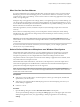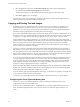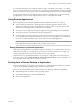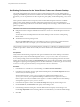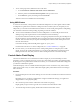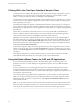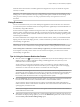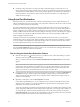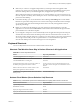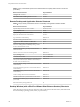User manual
Table Of Contents
- Using VMware Horizon Client for Windows
- Contents
- Using VMware Horizon Client for Windows
- System Requirements and Setup for Windows-Based Clients
- System Requirements for Windows Clients
- System Requirements for Real-Time Audio-Video
- Requirements for Scanner Redirection
- Requirements for Serial Port Redirection
- Requirements for Multimedia Redirection (MMR)
- Requirements for Flash Redirection
- Requirements for Using Flash URL Redirection
- Requirements for URL Content Redirection
- Requirements for Using Microsoft Lync with Horizon Client
- Smart Card Authentication Requirements
- Device Authentication Requirements
- Supported Desktop Operating Systems
- Preparing Connection Server for Horizon Client
- Clearing the Last User Name Used to Log In to a Server
- Configure VMware Blast Options
- Using Internet Explorer Proxy Settings
- Horizon Client Data Collected by VMware
- Installing Horizon Client for Windows
- Configuring Horizon Client for End Users
- Common Configuration Settings
- Using URIs to Configure Horizon Client
- Configuring Certificate Checking for End Users
- Configuring Advanced TLS/SSL Options
- Configure Application Reconnection Behavior
- Using the Group Policy Template to Configure VMware Horizon Client for Windows
- Running Horizon Client from the Command Line
- Using the Windows Registry to Configure Horizon Client
- Managing Remote Desktop and Application Connections
- Connect to a Remote Desktop or Application
- Use Unauthenticated Access to Connect to Remote Applications
- Tips for Using the Desktop and Application Selector
- Share Access to Local Folders and Drives
- Hide the VMware Horizon Client Window
- Reconnecting to a Desktop or Application
- Create a Desktop or Application Shortcut on Your Client Desktop or Start Menu
- Switch Desktops or Applications
- Log Off or Disconnect
- Working in a Remote Desktop or Application
- Feature Support Matrix for Windows Clients
- Internationalization
- Enabling Support for Onscreen Keyboards
- Resizing the Remote Desktop Window
- Monitors and Screen Resolution
- Connect USB Devices
- Using the Real-Time Audio-Video Feature for Webcams and Microphones
- Copying and Pasting Text and Images
- Using Remote Applications
- Printing from a Remote Desktop or Application
- Control Adobe Flash Display
- Clicking URL Links That Open Outside of Horizon Client
- Using the Relative Mouse Feature for CAD and 3D Applications
- Using Scanners
- Using Serial Port Redirection
- Keyboard Shortcuts
- Troubleshooting Horizon Client
- Index
n
Scanning too large an image or scanning at too high a resolution might not work. In this case, you
might see the scanning progress indicator freeze, or the scanner application might exit unexpectedly. If
you minimize the remote desktop, an error message might appear on your client system, notifying you
that the resolution is set too high. To resolve this issue, reduce the resolution or crop the image to a
smaller size and scan again.
Using Serial Port Redirection
With this feature, users can redirect locally connected, serial (COM) ports such as built-in RS232 ports or
USB-to-serial adapters. Devices such as printers, bar code readers, and other serial devices can be connected
to these ports and used in the remote desktops.
If a Horizon administrator has congured the serial port redirection feature, and if you use the VMware
Blast Extreme or the PCoIP display protocol, serial port redirection works on your remote desktop without
further conguration. For example, COM1 on the local client system is redirected as COM1 on the remote
desktop. COM2 is redirected as COM2, unless the COM port is already in use. If so the COM port is mapped
to avoid conicts. For example, if COM1 and COM2 already exist on the remote desktop, COM1 on the
client is mapped to COM3 by default.
Although you must have any required device drivers installed on the client system, you do not need to
install the device drivers on the remote desktop operating system where the agent is installed. For example,
if you use a USB-to-serial adapter that requires specic device drivers to work on your local client system,
you must install those drivers but only on the client system.
I If you are using a device that plugs in to a USB-to-serial adapter, do not connect the device
from the Connect USB Device menu in Horizon Client. To do so routes the device through USB redirection,
and bypasses the serial port redirection functionality.
Tips for Using the Serial Port Redirection Feature
n
Click the serial port icon ( ) in the system tray, or notication area, of the remote desktop to connect,
disconnect, and customize the mapped COM ports.
When you click the serial port icon, the Serial COM Redirection for VMware Horizon context menu
appears.
N If the items in the context menu are grayed out, it means that the administrator has locked the
conguration. Also note that the icon appears only if you use the required versions of the agent and
Horizon Client for Windows, and you must connect over Blast Extreme or PCoIP. The icon does not
appear if you connect to a remote desktop from a Mac, Linux, or mobile client.
n
In the context menu, the port items are listed using the following format, for example: COM1 mapped
to COM3. The rst port, which is COM1 in this example, is the physical port or the USB-to-serial
adapter used on the local client system. The second port, which is COM3 in this example, is the port
used in the virtual desktop.
n
Right-click a COM port to select the Port Properties command.
In the COM Properties dialog box, you can congure a port to connect automatically when a remote
desktop session is started, or you can ignore DSR (that is, ignore the data-set-ready signal), which is
required for some modems and other devices.
You can also change the port number used in the remote desktop. For example, if the COM1 port on the
client is mapped to COM3 in the remote desktop, but the application you are using requires COM1, you
can change the port number to COM1. If COM1 already exists in the remote desktop, you might see
COM1 (Overlapped). You can still use this overlapped port. The remote desktop can receive serial data
through the port from the ESXi host and also from the client system.
Using VMware Horizon Client for Windows
98 VMware, Inc.