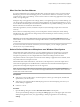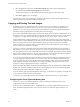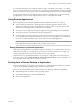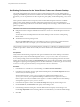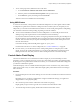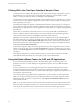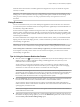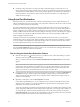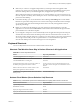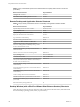User manual
Table Of Contents
- Using VMware Horizon Client for Windows
- Contents
- Using VMware Horizon Client for Windows
- System Requirements and Setup for Windows-Based Clients
- System Requirements for Windows Clients
- System Requirements for Real-Time Audio-Video
- Requirements for Scanner Redirection
- Requirements for Serial Port Redirection
- Requirements for Multimedia Redirection (MMR)
- Requirements for Flash Redirection
- Requirements for Using Flash URL Redirection
- Requirements for URL Content Redirection
- Requirements for Using Microsoft Lync with Horizon Client
- Smart Card Authentication Requirements
- Device Authentication Requirements
- Supported Desktop Operating Systems
- Preparing Connection Server for Horizon Client
- Clearing the Last User Name Used to Log In to a Server
- Configure VMware Blast Options
- Using Internet Explorer Proxy Settings
- Horizon Client Data Collected by VMware
- Installing Horizon Client for Windows
- Configuring Horizon Client for End Users
- Common Configuration Settings
- Using URIs to Configure Horizon Client
- Configuring Certificate Checking for End Users
- Configuring Advanced TLS/SSL Options
- Configure Application Reconnection Behavior
- Using the Group Policy Template to Configure VMware Horizon Client for Windows
- Running Horizon Client from the Command Line
- Using the Windows Registry to Configure Horizon Client
- Managing Remote Desktop and Application Connections
- Connect to a Remote Desktop or Application
- Use Unauthenticated Access to Connect to Remote Applications
- Tips for Using the Desktop and Application Selector
- Share Access to Local Folders and Drives
- Hide the VMware Horizon Client Window
- Reconnecting to a Desktop or Application
- Create a Desktop or Application Shortcut on Your Client Desktop or Start Menu
- Switch Desktops or Applications
- Log Off or Disconnect
- Working in a Remote Desktop or Application
- Feature Support Matrix for Windows Clients
- Internationalization
- Enabling Support for Onscreen Keyboards
- Resizing the Remote Desktop Window
- Monitors and Screen Resolution
- Connect USB Devices
- Using the Real-Time Audio-Video Feature for Webcams and Microphones
- Copying and Pasting Text and Images
- Using Remote Applications
- Printing from a Remote Desktop or Application
- Control Adobe Flash Display
- Clicking URL Links That Open Outside of Horizon Client
- Using the Relative Mouse Feature for CAD and 3D Applications
- Using Scanners
- Using Serial Port Redirection
- Keyboard Shortcuts
- Troubleshooting Horizon Client
- Index
When the relative mouse feature is enabled, performance might be slow if you are outside the corporate
network, on a WAN.
I This feature requires a View 5.2 or later desktop, and you must turn on 3D rendering for the
desktop pool. For more information about pool seings and the options available for 3D rendering, see the
Seing Up Virtual Desktops in Horizon 7 or Seing Up Published Desktops and Applications in Horizon 7
document.
Using Scanners
You can scan information into your remote desktops and applications with scanners that are connected to
your local client system. This feature redirects scanning data with a signicantly lower bandwidth than can
be achieved by using USB redirection.
Scanner redirection supports standard scanning devices that are compatible with the TWAIN and WIA
(Windows Image Acquisition) formats. Although you must have the scanner device drivers installed on the
client system, you do not need to install the scanner device drivers on the remote desktop operating system
where the agent is installed.
If a Horizon administrator has congured the scanner redirection feature, and if you use the Blast Extreme
display protocol or the PCoIP display protocol, a scanner connected to your local system can be used in a
remote desktop or application.
I If you are using a scanner, do not connect it from the Connect USB Device menu in
Horizon Client. To do so routes the device through USB redirection, and the performance will be unusable.
When scanning data is redirected to a remote desktop or application, you cannot access the scanner on the
local computer. Conversely, when a scanner is in use on the local computer, you cannot access it on the
remote desktop or application.
Tips for Using the Scanner Redirection Feature
n
Click the scanner icon ( ) in the system tray, or notication area, of the remote desktop to select a non-
default scanner or to change conguration seings. On RDS applications, the system tray icon is
redirected to the local client computer.
You do not have to use the menu that appears when you click this icon. Scanner redirection works
without any further conguration. The icon menu allows you to congure options such as changing
which device to use if more than one device is connected to the client computer.
N If the menu that appears does not list any scanners it means that an incompatible scanner is
connected to the client computer. If the scanner icon is not present, it means that the scanner redirection
feature is disabled or not installed on the remote desktop. Also, this icon does not appear on Mac or
Linux client systems because the feature is not supported on those systems.
n
Click the Preferences option in the menu to select options to control image compression, hide webcams
from the scanner redirection menu, and determine how to select the default scanner.
You can select the option to hide webcams if you plan to use the Real-Time Audio-Video feature to
redirect webcams, which is what VMware recommends. Use scanner redirection with webcams to take
a photograph of yourself and scan it.
N If you congure scanner redirection to use a specic scanner and that scanner is not available,
scanner redirection will not work.
n
Although most TWAIN scanners display the a scanner seings dialog box by default, some do not. For
those that do not display seings options, you can use the Preferences option in the scanner icon menu,
and select Always show Scanner dialog option.
Chapter 5 Working in a Remote Desktop or Application
VMware, Inc. 97