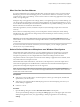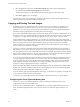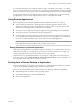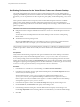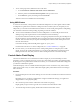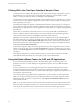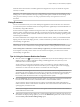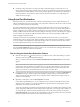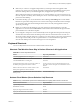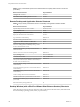User manual
Table Of Contents
- Using VMware Horizon Client for Windows
- Contents
- Using VMware Horizon Client for Windows
- System Requirements and Setup for Windows-Based Clients
- System Requirements for Windows Clients
- System Requirements for Real-Time Audio-Video
- Requirements for Scanner Redirection
- Requirements for Serial Port Redirection
- Requirements for Multimedia Redirection (MMR)
- Requirements for Flash Redirection
- Requirements for Using Flash URL Redirection
- Requirements for URL Content Redirection
- Requirements for Using Microsoft Lync with Horizon Client
- Smart Card Authentication Requirements
- Device Authentication Requirements
- Supported Desktop Operating Systems
- Preparing Connection Server for Horizon Client
- Clearing the Last User Name Used to Log In to a Server
- Configure VMware Blast Options
- Using Internet Explorer Proxy Settings
- Horizon Client Data Collected by VMware
- Installing Horizon Client for Windows
- Configuring Horizon Client for End Users
- Common Configuration Settings
- Using URIs to Configure Horizon Client
- Configuring Certificate Checking for End Users
- Configuring Advanced TLS/SSL Options
- Configure Application Reconnection Behavior
- Using the Group Policy Template to Configure VMware Horizon Client for Windows
- Running Horizon Client from the Command Line
- Using the Windows Registry to Configure Horizon Client
- Managing Remote Desktop and Application Connections
- Connect to a Remote Desktop or Application
- Use Unauthenticated Access to Connect to Remote Applications
- Tips for Using the Desktop and Application Selector
- Share Access to Local Folders and Drives
- Hide the VMware Horizon Client Window
- Reconnecting to a Desktop or Application
- Create a Desktop or Application Shortcut on Your Client Desktop or Start Menu
- Switch Desktops or Applications
- Log Off or Disconnect
- Working in a Remote Desktop or Application
- Feature Support Matrix for Windows Clients
- Internationalization
- Enabling Support for Onscreen Keyboards
- Resizing the Remote Desktop Window
- Monitors and Screen Resolution
- Connect USB Devices
- Using the Real-Time Audio-Video Feature for Webcams and Microphones
- Copying and Pasting Text and Images
- Using Remote Applications
- Printing from a Remote Desktop or Application
- Control Adobe Flash Display
- Clicking URL Links That Open Outside of Horizon Client
- Using the Relative Mouse Feature for CAD and 3D Applications
- Using Scanners
- Using Serial Port Redirection
- Keyboard Shortcuts
- Troubleshooting Horizon Client
- Index
2 Select the preferred webcam from the Preferred webcam drop-down menu and the preferred
microphone from the Preferred microphone drop-down menu.
The drop-down menus show the available webcams and microphones on the client system.
3 Click OK or Apply to save your changes.
The next time you start a remote desktop or application, the preferred webcam and microphone that you
selected are redirected to the remote desktop or application.
Copying and Pasting Text and Images
By default, you can copy and paste text from your client system to a remote desktop or application. If a
Horizon administrator enables the feature, you can also copy and paste text from a remote desktop or
application to your client system or between two remote desktops or applications. Supported le formats
include text, images, and RTF (Rich Text Format). Some restrictions apply.
If you use the VMware Blast display protocol or the PCoIP display protocol, a Horizon administrator can set
this feature so that copy and paste operations are allowed only from your client system to a remote desktop
or application, or only from a remote desktop or application to your client system, or both, or neither.
Horizon administrators congure the ability to copy and paste by conguring group policy seings that
pertain to Horizon Agent. Depending on the Horizon server and agent version, administrators might also be
able to use group policies to restrict clipboard formats during copy and paste operations or use Smart
Policies to control copy and paste behavior in remote desktops. For more information, see the Conguring
Remote Desktop Features in Horizon 7 document.
In Horizon 7 version 7.0 and earlier and Horizon Client 4.0 and earlier, the clipboard can accommodate 1
MB of data for copy and paste operations. In Horizon 7 version 7.0.1 and later and Horizon Client 4.1 and
later, the clipboard memory size is congurable for both the server and the client. When a PCoIP or VMware
Blast session is established, the server sends its clipboard memory size to the client. The eective clipboard
memory size is the lesser of the server and client clipboard memory size values.
If you are copying formaed text, some of the data is text and some of the data is formaing information. If
you copy a large amount of formaed text or text and an image, when you aempt to paste the text and
image, you might see some or all of the plain text but no formaing or image. The reason is that the three
types of data are sometimes stored separately. For example, depending on the type of document you are
copying from, images might be stored as images or as RTF data.
If the text and RTF data together use less than maximum clipboard size, the formaed text is pasted. Often
the RTF data cannot be truncated, so that if the text and formaing use more than the maximum clipboard
size amount, the RTF data is discarded, and plain text is pasted.
If you are unable to paste all of the formaed text and images you selected in one operation, you might need
to copy and paste smaller amounts in each operation.
You cannot copy and paste les between a remote desktop and the le system on your client computer.
Configuring the Client Clipboard Memory Size
In Horizon 7 version 7.0.1 and later and Horizon Client 4.1 and later, the clipboard memory size is
congurable for both the server and the client.
When a PCoIP or VMware Blast session is established, the server sends its clipboard memory size to the
client. The eective clipboard memory size is the lesser of the server and client clipboard memory size
values.
Using VMware Horizon Client for Windows
92 VMware, Inc.