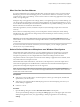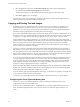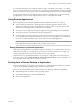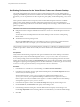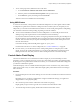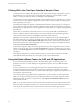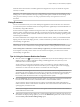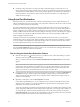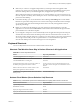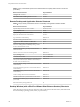User manual
Table Of Contents
- Using VMware Horizon Client for Windows
- Contents
- Using VMware Horizon Client for Windows
- System Requirements and Setup for Windows-Based Clients
- System Requirements for Windows Clients
- System Requirements for Real-Time Audio-Video
- Requirements for Scanner Redirection
- Requirements for Serial Port Redirection
- Requirements for Multimedia Redirection (MMR)
- Requirements for Flash Redirection
- Requirements for Using Flash URL Redirection
- Requirements for URL Content Redirection
- Requirements for Using Microsoft Lync with Horizon Client
- Smart Card Authentication Requirements
- Device Authentication Requirements
- Supported Desktop Operating Systems
- Preparing Connection Server for Horizon Client
- Clearing the Last User Name Used to Log In to a Server
- Configure VMware Blast Options
- Using Internet Explorer Proxy Settings
- Horizon Client Data Collected by VMware
- Installing Horizon Client for Windows
- Configuring Horizon Client for End Users
- Common Configuration Settings
- Using URIs to Configure Horizon Client
- Configuring Certificate Checking for End Users
- Configuring Advanced TLS/SSL Options
- Configure Application Reconnection Behavior
- Using the Group Policy Template to Configure VMware Horizon Client for Windows
- Running Horizon Client from the Command Line
- Using the Windows Registry to Configure Horizon Client
- Managing Remote Desktop and Application Connections
- Connect to a Remote Desktop or Application
- Use Unauthenticated Access to Connect to Remote Applications
- Tips for Using the Desktop and Application Selector
- Share Access to Local Folders and Drives
- Hide the VMware Horizon Client Window
- Reconnecting to a Desktop or Application
- Create a Desktop or Application Shortcut on Your Client Desktop or Start Menu
- Switch Desktops or Applications
- Log Off or Disconnect
- Working in a Remote Desktop or Application
- Feature Support Matrix for Windows Clients
- Internationalization
- Enabling Support for Onscreen Keyboards
- Resizing the Remote Desktop Window
- Monitors and Screen Resolution
- Connect USB Devices
- Using the Real-Time Audio-Video Feature for Webcams and Microphones
- Copying and Pasting Text and Images
- Using Remote Applications
- Printing from a Remote Desktop or Application
- Control Adobe Flash Display
- Clicking URL Links That Open Outside of Horizon Client
- Using the Relative Mouse Feature for CAD and 3D Applications
- Using Scanners
- Using Serial Port Redirection
- Keyboard Shortcuts
- Troubleshooting Horizon Client
- Index
When You Can Use Your Webcam
If a Horizon administrator has congured the Real-Time Audio-Video feature, and if you use the VMware
Blast display protocol or the PCoIP display protocol, a webcam that is built-in or connected to your local
computer can be used on your desktop. You can use the webcam in conferencing applications such as Skype,
Webex, or Google Hangouts.
During the setup of an application such as Skype, Webex, or Google Hangouts on your remote desktop, you
can choose input and output devices from menus in the application. For virtual machine desktops, you can
choose VMware Virtual Microphone and VMware Virtual Webcam. For published desktops, you can choose
Remote Audio Device and VMware Virtual Webcam.
With many applications, however, this feature will just work, and selecting an input device will not be
necessary.
If the webcam is currently being used by your local computer it cannot be used by the remote desktop
simultaneously. Also, if the webcam is being used by the remote desktop it cannot be used by your local
computer at the same time.
I If you are using a USB webcam, do not connect it from the Connect USB Device menu in
Horizon Client. To do so routes the device through USB redirection, and the performance will be unusable
for video chat.
If you have more than one webcam connected to your local computer, you can congure a preferred
webcam to use on your remote desktop.
Select a Preferred Webcam or Microphone on a Windows Client System
With the Real-Time Audio-Video feature, if you have multiple webcams or microphones on your client
system, only one of them is used on your remote desktop or application. To specify which webcam or
microphone is preferred, you can congure Real-Time Audio-Video seings in Horizon Client.
The preferred webcam or microphone is used on the remote desktop or application if it is available, and if
not, another webcam or microphone is used.
With the Real-Time Audio-Video feature, video devices, audio input devices, and audio output devices
work without requiring the use of USB redirection, and the amount of network bandwidth required is
greatly reduced. Analog audio input devices are also supported.
N If you are using a USB webcam or microphone, do not connect it from the Connect USB Device
menu in Horizon Client. To do so routes the device through USB redirection, so that the device cannot use
the Real-Time Audio-Video feature.
Prerequisites
n
Verify that you have a USB webcam, or USB microphone or other type of microphone, installed and
operational on your client system.
n
Verify that you are using the VMware Blast display protocol or the PCoIP display protocol for your
remote desktop or application.
n
Connect to a server.
Procedure
1 Open the Seings dialog box and select Real-Time Audio-Video in the left pane.
You can open the Seings dialog box by clicking the (gear) icon in the upper right corner of the
desktop and application screen, or by right-clicking a desktop or application icon and selecting
.
Chapter 5 Working in a Remote Desktop or Application
VMware, Inc. 91