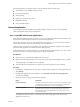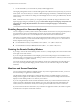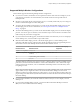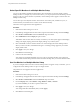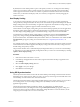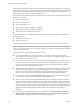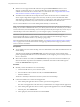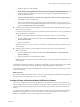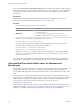User manual
Table Of Contents
- Using VMware Horizon Client for Windows
- Contents
- Using VMware Horizon Client for Windows
- System Requirements and Setup for Windows-Based Clients
- System Requirements for Windows Clients
- System Requirements for Real-Time Audio-Video
- Requirements for Scanner Redirection
- Requirements for Serial Port Redirection
- Requirements for Multimedia Redirection (MMR)
- Requirements for Flash Redirection
- Requirements for Using Flash URL Redirection
- Requirements for URL Content Redirection
- Requirements for Using Microsoft Lync with Horizon Client
- Smart Card Authentication Requirements
- Device Authentication Requirements
- Supported Desktop Operating Systems
- Preparing Connection Server for Horizon Client
- Clearing the Last User Name Used to Log In to a Server
- Configure VMware Blast Options
- Using Internet Explorer Proxy Settings
- Horizon Client Data Collected by VMware
- Installing Horizon Client for Windows
- Configuring Horizon Client for End Users
- Common Configuration Settings
- Using URIs to Configure Horizon Client
- Configuring Certificate Checking for End Users
- Configuring Advanced TLS/SSL Options
- Configure Application Reconnection Behavior
- Using the Group Policy Template to Configure VMware Horizon Client for Windows
- Running Horizon Client from the Command Line
- Using the Windows Registry to Configure Horizon Client
- Managing Remote Desktop and Application Connections
- Connect to a Remote Desktop or Application
- Use Unauthenticated Access to Connect to Remote Applications
- Tips for Using the Desktop and Application Selector
- Share Access to Local Folders and Drives
- Hide the VMware Horizon Client Window
- Reconnecting to a Desktop or Application
- Create a Desktop or Application Shortcut on Your Client Desktop or Start Menu
- Switch Desktops or Applications
- Log Off or Disconnect
- Working in a Remote Desktop or Application
- Feature Support Matrix for Windows Clients
- Internationalization
- Enabling Support for Onscreen Keyboards
- Resizing the Remote Desktop Window
- Monitors and Screen Resolution
- Connect USB Devices
- Using the Real-Time Audio-Video Feature for Webcams and Microphones
- Copying and Pasting Text and Images
- Using Remote Applications
- Printing from a Remote Desktop or Application
- Control Adobe Flash Display
- Clicking URL Links That Open Outside of Horizon Client
- Using the Relative Mouse Feature for CAD and 3D Applications
- Using Scanners
- Using Serial Port Redirection
- Keyboard Shortcuts
- Troubleshooting Horizon Client
- Index
If you use the Automatically Connect When Inserted option in Horizon Client, all devices that you plug in
to the client system get redirected to the remote desktop. If you do not want all devices to be connected, use
the following procedure to congure Horizon Client so that only certain USB devices get automatically
reconnected.
Prerequisites
Determine the hexadecimal format of the vendor ID (VID) and product ID (PID) of the device. For
instructions see the VMware KB article at hp://kb.vmware.com/kb/1011600.
Procedure
1 Use a text editor to open the config.ini le on the client.
OS Version File Path
Windows 7, 8.x, or Windows 10
C:\ProgramData\VMware\VMware USB Arbitration
Service\config.ini
Windows XP
C:\Documents and Settings\All Users\Application
Data\VMware\VMware USB Arbitration Service\config.ini
2 Set the slow-reconnect property for the specic device or devices.
usb.quirks.device0 = "vid:pid slow-reconnect"
Here, vid:pid represent the vendor ID and product ID, in hexadecimal format, for the device. For
example, the following lines set this property for two USB devices:
usb.quirks.device0 = "0x0529:0x0001 slow-reconnect"
usb.quirks.device1 = "0x0601:0x0009 slow-reconnect"
Specify the usb.quirks.deviceN device properties in order, starting from 0. For example, if the line
usb.quirks.device0 is followed by a line with usb.quirks.device2 rather than usb.quirks.device1,
only the rst line is read.
When devices such as smart phones and tablets undergo a rmware or operating system upgrade, the
upgrade will succeed because the device will restart and connect to the remote desktop that manages it.
Using the Real-Time Audio-Video Feature for Webcams and
Microphones
With the Real-Time Audio-Video feature, you can use your local computer's webcam or microphone on your
remote desktop. Real-Time Audio-Video is compatible with standard conferencing applications and
browser-based video applications, and supports standard webcams, audio USB devices, and analog audio
input.
For information about seing up the Real-Time Audio-Video feature and conguring the frame rate and
image resolution in a remote desktop, see the Conguring Remote Desktop Features in Horizon 7 document. For
information about conguring these seings on client systems, see the VMware knowledge base article
Seing Frame Rates and Resolution for Real-Time Audio-Video on Horizon View Clients, at
hp://kb.vmware.com/kb/2053644.
To download a test application that veries the correct installation and operation of the Real-Time Audio-
Video functionality, go to hp://labs.vmware.com/ings/real-time-audio-video-test-application. This test
application is available as a VMware ing, and therefore no technical support is available for it.
Using VMware Horizon Client for Windows
90 VMware, Inc.