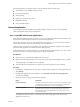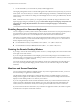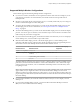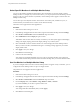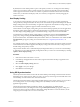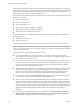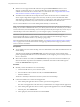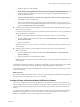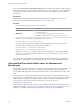User manual
Table Of Contents
- Using VMware Horizon Client for Windows
- Contents
- Using VMware Horizon Client for Windows
- System Requirements and Setup for Windows-Based Clients
- System Requirements for Windows Clients
- System Requirements for Real-Time Audio-Video
- Requirements for Scanner Redirection
- Requirements for Serial Port Redirection
- Requirements for Multimedia Redirection (MMR)
- Requirements for Flash Redirection
- Requirements for Using Flash URL Redirection
- Requirements for URL Content Redirection
- Requirements for Using Microsoft Lync with Horizon Client
- Smart Card Authentication Requirements
- Device Authentication Requirements
- Supported Desktop Operating Systems
- Preparing Connection Server for Horizon Client
- Clearing the Last User Name Used to Log In to a Server
- Configure VMware Blast Options
- Using Internet Explorer Proxy Settings
- Horizon Client Data Collected by VMware
- Installing Horizon Client for Windows
- Configuring Horizon Client for End Users
- Common Configuration Settings
- Using URIs to Configure Horizon Client
- Configuring Certificate Checking for End Users
- Configuring Advanced TLS/SSL Options
- Configure Application Reconnection Behavior
- Using the Group Policy Template to Configure VMware Horizon Client for Windows
- Running Horizon Client from the Command Line
- Using the Windows Registry to Configure Horizon Client
- Managing Remote Desktop and Application Connections
- Connect to a Remote Desktop or Application
- Use Unauthenticated Access to Connect to Remote Applications
- Tips for Using the Desktop and Application Selector
- Share Access to Local Folders and Drives
- Hide the VMware Horizon Client Window
- Reconnecting to a Desktop or Application
- Create a Desktop or Application Shortcut on Your Client Desktop or Start Menu
- Switch Desktops or Applications
- Log Off or Disconnect
- Working in a Remote Desktop or Application
- Feature Support Matrix for Windows Clients
- Internationalization
- Enabling Support for Onscreen Keyboards
- Resizing the Remote Desktop Window
- Monitors and Screen Resolution
- Connect USB Devices
- Using the Real-Time Audio-Video Feature for Webcams and Microphones
- Copying and Pasting Text and Images
- Using Remote Applications
- Printing from a Remote Desktop or Application
- Control Adobe Flash Display
- Clicking URL Links That Open Outside of Horizon Client
- Using the Relative Mouse Feature for CAD and 3D Applications
- Using Scanners
- Using Serial Port Redirection
- Keyboard Shortcuts
- Troubleshooting Horizon Client
- Index
n
Webcams are not supported for USB redirection using the Connect USB Device menu. To use a
webcam or audio input device, you must use the Real-Time Audio-Video feature. This feature is
available when used with View 5.2 Feature Pack 2 or a later release. See “Using the Real-Time Audio-
Video Feature for Webcams and Microphones,” on page 90.
n
The redirection of USB audio devices depends on the state of the network and is not reliable. Some
devices require a high data throughput even when they are idle. If you have the Real-Time Audio-
Video feature, included with View 5.2 Feature Pack 2 or a later release, audio input and output devices
work well using that feature, and you do not need to use USB redirection for those devices.
You can connect USB devices to a remote desktop either manually or automatically.
N Do not redirect USB devices such as USB Ethernet devices and touch screen devices to the remote
desktop. If you redirect a USB Ethernet device, your client system loses network connectivity. If you redirect
a touch screen device, the remote desktop receives touch input but not keyboard input. If you have set your
virtual desktop to autoconnect USB devices, you can congure a policy to exclude specic devices.
I This procedure tells how to use a VMware Horizon Client menu item to congure
autoconnecting USB devices to a remote desktop. You can also congure autoconnecting by using the
Horizon Client command-line interface or by creating a group policy.
For more information about the command-line interface, see “Running Horizon Client from the Command
Line,” on page 60. For more information about creating group policies, see the Conguring Remote Desktop
Features in Horizon 7 document.
Prerequisites
n
To use USB devices with a remote desktop, a Horizon administrator must enable the USB feature for the
remote desktop.
This task includes installing the USB Redirection component of the agent, and can include seing
policies regarding USB redirection. For more information, see the Conguring Remote Desktop Features in
Horizon 7 document.
n
When Horizon Client was installed, the USB Redirection component must have been installed. If you
did not include this component in the installation, uninstall the client and run the installer again to
include the USB Redirection component.
Procedure
n
Manually connect the USB device to a remote desktop.
a Connect the USB device to your local client system.
b From the VMware Horizon Client menu bar, click Connect USB Device.
c Select the USB device.
The device is manually redirected from the local system to the remote desktop.
n
Connect the USB device to a remote hosted application.
a In the desktop and application selector window, open the remote application.
The name of the application is the name that your administrator has congured for the application.
b In the desktop and application selector window, right-click the application icon and select .
c In the left pane, select USB Devices.
d In the right pane, select the USB device and click Connect.
Using VMware Horizon Client for Windows
88 VMware, Inc.