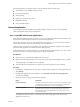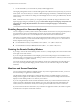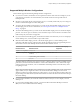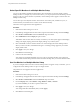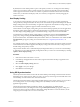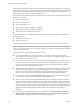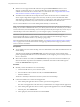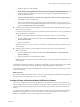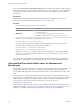User manual
Table Of Contents
- Using VMware Horizon Client for Windows
- Contents
- Using VMware Horizon Client for Windows
- System Requirements and Setup for Windows-Based Clients
- System Requirements for Windows Clients
- System Requirements for Real-Time Audio-Video
- Requirements for Scanner Redirection
- Requirements for Serial Port Redirection
- Requirements for Multimedia Redirection (MMR)
- Requirements for Flash Redirection
- Requirements for Using Flash URL Redirection
- Requirements for URL Content Redirection
- Requirements for Using Microsoft Lync with Horizon Client
- Smart Card Authentication Requirements
- Device Authentication Requirements
- Supported Desktop Operating Systems
- Preparing Connection Server for Horizon Client
- Clearing the Last User Name Used to Log In to a Server
- Configure VMware Blast Options
- Using Internet Explorer Proxy Settings
- Horizon Client Data Collected by VMware
- Installing Horizon Client for Windows
- Configuring Horizon Client for End Users
- Common Configuration Settings
- Using URIs to Configure Horizon Client
- Configuring Certificate Checking for End Users
- Configuring Advanced TLS/SSL Options
- Configure Application Reconnection Behavior
- Using the Group Policy Template to Configure VMware Horizon Client for Windows
- Running Horizon Client from the Command Line
- Using the Windows Registry to Configure Horizon Client
- Managing Remote Desktop and Application Connections
- Connect to a Remote Desktop or Application
- Use Unauthenticated Access to Connect to Remote Applications
- Tips for Using the Desktop and Application Selector
- Share Access to Local Folders and Drives
- Hide the VMware Horizon Client Window
- Reconnecting to a Desktop or Application
- Create a Desktop or Application Shortcut on Your Client Desktop or Start Menu
- Switch Desktops or Applications
- Log Off or Disconnect
- Working in a Remote Desktop or Application
- Feature Support Matrix for Windows Clients
- Internationalization
- Enabling Support for Onscreen Keyboards
- Resizing the Remote Desktop Window
- Monitors and Screen Resolution
- Connect USB Devices
- Using the Real-Time Audio-Video Feature for Webcams and Microphones
- Copying and Pasting Text and Images
- Using Remote Applications
- Printing from a Remote Desktop or Application
- Control Adobe Flash Display
- Clicking URL Links That Open Outside of Horizon Client
- Using the Relative Mouse Feature for CAD and 3D Applications
- Using Scanners
- Using Serial Port Redirection
- Keyboard Shortcuts
- Troubleshooting Horizon Client
- Index
Change the Display Mode While a Desktop Window Is Open
You can change display modes, such as from All Monitors mode to Fullscreen mode, without having to
disconnect from a remote desktop.
This feature is not supported for remote applications.
Prerequisites
Verify that you are using VMware Blast display protocol or the PCoIP display protocol.
Procedure
1 On the client system, in the notication area (system tray), right-click the Horizon Client icon and select
the option to open the Seings window.
N You can also open the Seings window from the application and desktop selection window.
2 Select the remote desktop and select a display option.
Connect USB Devices
You can use locally aached USB devices, such as thumb ash drives, cameras, and printers, from a remote
desktop. This feature is called USB redirection.
When you use this feature, most USB devices that are aached to the local client system become available
from a menu in Horizon Client. You use the menu to connect and disconnect the devices.
N With View Agent 6.1 or later, or Horizon Agent 7.0 or later, you can also redirect locally connected
USB thumb ash drives and hard disks for use in published desktops and applications on RDS hosts. Other
types of USB devices, including other types of storage devices, such as security storage drives and USB CD-
ROM, are not supported in published desktops and applications. With Horizon Agent 7.0.2 or later,
published desktops and applications can support more generic USB devices, including TOPAZ Signature
Pad, Olympus Dictation Foot pedal, and Wacom signature pad. Other types of USB devices, including
security storage drivers and USB CD-ROM drives, are not supported in published desktops and
applications.
Using USB devices with remote desktops has the following limitations:
n
When you access a USB device from a menu in Horizon Client and use the device in a remote desktop,
you cannot access the device on the local computer.
n
USB devices that do not appear in the menu, but are available in a remote desktop, include human
interface devices such as keyboards and pointing devices. The remote desktop and the local computer
use these devices at the same time. Interaction with these devices can sometimes be slow because of
network latency.
n
Large USB disk drives can take several minutes to appear in the desktop.
n
Some USB devices require specic drivers. If a required driver is not already installed on a remote
desktop, you might be prompted to install it when you connect the USB device to the remote desktop.
n
If you plan to aach USB devices that use MTP drivers, such as Android-based Samsung smart phones
and tablets, congure Horizon Client so that it automatically connects USB devices to your remote
desktop. Otherwise, if you try to manually redirect the USB device by using a menu item, the device is
not redirected unless you unplug the device and then plug it in again.
n
Do not connect to scanners by using the Connect USB Device menu. To use a scanner device, use the
scanner redirection feature. This feature is available for Horizon Client when used with View Agent
6.0.2 or later or Horizon Agent 7.0 or later. See “Using Scanners,” on page 97.
Chapter 5 Working in a Remote Desktop or Application
VMware, Inc. 87