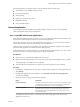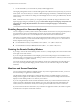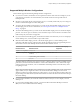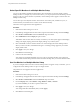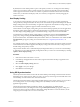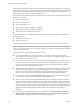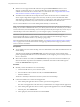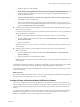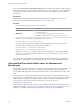User manual
Table Of Contents
- Using VMware Horizon Client for Windows
- Contents
- Using VMware Horizon Client for Windows
- System Requirements and Setup for Windows-Based Clients
- System Requirements for Windows Clients
- System Requirements for Real-Time Audio-Video
- Requirements for Scanner Redirection
- Requirements for Serial Port Redirection
- Requirements for Multimedia Redirection (MMR)
- Requirements for Flash Redirection
- Requirements for Using Flash URL Redirection
- Requirements for URL Content Redirection
- Requirements for Using Microsoft Lync with Horizon Client
- Smart Card Authentication Requirements
- Device Authentication Requirements
- Supported Desktop Operating Systems
- Preparing Connection Server for Horizon Client
- Clearing the Last User Name Used to Log In to a Server
- Configure VMware Blast Options
- Using Internet Explorer Proxy Settings
- Horizon Client Data Collected by VMware
- Installing Horizon Client for Windows
- Configuring Horizon Client for End Users
- Common Configuration Settings
- Using URIs to Configure Horizon Client
- Configuring Certificate Checking for End Users
- Configuring Advanced TLS/SSL Options
- Configure Application Reconnection Behavior
- Using the Group Policy Template to Configure VMware Horizon Client for Windows
- Running Horizon Client from the Command Line
- Using the Windows Registry to Configure Horizon Client
- Managing Remote Desktop and Application Connections
- Connect to a Remote Desktop or Application
- Use Unauthenticated Access to Connect to Remote Applications
- Tips for Using the Desktop and Application Selector
- Share Access to Local Folders and Drives
- Hide the VMware Horizon Client Window
- Reconnecting to a Desktop or Application
- Create a Desktop or Application Shortcut on Your Client Desktop or Start Menu
- Switch Desktops or Applications
- Log Off or Disconnect
- Working in a Remote Desktop or Application
- Feature Support Matrix for Windows Clients
- Internationalization
- Enabling Support for Onscreen Keyboards
- Resizing the Remote Desktop Window
- Monitors and Screen Resolution
- Connect USB Devices
- Using the Real-Time Audio-Video Feature for Webcams and Microphones
- Copying and Pasting Text and Images
- Using Remote Applications
- Printing from a Remote Desktop or Application
- Control Adobe Flash Display
- Clicking URL Links That Open Outside of Horizon Client
- Using the Relative Mouse Feature for CAD and 3D Applications
- Using Scanners
- Using Serial Port Redirection
- Keyboard Shortcuts
- Troubleshooting Horizon Client
- Index
When the DPI Synchronization feature and the Display Scaling feature are both enabled, only one feature
takes eect at any given time. Display scaling occurs only when DPI synchronization has not yet taken eect
(that is, before the DPI seing on the remote desktop matches the DPI seing on the client machine), and
display scaling stops working after the DPI seings match.
For single-session virtual machine desktops, the DPI Synchronization feature is supported on the following
guest operating systems:
n
32-bit or 64-bit Windows 7
n
32-bit or 64-bit Windows 8.x
n
32-bit or 64-bit Windows 10
n
Windows Server 2008 R2 congured as a desktop
n
Windows Server 2012 R2 congured as a desktop
n
Windows Server 2016 congured as a desktop
For published desktops and published applications, the DPI Synchronization feature is supported on the
following RDS hosts:
n
Windows Server 2012 R2
n
Windows Server 2016
The DPI Synchronization feature requires Horizon Agent 7.0.2 or later and Horizon Client 4.2 or later.
N The DPI Synchronization feature is not available if you use Horizon Client 4.2 with Horizon Agent
7.0 or 7.0.1, or Horizon Client 4.0 or 4.1 with Horizon Agent 7.0.2 or later. Only the Display Scaling feature is
available in these scenarios.
Following are tips for using the DPI Synchronization feature:
n
If you change the DPI seing on the client machine, you must log out and log in again to make
Horizon Client aware of the new DPI seing on the client machine. This requirement applies even if the
client machine is running Windows 10.
n
If you start a remote session on a client machine that has a DPI seing of more than 100 percent, and
then use the same session on another client machine that has a dierent DPI seing of more than 100
percent, you must log out and log back in to the session on the second client machine to make DPI
synchronization work on the second client machine.
n
Although Windows 10 and Windows 8.x machines support dierent DPI seings on dierent monitors,
the DPI Synchronization feature uses only the DPI value that is set on the client machine's primary
monitor. All monitors in the remote desktop also use the same DPI seing as the client machine's
primary monitor. Horizon Client does not support dierent DPI seings in dierent monitors.
n
If an administrator changes the DPI Synchronization group policy seing value for Horizon Agent,
you must log out and log in again to make the new seing take eect.
n
When you connect a laptop that supports dierent DPI seings on dierent monitors to an external
monitor, and you set the external monitor to be the primary monitor, Windows automatically changes
the primary monitor and primary monitor DPI seing every time you detach or reaach the external
monitor. In this situation, you must log out and log back in to the client system to make Horizon Client
aware of the primary monitor change, and you must log out and log back in to the remote desktop or
application to make the DPI seings match between the client system and remote desktop or
application.
n
For Windows 10 client machines, right-click on your Desktop, select Display > Advanced
display > Advanced sizing of text and other items, click the set a custom scaling level link,
and then log out and log in again to make the new DPI seing take eect.
Using VMware Horizon Client for Windows
86 VMware, Inc.