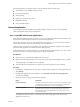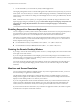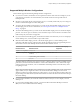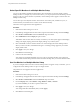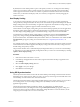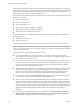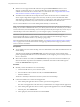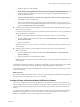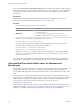User manual
Table Of Contents
- Using VMware Horizon Client for Windows
- Contents
- Using VMware Horizon Client for Windows
- System Requirements and Setup for Windows-Based Clients
- System Requirements for Windows Clients
- System Requirements for Real-Time Audio-Video
- Requirements for Scanner Redirection
- Requirements for Serial Port Redirection
- Requirements for Multimedia Redirection (MMR)
- Requirements for Flash Redirection
- Requirements for Using Flash URL Redirection
- Requirements for URL Content Redirection
- Requirements for Using Microsoft Lync with Horizon Client
- Smart Card Authentication Requirements
- Device Authentication Requirements
- Supported Desktop Operating Systems
- Preparing Connection Server for Horizon Client
- Clearing the Last User Name Used to Log In to a Server
- Configure VMware Blast Options
- Using Internet Explorer Proxy Settings
- Horizon Client Data Collected by VMware
- Installing Horizon Client for Windows
- Configuring Horizon Client for End Users
- Common Configuration Settings
- Using URIs to Configure Horizon Client
- Configuring Certificate Checking for End Users
- Configuring Advanced TLS/SSL Options
- Configure Application Reconnection Behavior
- Using the Group Policy Template to Configure VMware Horizon Client for Windows
- Running Horizon Client from the Command Line
- Using the Windows Registry to Configure Horizon Client
- Managing Remote Desktop and Application Connections
- Connect to a Remote Desktop or Application
- Use Unauthenticated Access to Connect to Remote Applications
- Tips for Using the Desktop and Application Selector
- Share Access to Local Folders and Drives
- Hide the VMware Horizon Client Window
- Reconnecting to a Desktop or Application
- Create a Desktop or Application Shortcut on Your Client Desktop or Start Menu
- Switch Desktops or Applications
- Log Off or Disconnect
- Working in a Remote Desktop or Application
- Feature Support Matrix for Windows Clients
- Internationalization
- Enabling Support for Onscreen Keyboards
- Resizing the Remote Desktop Window
- Monitors and Screen Resolution
- Connect USB Devices
- Using the Real-Time Audio-Video Feature for Webcams and Microphones
- Copying and Pasting Text and Images
- Using Remote Applications
- Printing from a Remote Desktop or Application
- Control Adobe Flash Display
- Clicking URL Links That Open Outside of Horizon Client
- Using the Relative Mouse Feature for CAD and 3D Applications
- Using Scanners
- Using Serial Port Redirection
- Keyboard Shortcuts
- Troubleshooting Horizon Client
- Index
The following features are supported when a user uses Horizon Client in nested mode.
n
VMware Blast, PCoIP, and RDP display protocols
n
Location-based printing
n
Virtual printing
n
Single sign-on (without smart card)
n
Clipboard redirection
n
URL Content Redirection
Internationalization
The user interface and documentation are available in English, Japanese, French, German, Simplied
Chinese, Traditional Chinese, Korean, and Spanish.
Use a Local IME with Remote Applications
When using non-English keyboards and locales, you can use an IME (input method editor) installed in your
local system to send non-English characters to a remote hosted application.
You can also use hot keys and icons in the notication area (system tray) of your local system to switch to a
dierent IME. No IME is required to be installed in the remote RDS host.
When this feature is turned on, the local IME is used. If an IME is installed and congured on the RDS host
where the remote application is installed, that remote IME is ignored.
By default the feature is turned o. Whenever you change the seing to turn the feature on or o, you must
disconnect from the server and log in again before the change can take eect.
Prerequisites
n
Verify that one or more IMEs are installed in the client system.
n
Make sure that the input language on your local client system matches the language used in your IME.
The input language on the RDS host is not applicable.
n
Verify that the remote desktop has View Agent 6.0.2, or Horizon Agent 7.0 or later, installed.
Procedure
1 In the desktop and application selector window of Horizon Client, right-click a remote application and
select .
2 In the Remote Applications pane that appears, select Extend the local IME to hosted applications
check box and click OK.
3 Restart the session by using one of the following options:
Option Description
Log off of the server
Disconnect from the server and then log in to the server again and connect
to the application again. You can resume your applications, which were
disconnected but not closed, as were any remote desktops.
Reset the applications
Right-click a remote application icon, select , and click Reset.
Using this option, if you have any remote desktops open, they are not
disconnected. All the remote applications are closed, however, and you
must start them again.
The seing takes eect only after you restart the session. The seing applies to all remote hosted
applications on the server.
Chapter 5 Working in a Remote Desktop or Application
VMware, Inc. 81