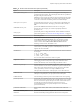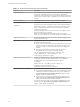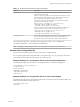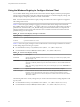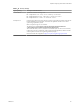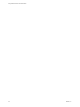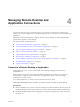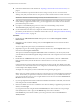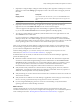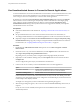User manual
Table Of Contents
- Using VMware Horizon Client for Windows
- Contents
- Using VMware Horizon Client for Windows
- System Requirements and Setup for Windows-Based Clients
- System Requirements for Windows Clients
- System Requirements for Real-Time Audio-Video
- Requirements for Scanner Redirection
- Requirements for Serial Port Redirection
- Requirements for Multimedia Redirection (MMR)
- Requirements for Flash Redirection
- Requirements for Using Flash URL Redirection
- Requirements for URL Content Redirection
- Requirements for Using Microsoft Lync with Horizon Client
- Smart Card Authentication Requirements
- Device Authentication Requirements
- Supported Desktop Operating Systems
- Preparing Connection Server for Horizon Client
- Clearing the Last User Name Used to Log In to a Server
- Configure VMware Blast Options
- Using Internet Explorer Proxy Settings
- Horizon Client Data Collected by VMware
- Installing Horizon Client for Windows
- Configuring Horizon Client for End Users
- Common Configuration Settings
- Using URIs to Configure Horizon Client
- Configuring Certificate Checking for End Users
- Configuring Advanced TLS/SSL Options
- Configure Application Reconnection Behavior
- Using the Group Policy Template to Configure VMware Horizon Client for Windows
- Running Horizon Client from the Command Line
- Using the Windows Registry to Configure Horizon Client
- Managing Remote Desktop and Application Connections
- Connect to a Remote Desktop or Application
- Use Unauthenticated Access to Connect to Remote Applications
- Tips for Using the Desktop and Application Selector
- Share Access to Local Folders and Drives
- Hide the VMware Horizon Client Window
- Reconnecting to a Desktop or Application
- Create a Desktop or Application Shortcut on Your Client Desktop or Start Menu
- Switch Desktops or Applications
- Log Off or Disconnect
- Working in a Remote Desktop or Application
- Feature Support Matrix for Windows Clients
- Internationalization
- Enabling Support for Onscreen Keyboards
- Resizing the Remote Desktop Window
- Monitors and Screen Resolution
- Connect USB Devices
- Using the Real-Time Audio-Video Feature for Webcams and Microphones
- Copying and Pasting Text and Images
- Using Remote Applications
- Printing from a Remote Desktop or Application
- Control Adobe Flash Display
- Clicking URL Links That Open Outside of Horizon Client
- Using the Relative Mouse Feature for CAD and 3D Applications
- Using Scanners
- Using Serial Port Redirection
- Keyboard Shortcuts
- Troubleshooting Horizon Client
- Index
n
Perform the administrative tasks described in “Preparing Connection Server for Horizon Client,” on
page 19.
n
If you are outside the corporate network and are not using a security server to access the remote
desktop, verify that your client device is set up to use a VPN connection and turn on that connection.
I VMware recommends using a security server rather than a VPN.
n
Verify that you have the fully qualied domain name (FQDN) of the server that provides access to the
remote desktop or application. Underscores (_) are not supported in server names. You also need the
port number if the port is not 443.
n
If you plan to use the RDP display protocol to connect to a remote desktop, verify that the
AllowDirectRDP agent group policy seing is enabled.
n
If your administrator has allowed it, congure the certicate checking mode for the SSL certicate
presented by Connection Server. To determine which mode to use, see “Seing the Certicate Checking
Mode for Horizon Client,” on page 42.
Procedure
1 Double-click the VMware Horizon Client desktop shortcut or click Start > Programs > VMware
Horizon Client.
2 (Optional) To set the certicate checking mode, click the Options buon in the menu bar and select
SSL.
You can congure this option only if your administrator has allowed it.
3 (Optional) To log in as the currently logged-in Windows domain user, click the Options buon in the
menu bar and select Log in as current user.
This option is available if the Log in as current user module is installed on your client system, and if
your administrator has enabled the global seing for this feature. Some companies choose not to enable
this feature.
4 Double-click the + Add Server buon if no servers have yet been added, or click the + New Server
buon in the menu bar, and enter the name of Connection Server or a security server, and click
Connect.
Connections between Horizon Client and Connection Server always use SSL. The default port for SSL
connections is 443. If Connection Server is not congured to use the default port, use the format shown
in this example: view.company.com:1443.
You might see a message that you must conrm before the login dialog box appears.
N After a successful connection is made, an icon for this server is saved to the Horizon Client home
screen. The next time you open Horizon Client to connect to this server, you can double-click the icon,
or, if you use only this one server, you can right-click the icon for the server and select Autoconnect to
this Server from the context menu.
5 If you are prompted for RSA SecurID credentials or RADIUS authentication credentials, enter the user
name and passcode and click Continue.
6 Enter the credentials of a user who is entitled to use at least one desktop or application pool, select the
domain, and click Login.
If you type the user name using the format username@domain, the name is treated as a user principal
name (UPN) because of the @ sign, and the Domain drop-down menu is disabled.
If the Domain drop-down menu is hidden, you must type the user name as username@domain or
domain\username.
Using VMware Horizon Client for Windows
68 VMware, Inc.