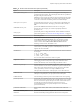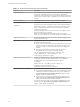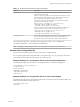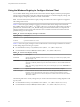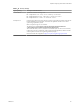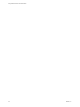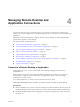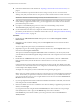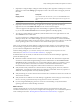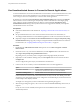User manual
Table Of Contents
- Using VMware Horizon Client for Windows
- Contents
- Using VMware Horizon Client for Windows
- System Requirements and Setup for Windows-Based Clients
- System Requirements for Windows Clients
- System Requirements for Real-Time Audio-Video
- Requirements for Scanner Redirection
- Requirements for Serial Port Redirection
- Requirements for Multimedia Redirection (MMR)
- Requirements for Flash Redirection
- Requirements for Using Flash URL Redirection
- Requirements for URL Content Redirection
- Requirements for Using Microsoft Lync with Horizon Client
- Smart Card Authentication Requirements
- Device Authentication Requirements
- Supported Desktop Operating Systems
- Preparing Connection Server for Horizon Client
- Clearing the Last User Name Used to Log In to a Server
- Configure VMware Blast Options
- Using Internet Explorer Proxy Settings
- Horizon Client Data Collected by VMware
- Installing Horizon Client for Windows
- Configuring Horizon Client for End Users
- Common Configuration Settings
- Using URIs to Configure Horizon Client
- Configuring Certificate Checking for End Users
- Configuring Advanced TLS/SSL Options
- Configure Application Reconnection Behavior
- Using the Group Policy Template to Configure VMware Horizon Client for Windows
- Running Horizon Client from the Command Line
- Using the Windows Registry to Configure Horizon Client
- Managing Remote Desktop and Application Connections
- Connect to a Remote Desktop or Application
- Use Unauthenticated Access to Connect to Remote Applications
- Tips for Using the Desktop and Application Selector
- Share Access to Local Folders and Drives
- Hide the VMware Horizon Client Window
- Reconnecting to a Desktop or Application
- Create a Desktop or Application Shortcut on Your Client Desktop or Start Menu
- Switch Desktops or Applications
- Log Off or Disconnect
- Working in a Remote Desktop or Application
- Feature Support Matrix for Windows Clients
- Internationalization
- Enabling Support for Onscreen Keyboards
- Resizing the Remote Desktop Window
- Monitors and Screen Resolution
- Connect USB Devices
- Using the Real-Time Audio-Video Feature for Webcams and Microphones
- Copying and Pasting Text and Images
- Using Remote Applications
- Printing from a Remote Desktop or Application
- Control Adobe Flash Display
- Clicking URL Links That Open Outside of Horizon Client
- Using the Relative Mouse Feature for CAD and 3D Applications
- Using Scanners
- Using Serial Port Redirection
- Keyboard Shortcuts
- Troubleshooting Horizon Client
- Index
Table 3‑11. Horizon Client Command-Line Options (Continued)
Option Description
-singleAutoConnect
Species that if the user is entitled to only one remote desktop or application,
after the user authenticates to the server, the desktop or application is
automatically connected and the user is logged in. This seing spares the user
from having to select the desktop or application from a list that contains only
one item.
-smartCardPIN PIN
Species the PIN when an end user inserts a smart card to login.
-usernameHint user_name
Species the account name to use as the username hint.
-standalone
Supported for backwards compatibility purposes. This is the default behavior
for this client. Specifying -standalone is not necessary. Launches a second
instance of the Horizon Client that can connect to the same or a dierent
Connection Server instance.
For multiple desktop connections to the same server or to a dierent server,
using the secure tunnel is supported.
N The second desktop connection might not have access to local
hardware, such as USB devices, smart, cards, printers, and multiple monitors.
-supportText le_name
Species the full path of a text le. The content of the le is displayed in the
Support Information dialog.
-unattended
Runs Horizon Client in a noninteractive mode that is suitable for clients in
kiosk mode. You must also specify:
n
The account name of the client, if you did not generate the account name
from the MAC address of the client device. The name must begin with
the string “custom-” or an alternate prex that you have congured in
ADAM.
n
The password of the client, if you did not generate a password
automatically when you set up the account for the client.
The -unattended option implicitly sets the -nonInteractive,
-connectUSBOnStartup, -connectUSBOnInsert , and
-desktopLayout multimonitoroptions.
-unauthenticatedAccessAccount
Species an Unauthenticated Access user account to use to log in
anonymously to the server when Unauthenticated Access is enabled. If
Unauthenticated Access is not enabled, this option is ignored.
For example:
vmware-view.exe -serverURL ag-broker.agwork.com -
unauthenticatedAccessEnabled true -
unauthenticatedAccessAccount anonymous1
-unauthenticatedAccessEnabled
Species Unauthenticated Access behavior:
n
true enables Unauthenticated Access. The client may fall back to another
authentication method if Unauthenticated Access is not available. The
Log in anonymously using Unauthenticated Access seing is visible,
disabled, and selected in Horizon Client.
n
false requires you to enter your credentials to log in and access your
applications. The Log in anonymously using Unauthenticated Access
seing is hidden and deselected in Horizon Client.
If you do not specify this option, you can enable Unauthenticated Access in
Horizon Client. The Log in anonymously using Unauthenticated Access
seing is visible, enabled, and deselected.
Using VMware Horizon Client for Windows
62 VMware, Inc.