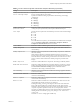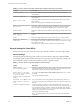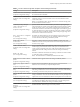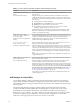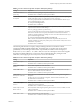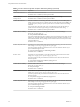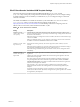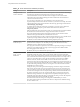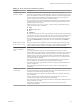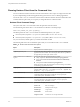User manual
Table Of Contents
- Using VMware Horizon Client for Windows
- Contents
- Using VMware Horizon Client for Windows
- System Requirements and Setup for Windows-Based Clients
- System Requirements for Windows Clients
- System Requirements for Real-Time Audio-Video
- Requirements for Scanner Redirection
- Requirements for Serial Port Redirection
- Requirements for Multimedia Redirection (MMR)
- Requirements for Flash Redirection
- Requirements for Using Flash URL Redirection
- Requirements for URL Content Redirection
- Requirements for Using Microsoft Lync with Horizon Client
- Smart Card Authentication Requirements
- Device Authentication Requirements
- Supported Desktop Operating Systems
- Preparing Connection Server for Horizon Client
- Clearing the Last User Name Used to Log In to a Server
- Configure VMware Blast Options
- Using Internet Explorer Proxy Settings
- Horizon Client Data Collected by VMware
- Installing Horizon Client for Windows
- Configuring Horizon Client for End Users
- Common Configuration Settings
- Using URIs to Configure Horizon Client
- Configuring Certificate Checking for End Users
- Configuring Advanced TLS/SSL Options
- Configure Application Reconnection Behavior
- Using the Group Policy Template to Configure VMware Horizon Client for Windows
- Running Horizon Client from the Command Line
- Using the Windows Registry to Configure Horizon Client
- Managing Remote Desktop and Application Connections
- Connect to a Remote Desktop or Application
- Use Unauthenticated Access to Connect to Remote Applications
- Tips for Using the Desktop and Application Selector
- Share Access to Local Folders and Drives
- Hide the VMware Horizon Client Window
- Reconnecting to a Desktop or Application
- Create a Desktop or Application Shortcut on Your Client Desktop or Start Menu
- Switch Desktops or Applications
- Log Off or Disconnect
- Working in a Remote Desktop or Application
- Feature Support Matrix for Windows Clients
- Internationalization
- Enabling Support for Onscreen Keyboards
- Resizing the Remote Desktop Window
- Monitors and Screen Resolution
- Connect USB Devices
- Using the Real-Time Audio-Video Feature for Webcams and Microphones
- Copying and Pasting Text and Images
- Using Remote Applications
- Printing from a Remote Desktop or Application
- Control Adobe Flash Display
- Clicking URL Links That Open Outside of Horizon Client
- Using the Relative Mouse Feature for CAD and 3D Applications
- Using Scanners
- Using Serial Port Redirection
- Keyboard Shortcuts
- Troubleshooting Horizon Client
- Index
PCoIP Client Session Variables ADM Template Settings
The PCoIP Client Session Variables ADM and ADMX template les (pcoip.client.adm and
pcoip.cient.admx) contain policy seings related to the PCoIP display protocol. You can congure seings
to default values that can be overridden by an administrator, or you can congure seings to values that
cannot be overridden.
The ADMX and ADM les are available in a bundled .zip le named VMware-Horizon-Extras-Bundle-
x.x.x-yyyyyyy.zip, which you can download from the VMware download site at
hps://my.vmware.com/web/vmware/downloads. Under Desktop & End-User Computing, select the
VMware Horizon 7 download, which includes the bundled .zip le.
Table 3‑10. PCoIP Client Session Variables
Setting Description
Configure PCoIP
client image cache
size policy
Controls the size of the PCoIP client image cache. The client uses image caching to store
portions of the display that were previously transmied. Image caching reduces the amount
of data that is retransmied.
When this seing is not congured or when it is disabled, PCoIP uses a default client image
cache size of 250MB.
When you enable this seing, you can congure a client image cache size from a minimum
of 50 MB to a maximum of 300 MB. The default value is 250MB.
Configure PCoIP event
log verbosity
Sets the PCoIP event log verbosity. The values range from 0 (least verbose) to 3 (most
verbose).
When this seing is enabled, you can set the verbosity level from 0 to 3. When the seing is
not congured or disabled, the default event log verbosity level is 2.
When this seing is modied during an active PCoIP session, the new seing takes eect
immediately.
Configure PCoIP
session encryption
algorithms
Controls the encryption algorithms advertised by the PCoIP endpoint during session
negotiation.
Checking one of the check boxes disables the associated encryption algorithm. You must
enable at least one algorithm.
This seing applies to both agent and client. The endpoints negotiate the actual session
encryption algorithm that is used. If FIPS140-2 approved mode is enabled, the Disable
AES-128-GCM encryption value will be overridden if both AES-128-GCM encryption and
AES-256-GCM encryption are disabled.
If the Configure SSL Connections seing is disabled or not congured, both the
Salsa20-256round12 and AES-128-GCM algorithms are available for negotiation by this
endpoint.
Supported encryption algorithms, in order of preference, are SALSA20/12-256, AES-
GCM-128, and AES-GCM-256. By default, all supported encryption algorithms are available
for negotiation by this endpoint.
Chapter 3 Configuring Horizon Client for End Users
VMware, Inc. 57