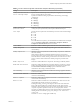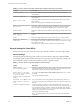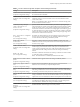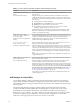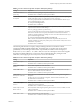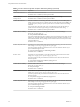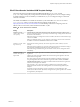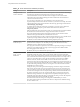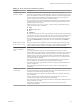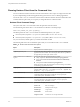User manual
Table Of Contents
- Using VMware Horizon Client for Windows
- Contents
- Using VMware Horizon Client for Windows
- System Requirements and Setup for Windows-Based Clients
- System Requirements for Windows Clients
- System Requirements for Real-Time Audio-Video
- Requirements for Scanner Redirection
- Requirements for Serial Port Redirection
- Requirements for Multimedia Redirection (MMR)
- Requirements for Flash Redirection
- Requirements for Using Flash URL Redirection
- Requirements for URL Content Redirection
- Requirements for Using Microsoft Lync with Horizon Client
- Smart Card Authentication Requirements
- Device Authentication Requirements
- Supported Desktop Operating Systems
- Preparing Connection Server for Horizon Client
- Clearing the Last User Name Used to Log In to a Server
- Configure VMware Blast Options
- Using Internet Explorer Proxy Settings
- Horizon Client Data Collected by VMware
- Installing Horizon Client for Windows
- Configuring Horizon Client for End Users
- Common Configuration Settings
- Using URIs to Configure Horizon Client
- Configuring Certificate Checking for End Users
- Configuring Advanced TLS/SSL Options
- Configure Application Reconnection Behavior
- Using the Group Policy Template to Configure VMware Horizon Client for Windows
- Running Horizon Client from the Command Line
- Using the Windows Registry to Configure Horizon Client
- Managing Remote Desktop and Application Connections
- Connect to a Remote Desktop or Application
- Use Unauthenticated Access to Connect to Remote Applications
- Tips for Using the Desktop and Application Selector
- Share Access to Local Folders and Drives
- Hide the VMware Horizon Client Window
- Reconnecting to a Desktop or Application
- Create a Desktop or Application Shortcut on Your Client Desktop or Start Menu
- Switch Desktops or Applications
- Log Off or Disconnect
- Working in a Remote Desktop or Application
- Feature Support Matrix for Windows Clients
- Internationalization
- Enabling Support for Onscreen Keyboards
- Resizing the Remote Desktop Window
- Monitors and Screen Resolution
- Connect USB Devices
- Using the Real-Time Audio-Video Feature for Webcams and Microphones
- Copying and Pasting Text and Images
- Using Remote Applications
- Printing from a Remote Desktop or Application
- Control Adobe Flash Display
- Clicking URL Links That Open Outside of Horizon Client
- Using the Relative Mouse Feature for CAD and 3D Applications
- Using Scanners
- Using Serial Port Redirection
- Keyboard Shortcuts
- Troubleshooting Horizon Client
- Index
Table 3‑7. Horizon Client Configuration Template: General Settings (Continued)
Setting Description
Disable sharing files and
folders
(User Conguration seing)
Species whether client drive redirection functionality is available in
Horizon Client.
When this seing is set to Enabled, all client drive redirection functionality is
disabled in Horizon Client, including the ability to open local les with remote
applications. In addition, the following elements are hidden in the Horizon Client
user interface:
n
Sharing panel in the Seings dialog box
n
Share Folders item in the Option menu in a remote desktop
n
Sharing item for Horizon Client in the system tray
n
Sharing dialog box that appears the rst time you connect to a remote
desktop or application after you connect to a server
When this seing is set to Disabled, the client drive redirection feature is fully
functional. If this seing is not congured, the default value is Disabled. This
seing is not congured by default.
Always hide the remote
floating language (IME) bar
for Hosted Apps
(Computer and User Conguration
seing)
Forces the oating language bar o for application sessions. When this seing is
enabled, the oating language bar is never shown in a remote application session,
regardless of whether the local IME feature is enabled. When this seing is
disabled, the oating language bar is shown only if the local IME feature is
disabled. This seing is disabled by default.
Put icon cache in user's
Local profile folder
(Computer Conguration seing)
Species whether Horizon Client places its icon cache les in the user's Local
folder instead of in the previously used Roaming folder.
When this seing is set to Enabled, Horizon Client places its icon cache les in the
user's Local folder. When you rst start Horizon Client, it moves any existing
cache les from the Roaming folder to the Local folder and places new cache les
in the Local folder. Enabling this policy can help improve the response time of
remote applications when roaming proles are used by avoiding syncing cache
les.
If this seing is not congured, the default value is Disabled. This seing is not
congured by default.
Allow opening local files in
hosted applications
(User Conguration seing)
Species whether Horizon Client registers local handlers for the le extensions
that hosted applications support.
When this seing is set to Disabled, Horizon Client does not register any le
extension handlers and does not allow the user to override the seing.
When this seing is set to Enabled, Horizon Client always registers le extension
handlers. By default, le extension handlers are registered, but users can disable
the feature in the Horizon Client user interface by using the Turn on the ability to
open a local with a remote application from the local system seing on
the Sharing panel in the Seings dialog box. For more information, see “Share
Access to Local Folders and Drives,” on page 72.
If this seing is not congured, the default value is Enabled. This seing is not
congured by default.
USB Settings for Client GPOs
You can dene USB policy seings for both the agent and Horizon Client for Windows. On connection,
Horizon Client downloads the USB policy seings from the agent and uses them in conjunction with the
Horizon Client USB policy seings to decide which devices it will allow to be available for redirection from
the host machine.
The following table describes each policy seing for spliing composite USB in the Horizon Client
Conguration ADM and ADMX template les. The seings apply at computer level. Horizon Client
preferentially reads the seings from the GPO at computer level, and otherwise from the registry at
HKLM\Software\Policies\VMware, Inc.\VMware VDM\Client\USB. For a description of how Horizon applies
the policies for spliing composite USB devices, see the topics about using policies to control USB
redirection, in the Conguring Remote Desktop Features in Horizon 7 document.
Using VMware Horizon Client for Windows
54 VMware, Inc.