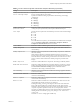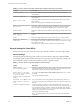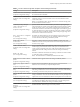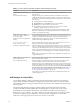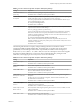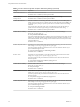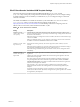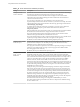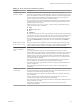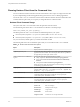User manual
Table Of Contents
- Using VMware Horizon Client for Windows
- Contents
- Using VMware Horizon Client for Windows
- System Requirements and Setup for Windows-Based Clients
- System Requirements for Windows Clients
- System Requirements for Real-Time Audio-Video
- Requirements for Scanner Redirection
- Requirements for Serial Port Redirection
- Requirements for Multimedia Redirection (MMR)
- Requirements for Flash Redirection
- Requirements for Using Flash URL Redirection
- Requirements for URL Content Redirection
- Requirements for Using Microsoft Lync with Horizon Client
- Smart Card Authentication Requirements
- Device Authentication Requirements
- Supported Desktop Operating Systems
- Preparing Connection Server for Horizon Client
- Clearing the Last User Name Used to Log In to a Server
- Configure VMware Blast Options
- Using Internet Explorer Proxy Settings
- Horizon Client Data Collected by VMware
- Installing Horizon Client for Windows
- Configuring Horizon Client for End Users
- Common Configuration Settings
- Using URIs to Configure Horizon Client
- Configuring Certificate Checking for End Users
- Configuring Advanced TLS/SSL Options
- Configure Application Reconnection Behavior
- Using the Group Policy Template to Configure VMware Horizon Client for Windows
- Running Horizon Client from the Command Line
- Using the Windows Registry to Configure Horizon Client
- Managing Remote Desktop and Application Connections
- Connect to a Remote Desktop or Application
- Use Unauthenticated Access to Connect to Remote Applications
- Tips for Using the Desktop and Application Selector
- Share Access to Local Folders and Drives
- Hide the VMware Horizon Client Window
- Reconnecting to a Desktop or Application
- Create a Desktop or Application Shortcut on Your Client Desktop or Start Menu
- Switch Desktops or Applications
- Log Off or Disconnect
- Working in a Remote Desktop or Application
- Feature Support Matrix for Windows Clients
- Internationalization
- Enabling Support for Onscreen Keyboards
- Resizing the Remote Desktop Window
- Monitors and Screen Resolution
- Connect USB Devices
- Using the Real-Time Audio-Video Feature for Webcams and Microphones
- Copying and Pasting Text and Images
- Using Remote Applications
- Printing from a Remote Desktop or Application
- Control Adobe Flash Display
- Clicking URL Links That Open Outside of Horizon Client
- Using the Relative Mouse Feature for CAD and 3D Applications
- Using Scanners
- Using Serial Port Redirection
- Keyboard Shortcuts
- Troubleshooting Horizon Client
- Index
Table 3‑6. Horizon Client Configuration Administrative Template: RDP Settings (Continued)
Setting Description
Bitmap cache file size in
unit for number bpp bitmaps
Species the size of the bitmap cache, in kilobytes or megabytes, to use for specic
bits per pixel (bpp) bitmap color seings.
Separate versions of this seing are provided for the following unit and bpp
combinations:
n
KB/8bpp
n
MB/8bpp
n
MB/16bpp
n
MB/24bpp
n
MB/32bpp
Bitmap caching/cache
persistence active
Determines whether persistent bitmap caching is used (active). Persistent bitmap
caching can improve performance, but it requires additional disk space.
Color depth
Species the color depth of the remote desktop. Select one of the available seings:
n
8 bit
n
15 bit
n
16 bit
n
24 bit
n
32 bit
For 24-bit Windows XP systems, you must enable the Limit Maximum Color Depth
policy in Computer > Administrative Templates > Windows
Components > Terminal Services and set it to 24 bits.
Cursor shadow
Determines whether a shadow appears under the cursor on the remote desktop.
Desktop background
Determines whether the desktop background appears when clients connect to a
remote desktop.
Desktop composition
(Windows Vista or later) Determines whether desktop composition is enabled on
the remote desktop.
When desktop composition is enabled, individual windows no longer draw
directly to the screen or primary display device as they did in previous versions of
Microsoft Windows. Instead, drawing is redirected to o-screen surfaces in video
memory, which are then rendered into a desktop image and presented on the
display.
Enable compression
Determines whether RDP data is compressed. This seing is enabled by default.
Enable RDP Auto-Reconnect
Determines whether the RDP client component aempts to reconnect to a remote
desktop after an RDP protocol connection failure. This seing has no eect if the
Use secure tunnel connection to desktop option is enabled in Horizon
Administrator. This seing is disabled by default.
Font smoothing
(Windows Vista or later) Determines whether anti-aliasing is applied to the fonts
on the remote desktop.
Menu and window animation
Determines whether animation for menus and windows is enabled when clients
connect to a remote desktop.
Redirect clipboard
Determines whether the local clipboard information is redirected when clients
connect to the remote desktop.
Redirect drives
Determines whether local disk drives are redirected when clients connect to the
remote desktop. By default, local drives are redirected.
Enabling this seing, or leaving it uncongured, allows data on the redirected
drive on the remote desktop to be copied to the drive on the client computer.
Disable this seing if allowing data to pass from the remote desktop to users' client
computers represents a potential security risk in your deployment. Another
approach is to disable folder redirection in the remote desktop virtual machine by
enabling the Microsoft Windows group policy seing, Do not allow drive
redirection.
The Redirect drives seing applies to RDP only.
Chapter 3 Configuring Horizon Client for End Users
VMware, Inc. 51