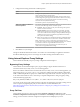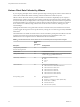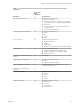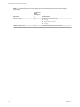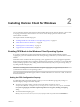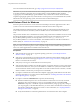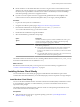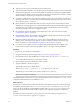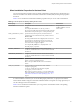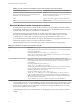User manual
Table Of Contents
- Using VMware Horizon Client for Windows
- Contents
- Using VMware Horizon Client for Windows
- System Requirements and Setup for Windows-Based Clients
- System Requirements for Windows Clients
- System Requirements for Real-Time Audio-Video
- Requirements for Scanner Redirection
- Requirements for Serial Port Redirection
- Requirements for Multimedia Redirection (MMR)
- Requirements for Flash Redirection
- Requirements for Using Flash URL Redirection
- Requirements for URL Content Redirection
- Requirements for Using Microsoft Lync with Horizon Client
- Smart Card Authentication Requirements
- Device Authentication Requirements
- Supported Desktop Operating Systems
- Preparing Connection Server for Horizon Client
- Clearing the Last User Name Used to Log In to a Server
- Configure VMware Blast Options
- Using Internet Explorer Proxy Settings
- Horizon Client Data Collected by VMware
- Installing Horizon Client for Windows
- Configuring Horizon Client for End Users
- Common Configuration Settings
- Using URIs to Configure Horizon Client
- Configuring Certificate Checking for End Users
- Configuring Advanced TLS/SSL Options
- Configure Application Reconnection Behavior
- Using the Group Policy Template to Configure VMware Horizon Client for Windows
- Running Horizon Client from the Command Line
- Using the Windows Registry to Configure Horizon Client
- Managing Remote Desktop and Application Connections
- Connect to a Remote Desktop or Application
- Use Unauthenticated Access to Connect to Remote Applications
- Tips for Using the Desktop and Application Selector
- Share Access to Local Folders and Drives
- Hide the VMware Horizon Client Window
- Reconnecting to a Desktop or Application
- Create a Desktop or Application Shortcut on Your Client Desktop or Start Menu
- Switch Desktops or Applications
- Log Off or Disconnect
- Working in a Remote Desktop or Application
- Feature Support Matrix for Windows Clients
- Internationalization
- Enabling Support for Onscreen Keyboards
- Resizing the Remote Desktop Window
- Monitors and Screen Resolution
- Connect USB Devices
- Using the Real-Time Audio-Video Feature for Webcams and Microphones
- Copying and Pasting Text and Images
- Using Remote Applications
- Printing from a Remote Desktop or Application
- Control Adobe Flash Display
- Clicking URL Links That Open Outside of Horizon Client
- Using the Relative Mouse Feature for CAD and 3D Applications
- Using Scanners
- Using Serial Port Redirection
- Keyboard Shortcuts
- Troubleshooting Horizon Client
- Index
Table 2‑2. Horizon Client Silent Installation Features and Interactive Custom Setup Options
Silent Installation Feature Custom Setup Option in an Interactive Installation
Core
If you specify individual features with the MSI property,
ADDLOCAL=, you must include Core.
None.
During an interactive installation, the core Horizon Client
functions are installed by default.
TSSO Log in as the currently logged-in Windows domain user
USB USB Redirection
Microsoft Windows Installer Command-Line Options
To install Horizon Client silently, you must use Microsoft Windows Installer (MSI) command-line options
and properties. The Horizon Client installers are MSI programs and use standard MSI features. You can also
use MSI command-line options to uninstall Horizon Client silently.
For details about MSI, see the Microsoft Web site. For MSI command-line options, see the Microsoft
Developer Network (MSDN) Library Web site and search for MSI command-line options. To see MSI
command-line use, you can open a command prompt on the client computer and type msiexec /?.
To run the Horizon Client installer silently, you begin by silencing the bootstrap program that extracts the
installer into a temporary directory and starts an interactive installation.
The following table shows the command-line options that control the installer bootstrap program.
Table 2‑3. Command-Line Options for the Bootstrap Program
Option Description
/s
Disables the bootstrap splash screen and extraction dialog box, which prevents the display
of interactive dialog boxes.
For example: VMware-Horizon-Client-y.y.y-xxxxxx.exe /s
The /s option is required to run a silent installation. In the examples, xxxxxx is the build
number and y.y.y is the version number.
/v" MSI_command_line_options"
Instructs the installer to pass the double-quote-enclosed string that you enter at the
command line as a set of options for MSI to interpret. You must enclose your command-line
entries between double quotes. Place a double quote after the /v and at the end of the
command line.
For example: VMware-Horizon-Client-y.y.y-
xxxxxx.exe /s /v"command_line_options"
To instruct the MSI installer to interpret a string that contains spaces, enclose the string in
two sets of double quotes. For example, you might want to install the client in an
installation path name that contains spaces.
For example: VMware-Horizon-View-Client-y.y.y-
xxxxxx.exe /s /v"command_line_options INSTALLDIR=""d:\abc\my folder"""
In this example, the MSI installer passes on the installation-directory path and does not
aempt to interpret the string as two command-line options. Note the nal double quote
that encloses the entire command line.
The /v"command_line_options" option is required to run a silent installation.
You control the remainder of a silent installation by passing command-line options and MSI property values
to the MSI installer, msiexec.exe. The MSI installer includes Horizon Client installation code. The installer
uses the values and options that you enter in the command line to interpret installation choices and setup
options that are specic to Horizon Client.
The following table shows the command-line options and MSI property values that are passed to the MSI
installer.
Using VMware Horizon Client for Windows
30 VMware, Inc.