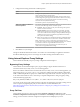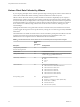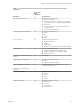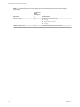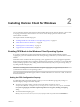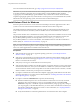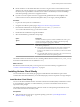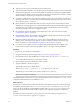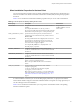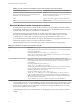User manual
Table Of Contents
- Using VMware Horizon Client for Windows
- Contents
- Using VMware Horizon Client for Windows
- System Requirements and Setup for Windows-Based Clients
- System Requirements for Windows Clients
- System Requirements for Real-Time Audio-Video
- Requirements for Scanner Redirection
- Requirements for Serial Port Redirection
- Requirements for Multimedia Redirection (MMR)
- Requirements for Flash Redirection
- Requirements for Using Flash URL Redirection
- Requirements for URL Content Redirection
- Requirements for Using Microsoft Lync with Horizon Client
- Smart Card Authentication Requirements
- Device Authentication Requirements
- Supported Desktop Operating Systems
- Preparing Connection Server for Horizon Client
- Clearing the Last User Name Used to Log In to a Server
- Configure VMware Blast Options
- Using Internet Explorer Proxy Settings
- Horizon Client Data Collected by VMware
- Installing Horizon Client for Windows
- Configuring Horizon Client for End Users
- Common Configuration Settings
- Using URIs to Configure Horizon Client
- Configuring Certificate Checking for End Users
- Configuring Advanced TLS/SSL Options
- Configure Application Reconnection Behavior
- Using the Group Policy Template to Configure VMware Horizon Client for Windows
- Running Horizon Client from the Command Line
- Using the Windows Registry to Configure Horizon Client
- Managing Remote Desktop and Application Connections
- Connect to a Remote Desktop or Application
- Use Unauthenticated Access to Connect to Remote Applications
- Tips for Using the Desktop and Application Selector
- Share Access to Local Folders and Drives
- Hide the VMware Horizon Client Window
- Reconnecting to a Desktop or Application
- Create a Desktop or Application Shortcut on Your Client Desktop or Start Menu
- Switch Desktops or Applications
- Log Off or Disconnect
- Working in a Remote Desktop or Application
- Feature Support Matrix for Windows Clients
- Internationalization
- Enabling Support for Onscreen Keyboards
- Resizing the Remote Desktop Window
- Monitors and Screen Resolution
- Connect USB Devices
- Using the Real-Time Audio-Video Feature for Webcams and Microphones
- Copying and Pasting Text and Images
- Using Remote Applications
- Printing from a Remote Desktop or Application
- Control Adobe Flash Display
- Clicking URL Links That Open Outside of Horizon Client
- Using the Relative Mouse Feature for CAD and 3D Applications
- Using Scanners
- Using Serial Port Redirection
- Keyboard Shortcuts
- Troubleshooting Horizon Client
- Index
n
Verify that you can log in as an administrator on the client system.
n
Verify that the domain controllers have the latest patches, enough free disk space, and can communicate
with each other. Otherwise, when you run the installer on a Windows 8.1 system, the installer can take
an unusual amount of time to nish. This problem occurs if the machine's domain controller, or another
domain controller in its hierarchy, is unresponsive or unreachable.
n
If you plan to install Horizon Client with FIPS-compliant cryptography, enable FIPS mode in the client
operating system before you run the Horizon Client installer. See “Enabling FIPS Mode in the Windows
Client Operating System,” on page 25.
n
Decide whether to use the feature that allows end users to log in to Horizon Client and their remote
desktop as the currently logged in user. Credential information that the user entered when logging in to
the client system is passed to the Connection Server instance and ultimately to the remote desktop.
Some client operating systems do not support this feature.
n
Become familiar with the MSI installer command-line options. See “Microsoft Windows Installer
Command-Line Options,” on page 30.
n
Become familiar with the silent installation (MSI) properties available with Horizon Client. See “Silent
Installation Properties for Horizon Client,” on page 29.
n
Determine whether to allow end users to access locally connected USB devices from their virtual
desktops. If not, set the MSI property, ADDLOCAL, to the list of features of interest and omit the USB
feature. For details, see “Silent Installation Properties for Horizon Client,” on page 29.
n
If you do not want to require end users to supply the fully qualied domain name (FQDN) of the
Connection Server instance, determine the FQDN so that you can supply it during installation.
Procedure
1 Log in to the client system as an administrator.
2 Navigate to the VMware product page at hp://www.vmware.com/go/viewclients.
3 Download the Horizon Client installer le, for example, VMware-Horizon-Client-y.y.y-xxxxxx.exe.
xxxxxx is the build number and y.y.y is the version number.
4 Open a command prompt on the Windows client computer.
5 Type the installation command on one line.
This example installs Horizon Client silently:
VMware-Horizon-Client-y.y.y-xxxxxx.exe /s /v"/qn ADDLOCAL=Core,USB,TSSO"
Alternatively, you can use ADDLOCAL=ALL instead of ADDLOCAL=Core,USB,TSSO.
N The Core feature is mandatory.
The installer installs certain Windows services, including VMware Horizon Client (horizon_client_service)
and VMware USB Arbitration Service (VMUSBArbService).
What to do next
(Optional) If you installed Horizon Client with the URL Content Redirection feature, verify that the feature
is installed by checking that the vmware-url-protocol-launch-helper.exe and the vmware-url-filtering-
plugin.dll les are installed in the %PROGRAMFILES%\VMware\VMware Horizon View Client\ directory. Also
ensure that the Internet Explorer add-on VMware Horizon View URL Filtering Plugin is installed and
enabled.
Start Horizon Client and verify that you can log in to the correct remote desktop or application. See
“Connect to a Remote Desktop or Application,” on page 67.
Using VMware Horizon Client for Windows
28 VMware, Inc.