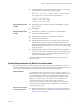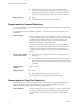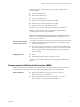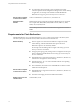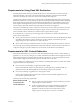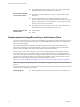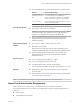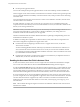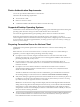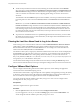User manual
Table Of Contents
- Using VMware Horizon Client for Windows
- Contents
- Using VMware Horizon Client for Windows
- System Requirements and Setup for Windows-Based Clients
- System Requirements for Windows Clients
- System Requirements for Real-Time Audio-Video
- Requirements for Scanner Redirection
- Requirements for Serial Port Redirection
- Requirements for Multimedia Redirection (MMR)
- Requirements for Flash Redirection
- Requirements for Using Flash URL Redirection
- Requirements for URL Content Redirection
- Requirements for Using Microsoft Lync with Horizon Client
- Smart Card Authentication Requirements
- Device Authentication Requirements
- Supported Desktop Operating Systems
- Preparing Connection Server for Horizon Client
- Clearing the Last User Name Used to Log In to a Server
- Configure VMware Blast Options
- Using Internet Explorer Proxy Settings
- Horizon Client Data Collected by VMware
- Installing Horizon Client for Windows
- Configuring Horizon Client for End Users
- Common Configuration Settings
- Using URIs to Configure Horizon Client
- Configuring Certificate Checking for End Users
- Configuring Advanced TLS/SSL Options
- Configure Application Reconnection Behavior
- Using the Group Policy Template to Configure VMware Horizon Client for Windows
- Running Horizon Client from the Command Line
- Using the Windows Registry to Configure Horizon Client
- Managing Remote Desktop and Application Connections
- Connect to a Remote Desktop or Application
- Use Unauthenticated Access to Connect to Remote Applications
- Tips for Using the Desktop and Application Selector
- Share Access to Local Folders and Drives
- Hide the VMware Horizon Client Window
- Reconnecting to a Desktop or Application
- Create a Desktop or Application Shortcut on Your Client Desktop or Start Menu
- Switch Desktops or Applications
- Log Off or Disconnect
- Working in a Remote Desktop or Application
- Feature Support Matrix for Windows Clients
- Internationalization
- Enabling Support for Onscreen Keyboards
- Resizing the Remote Desktop Window
- Monitors and Screen Resolution
- Connect USB Devices
- Using the Real-Time Audio-Video Feature for Webcams and Microphones
- Copying and Pasting Text and Images
- Using Remote Applications
- Printing from a Remote Desktop or Application
- Control Adobe Flash Display
- Clicking URL Links That Open Outside of Horizon Client
- Using the Relative Mouse Feature for CAD and 3D Applications
- Using Scanners
- Using Serial Port Redirection
- Keyboard Shortcuts
- Troubleshooting Horizon Client
- Index
n
To hide security information in Horizon Client, including server URL information and the Domain
drop-down menu, enable the Hide server information in client user interface and Hide domain list in
client user interface seings in Horizon Administrator. These global seings are available in Horizon 7
version 7.1 and later. For information about conguring global seings, see the View Administration
document.
To authenticate when the Domain drop-down menu is hidden, users must provide domain information
by entering their user name in the format domain\username or username@domain in the User name text
box.
I If you enable the Hide server information in client user interface and Hide domain list
in client user interface seings and select two-factor authentication (RSA SecureID or RADIUS) for the
Connection Server instance, do not enforce Windows user name matching. Enforcing Windows user
name matching will prevent users from being able to enter domain information in the user name text
box and login will always fail. For more information, see the topics about two-factor authentication in
the View Administration document.
n
To provide users unauthenticated access to published applications in Horizon Client, you must enable
this feature in Connection Server. For more information, see the topics about unauthenticated access in
the View Administration document.
Clearing the Last User Name Used to Log In to a Server
When users log in to a Connection Server instance for which the Hide domain list in client user interface
global seing is enabled, the Domain drop-down menu is hidden in Horizon Client and users provide
domain information in the Horizon Client User name text box. For example, users must enter their user
name in the format domain\username or username@domain.
On a Windows client system, a registry key determines whether the last user name is saved and displayed in
the User name text box the next time a user logs in to the server. To prevent the last user name from being
displayed in the User name text box and exposing domain information, you must set the value of the
HKEY_LOCAL_MACHINE\SOFTWARE\Microsoft\Windows\CurrentVersion\Policies\System\dontdisplaylastusern
ame registry key to 1 on the Windows client system.
For information about hiding security information in Horizon Client, including the Domain drop-down
menu and server URL information, see the topics about global seings in the View Administration document.
Configure VMware Blast Options
You can congure H.264 decoding and network condition options for remote desktop and application
sessions that use the VMware Blast display protocol.
The maximum resolution that is supported depends on the capability of the graphical processing unit (GPU)
on the client. A GPU that can support 4K resolution for JPEG/PNG might not support 4K resolution for H.
264. If a resolution for H.264 is not supported, Horizon Client uses JPEG/PNG instead.
You cannot change the network condition option after you log in to a server. You can congure H.264
decoding before or after you log in to a server.
Prerequisites
This feature requires Horizon Agent 7.0 or later.
Procedure
1 Click the Options buon in the menu bar and select VMware Blast.
If you are logged in to a server, you can click the (gear) icon and select VMware Blast. You
cannot change the network condition option after you log in to a server.
Using VMware Horizon Client for Windows
20 VMware, Inc.