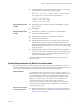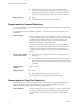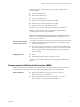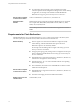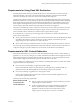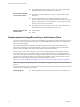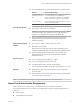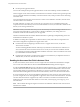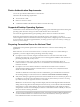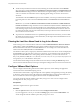User manual
Table Of Contents
- Using VMware Horizon Client for Windows
- Contents
- Using VMware Horizon Client for Windows
- System Requirements and Setup for Windows-Based Clients
- System Requirements for Windows Clients
- System Requirements for Real-Time Audio-Video
- Requirements for Scanner Redirection
- Requirements for Serial Port Redirection
- Requirements for Multimedia Redirection (MMR)
- Requirements for Flash Redirection
- Requirements for Using Flash URL Redirection
- Requirements for URL Content Redirection
- Requirements for Using Microsoft Lync with Horizon Client
- Smart Card Authentication Requirements
- Device Authentication Requirements
- Supported Desktop Operating Systems
- Preparing Connection Server for Horizon Client
- Clearing the Last User Name Used to Log In to a Server
- Configure VMware Blast Options
- Using Internet Explorer Proxy Settings
- Horizon Client Data Collected by VMware
- Installing Horizon Client for Windows
- Configuring Horizon Client for End Users
- Common Configuration Settings
- Using URIs to Configure Horizon Client
- Configuring Certificate Checking for End Users
- Configuring Advanced TLS/SSL Options
- Configure Application Reconnection Behavior
- Using the Group Policy Template to Configure VMware Horizon Client for Windows
- Running Horizon Client from the Command Line
- Using the Windows Registry to Configure Horizon Client
- Managing Remote Desktop and Application Connections
- Connect to a Remote Desktop or Application
- Use Unauthenticated Access to Connect to Remote Applications
- Tips for Using the Desktop and Application Selector
- Share Access to Local Folders and Drives
- Hide the VMware Horizon Client Window
- Reconnecting to a Desktop or Application
- Create a Desktop or Application Shortcut on Your Client Desktop or Start Menu
- Switch Desktops or Applications
- Log Off or Disconnect
- Working in a Remote Desktop or Application
- Feature Support Matrix for Windows Clients
- Internationalization
- Enabling Support for Onscreen Keyboards
- Resizing the Remote Desktop Window
- Monitors and Screen Resolution
- Connect USB Devices
- Using the Real-Time Audio-Video Feature for Webcams and Microphones
- Copying and Pasting Text and Images
- Using Remote Applications
- Printing from a Remote Desktop or Application
- Control Adobe Flash Display
- Clicking URL Links That Open Outside of Horizon Client
- Using the Relative Mouse Feature for CAD and 3D Applications
- Using Scanners
- Using Serial Port Redirection
- Keyboard Shortcuts
- Troubleshooting Horizon Client
- Index
n
Product-specic application drivers
You must also install product-specic application drivers on the remote desktops or Microsoft RDS host.
Horizon supports smart cards and smart card readers that use a PKCS#11 or Microsoft CryptoAPI provider.
You can optionally install the ActivIdentity ActivClient software suite, which provides tools for interacting
with smart cards.
Users that authenticate with smart cards must have a smart card or USB smart card token, and each smart
card must contain a user certicate.
To install certicates on a smart card, you must set up a computer to act as an enrollment station. This
computer must have the authority to issue smart card certicates for users, and it must be a member of the
domain you are issuing certicates for.
I When you enroll a smart card, you can choose the key size of the resulting certicate. To use
smart cards with local desktops, you must select a 1024-bit or 2048-bit key size during smart card
enrollment. Certicates with 512-bit keys are not supported.
The Microsoft TechNet Web site includes detailed information on planning and implementing smart card
authentication for Windows systems.
In addition to meeting these requirements for Horizon Client systems, other Horizon components must
meet certain conguration requirements to support smart cards:
n
For information about conguring Connection Server to support smart card use, see the View
Administration document.
You must add all applicable Certicate Authority (CA) certicates for all trusted user certicates to a
server truststore le on the Connection Server host or security server host. These certicates include
root certicates and must include intermediate certicates if the user's smart card certicate was issued
by an intermediate certicate authority.
n
For information about tasks you might need to perform in Active Directory to implement smart card
authentication, see the View Administration document.
Enabling the Username Hint Field in Horizon Client
In some environments, smart card users can use a single smart card certicate to authenticate to multiple
user accounts. Users enter their user name in the Username hint eld during smart card sign-in.
To make the Username hint eld appear on the Horizon Client login dialog box, you must enable the smart
card user name hints feature for the Connection Server instance in Horizon Administrator. The smart card
user name hints feature is supported only with Horizon 7 version 7.0.2 and later servers and agents. For
information about enabling the smart card user name hints feature, see the View Administration document.
If your environment uses an Access Point appliance rather than a security server for secure external access,
you must congure the Access Point appliance to support the smart card user name hints feature. The smart
card user name hints feature is supported only with Access Point 2.7.2 and later. For information about
enabling the smart card user name hints feature in Access Point, see the Deploying and Conguring Access
Point document.
N Horizon Client still supports single-account smart card certicates when the smart card user name
hints feature is enabled.
Using VMware Horizon Client for Windows
18 VMware, Inc.