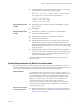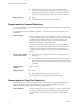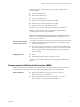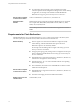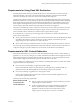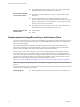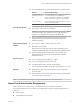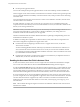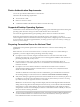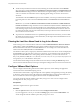User manual
Table Of Contents
- Using VMware Horizon Client for Windows
- Contents
- Using VMware Horizon Client for Windows
- System Requirements and Setup for Windows-Based Clients
- System Requirements for Windows Clients
- System Requirements for Real-Time Audio-Video
- Requirements for Scanner Redirection
- Requirements for Serial Port Redirection
- Requirements for Multimedia Redirection (MMR)
- Requirements for Flash Redirection
- Requirements for Using Flash URL Redirection
- Requirements for URL Content Redirection
- Requirements for Using Microsoft Lync with Horizon Client
- Smart Card Authentication Requirements
- Device Authentication Requirements
- Supported Desktop Operating Systems
- Preparing Connection Server for Horizon Client
- Clearing the Last User Name Used to Log In to a Server
- Configure VMware Blast Options
- Using Internet Explorer Proxy Settings
- Horizon Client Data Collected by VMware
- Installing Horizon Client for Windows
- Configuring Horizon Client for End Users
- Common Configuration Settings
- Using URIs to Configure Horizon Client
- Configuring Certificate Checking for End Users
- Configuring Advanced TLS/SSL Options
- Configure Application Reconnection Behavior
- Using the Group Policy Template to Configure VMware Horizon Client for Windows
- Running Horizon Client from the Command Line
- Using the Windows Registry to Configure Horizon Client
- Managing Remote Desktop and Application Connections
- Connect to a Remote Desktop or Application
- Use Unauthenticated Access to Connect to Remote Applications
- Tips for Using the Desktop and Application Selector
- Share Access to Local Folders and Drives
- Hide the VMware Horizon Client Window
- Reconnecting to a Desktop or Application
- Create a Desktop or Application Shortcut on Your Client Desktop or Start Menu
- Switch Desktops or Applications
- Log Off or Disconnect
- Working in a Remote Desktop or Application
- Feature Support Matrix for Windows Clients
- Internationalization
- Enabling Support for Onscreen Keyboards
- Resizing the Remote Desktop Window
- Monitors and Screen Resolution
- Connect USB Devices
- Using the Real-Time Audio-Video Feature for Webcams and Microphones
- Copying and Pasting Text and Images
- Using Remote Applications
- Printing from a Remote Desktop or Application
- Control Adobe Flash Display
- Clicking URL Links That Open Outside of Horizon Client
- Using the Relative Mouse Feature for CAD and 3D Applications
- Using Scanners
- Using Serial Port Redirection
- Keyboard Shortcuts
- Troubleshooting Horizon Client
- Index
n
The supported browsers in which you can type or click a URL and have
that URL redirected are Internet Explorer 9,10, and 11.
Horizon Client computer
or client access device
n
This feature must be installed if you want to congure client-to-agent
redirection.
n
A Horizon administrator must congure seings that specify how
Horizon Client redirects URL content from the client system to a remote
desktop or application. For more information, see the Conguring Remote
Desktop Features in Horizon 7 document.
n
The supported browsers in which you can type or click a URL and have
that URL redirected are Internet Explorer 9, 10, and 11.
Display protocol for the
remote session
n
VMware Blast
n
PCoIP
Requirements for Using Microsoft Lync with Horizon Client
You can use a Microsoft Lync 2013 client on remote desktops to participate in Unied Communications (UC)
VoIP (voice over IP) and video chat calls with Lync certied USB audio and video devices. A dedicated IP
phone is no longer required.
This architecture requires the installation of a Microsoft Lync 2013 client on the remote desktop and a
Microsoft Lync VDI plug-in on the client endpoint. Customers can use the Microsoft Lync 2013 client for
presence, instant messaging, Web conferencing, and Microsoft Oce functionality.
Whenever a Lync VoIP or video chat call occurs, the Lync VDI plug-in ooads all the media processing
from the datacenter server to the client endpoint, and encodes all media into Lync-optimized audio and
video codecs. This optimized architecture is highly scalable, results in lower network bandwidth used, and
provides point-to-point media delivery with support for high-quality real-time VoIP and video. For more
information, see the white paper about Horizon 6 and Microsoft Lync 2013, at
hp://www.vmware.com/les/pdf/techpaper/vmware-horizon-view-microsoft-lync-install-congure.pdf.
N Recording audio is not yet supported. This integration is supported only with the PCoIP display
protocol.
This feature has the following requirements.
Operating system
n
Client operating system: Windows 7 SP1, Windows 8.x, or Windows 10.
Using VMware Horizon Client for Windows
16 VMware, Inc.