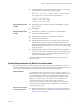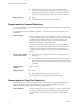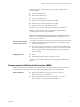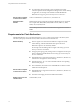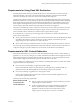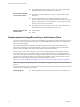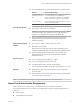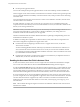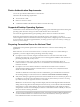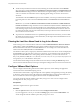User manual
Table Of Contents
- Using VMware Horizon Client for Windows
- Contents
- Using VMware Horizon Client for Windows
- System Requirements and Setup for Windows-Based Clients
- System Requirements for Windows Clients
- System Requirements for Real-Time Audio-Video
- Requirements for Scanner Redirection
- Requirements for Serial Port Redirection
- Requirements for Multimedia Redirection (MMR)
- Requirements for Flash Redirection
- Requirements for Using Flash URL Redirection
- Requirements for URL Content Redirection
- Requirements for Using Microsoft Lync with Horizon Client
- Smart Card Authentication Requirements
- Device Authentication Requirements
- Supported Desktop Operating Systems
- Preparing Connection Server for Horizon Client
- Clearing the Last User Name Used to Log In to a Server
- Configure VMware Blast Options
- Using Internet Explorer Proxy Settings
- Horizon Client Data Collected by VMware
- Installing Horizon Client for Windows
- Configuring Horizon Client for End Users
- Common Configuration Settings
- Using URIs to Configure Horizon Client
- Configuring Certificate Checking for End Users
- Configuring Advanced TLS/SSL Options
- Configure Application Reconnection Behavior
- Using the Group Policy Template to Configure VMware Horizon Client for Windows
- Running Horizon Client from the Command Line
- Using the Windows Registry to Configure Horizon Client
- Managing Remote Desktop and Application Connections
- Connect to a Remote Desktop or Application
- Use Unauthenticated Access to Connect to Remote Applications
- Tips for Using the Desktop and Application Selector
- Share Access to Local Folders and Drives
- Hide the VMware Horizon Client Window
- Reconnecting to a Desktop or Application
- Create a Desktop or Application Shortcut on Your Client Desktop or Start Menu
- Switch Desktops or Applications
- Log Off or Disconnect
- Working in a Remote Desktop or Application
- Feature Support Matrix for Windows Clients
- Internationalization
- Enabling Support for Onscreen Keyboards
- Resizing the Remote Desktop Window
- Monitors and Screen Resolution
- Connect USB Devices
- Using the Real-Time Audio-Video Feature for Webcams and Microphones
- Copying and Pasting Text and Images
- Using Remote Applications
- Printing from a Remote Desktop or Application
- Control Adobe Flash Display
- Clicking URL Links That Open Outside of Horizon Client
- Using the Relative Mouse Feature for CAD and 3D Applications
- Using Scanners
- Using Serial Port Redirection
- Keyboard Shortcuts
- Troubleshooting Horizon Client
- Index
Requirements for Using Flash URL Redirection
Streaming Flash content directly from Adobe Media Server to client endpoints lowers the load on the
datacenter ESXi host, removes the extra routing through the datacenter, and reduces the bandwidth
required to simultaneously stream live video events to multiple client endpoints.
The Flash URL redirection feature uses a JavaScript that is embedded inside a Web page by the Web page
administrator. Whenever a virtual desktop user clicks on the designated URL link from within a Web page,
the JavaScript intercepts and redirects the ShockWave File (SWF) from the virtual desktop session to the
client endpoint. The endpoint then opens a local VMware Flash Projector outside of the virtual desktop
session and plays the media stream locally. Both multicast and unicast are supported.
This feature is available when used in conjunction with the correct version of the agent software. For View
5.3, this feature is included in the Remote Experience Agent, which is part of the View Feature Pack. For
View 6.0 and later releases, this feature is included in View Agent or Horizon Agent.
To use this feature, you must set up your Web page and your client devices. Client systems must meet
certain software requirements:
n
Client systems must have IP connectivity to the Adobe Web server that hosts the ShockWave File (SWF)
that initiates the multicast or unicast streaming. If needed, congure your rewall to open the
appropriate ports to allow client devices to access this server.
n
Client systems must have Adobe Flash Player 10.1 or later for Internet Explorer (which uses ActiveX).
For a list of the remote desktop requirements for Flash URL redirection, and for instructions about how to
congure a Web page to provide a multicast or unicast stream, see the Horizon documentation.
Requirements for URL Content Redirection
With URL Content Redirection, you can have URL content redirected from a client to a remote desktop or
application, or vice versa. For example, you can click a link in the native Microsoft Word application on the
client and the link opens in the remote Internet Explorer application, or you can click a link in the remote
Internet Explorer application and the link opens in a native browser on the client.
You can congure any number of protocols for redirection, including HTTP, mailto, and callto. This feature
supports redirection in both directions:
n
From a client to a remote desktop or application (client to agent)
Horizon Client launches either a remote desktop or a remote application to handle the URL. If a
desktop is launched, the default application for the URL protocol processes the URL.
n
From a remote desktop or application to a client (agent to client)
Horizon Agent sends the URL to Horizon Client, which launches the default application for the
protocol that is specied in the URL.
This feature has the following requirements:
Remote desktop or RDS
host that provides
remote applications
n
Horizon Agent 7.0 or later. This feature must be installed if you want to
congure agent-to-client redirection.
n
A Horizon administrator must congure seings that specify how
Horizon Agent redirects URL content from a remote desktop or
application to the client system. For more information, see the
Conguring Remote Desktop Features in Horizon 7 document.
Chapter 1 System Requirements and Setup for Windows-Based Clients
VMware, Inc. 15