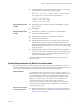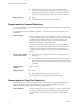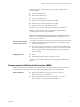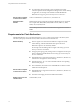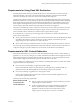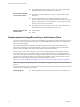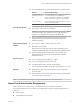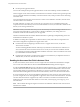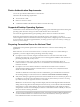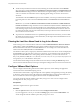User manual
Table Of Contents
- Using VMware Horizon Client for Windows
- Contents
- Using VMware Horizon Client for Windows
- System Requirements and Setup for Windows-Based Clients
- System Requirements for Windows Clients
- System Requirements for Real-Time Audio-Video
- Requirements for Scanner Redirection
- Requirements for Serial Port Redirection
- Requirements for Multimedia Redirection (MMR)
- Requirements for Flash Redirection
- Requirements for Using Flash URL Redirection
- Requirements for URL Content Redirection
- Requirements for Using Microsoft Lync with Horizon Client
- Smart Card Authentication Requirements
- Device Authentication Requirements
- Supported Desktop Operating Systems
- Preparing Connection Server for Horizon Client
- Clearing the Last User Name Used to Log In to a Server
- Configure VMware Blast Options
- Using Internet Explorer Proxy Settings
- Horizon Client Data Collected by VMware
- Installing Horizon Client for Windows
- Configuring Horizon Client for End Users
- Common Configuration Settings
- Using URIs to Configure Horizon Client
- Configuring Certificate Checking for End Users
- Configuring Advanced TLS/SSL Options
- Configure Application Reconnection Behavior
- Using the Group Policy Template to Configure VMware Horizon Client for Windows
- Running Horizon Client from the Command Line
- Using the Windows Registry to Configure Horizon Client
- Managing Remote Desktop and Application Connections
- Connect to a Remote Desktop or Application
- Use Unauthenticated Access to Connect to Remote Applications
- Tips for Using the Desktop and Application Selector
- Share Access to Local Folders and Drives
- Hide the VMware Horizon Client Window
- Reconnecting to a Desktop or Application
- Create a Desktop or Application Shortcut on Your Client Desktop or Start Menu
- Switch Desktops or Applications
- Log Off or Disconnect
- Working in a Remote Desktop or Application
- Feature Support Matrix for Windows Clients
- Internationalization
- Enabling Support for Onscreen Keyboards
- Resizing the Remote Desktop Window
- Monitors and Screen Resolution
- Connect USB Devices
- Using the Real-Time Audio-Video Feature for Webcams and Microphones
- Copying and Pasting Text and Images
- Using Remote Applications
- Printing from a Remote Desktop or Application
- Control Adobe Flash Display
- Clicking URL Links That Open Outside of Horizon Client
- Using the Relative Mouse Feature for CAD and 3D Applications
- Using Scanners
- Using Serial Port Redirection
- Keyboard Shortcuts
- Troubleshooting Horizon Client
- Index
n
For information about operating system requirements and other
software requirements and conguration seings for the remote desktop
or application, see the topics about Windows Media Multimedia
Redirection in Conguring Remote Desktop Features in Horizon 7.
Horizon Client computer
or client access device
32-bit or 64-bit Windows 7, Windows 8.x, or Windows 10.
Supported media
formats
Media formats that are supported on Windows Media Player are supported.
For example: M4V; MOV; MP4; WMP; MPEG-4 Part 2; WMV 7, 8, and 9;
WMA; AVI; ACE; MP3; WAV.
N DRM-protected content is not redirected through Windows Media
MMR.
Requirements for Flash Redirection
With Flash Redirection, if you use Internet Explorer 9, 10, or 11, Flash content is sent to the client system.
The client system plays the media content, which reduces the load on the ESXi host.
Remote desktop
n
Horizon Agent 7.0 or later must be installed in a single-user (VDI)
remote desktop, with the Flash Redirection option. The Flash
Redirection option is not selected by default.
See the topics about installing Horizon Agent in the Seing Up Virtual
Desktops in Horizon 7 document.
n
The appropriate group policy seings must be congured. See the topics
about conguring Flash Redirection in the Seing Up Virtual Desktops in
Horizon 7 document.
n
Flash Redirection is supported on Windows 7, Windows 8, Windows 8.1,
and Windows 10 single-user remote desktops.
n
Internet Explorer 9, 10, or 11 must be installed with the corresponding
Flash ActiveX plug-in.
n
After installation, the VMware View FlashMMR Server add-on must be
enabled in Internet Explorer.
Horizon Client computer
or client access device
n
Flash Redirection is supported on Windows 7, Windows 8, Windows 8.1,
and Windows 10.
n
The Flash ActiveX plug-in must be installed and enabled
Display protocol for the
remote session
VMware Blast, PCoIP
Using VMware Horizon Client for Windows
14 VMware, Inc.