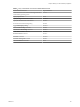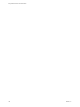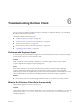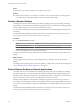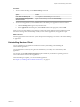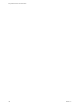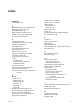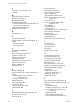User manual
Table Of Contents
- Using VMware Horizon Client for Windows
- Contents
- Using VMware Horizon Client for Windows
- System Requirements and Setup for Windows-Based Clients
- System Requirements for Windows Clients
- System Requirements for Real-Time Audio-Video
- Requirements for Scanner Redirection
- Requirements for Serial Port Redirection
- Requirements for Multimedia Redirection (MMR)
- Requirements for Flash Redirection
- Requirements for Using Flash URL Redirection
- Requirements for URL Content Redirection
- Requirements for Using Microsoft Lync with Horizon Client
- Smart Card Authentication Requirements
- Device Authentication Requirements
- Supported Desktop Operating Systems
- Preparing Connection Server for Horizon Client
- Clearing the Last User Name Used to Log In to a Server
- Configure VMware Blast Options
- Using Internet Explorer Proxy Settings
- Horizon Client Data Collected by VMware
- Installing Horizon Client for Windows
- Configuring Horizon Client for End Users
- Common Configuration Settings
- Using URIs to Configure Horizon Client
- Configuring Certificate Checking for End Users
- Configuring Advanced TLS/SSL Options
- Configure Application Reconnection Behavior
- Using the Group Policy Template to Configure VMware Horizon Client for Windows
- Running Horizon Client from the Command Line
- Using the Windows Registry to Configure Horizon Client
- Managing Remote Desktop and Application Connections
- Connect to a Remote Desktop or Application
- Use Unauthenticated Access to Connect to Remote Applications
- Tips for Using the Desktop and Application Selector
- Share Access to Local Folders and Drives
- Hide the VMware Horizon Client Window
- Reconnecting to a Desktop or Application
- Create a Desktop or Application Shortcut on Your Client Desktop or Start Menu
- Switch Desktops or Applications
- Log Off or Disconnect
- Working in a Remote Desktop or Application
- Feature Support Matrix for Windows Clients
- Internationalization
- Enabling Support for Onscreen Keyboards
- Resizing the Remote Desktop Window
- Monitors and Screen Resolution
- Connect USB Devices
- Using the Real-Time Audio-Video Feature for Webcams and Microphones
- Copying and Pasting Text and Images
- Using Remote Applications
- Printing from a Remote Desktop or Application
- Control Adobe Flash Display
- Clicking URL Links That Open Outside of Horizon Client
- Using the Relative Mouse Feature for CAD and 3D Applications
- Using Scanners
- Using Serial Port Redirection
- Keyboard Shortcuts
- Troubleshooting Horizon Client
- Index
Index
Numerics
3D applications 96
A
ADM template files, View components 44
Adobe Flash video, control 95
Adobe Media Server 15
agent, installation requirements 19
application reconnection behavior 44
autoconnect USB devices 87
C
CAD applications 96
certificates, ignoring problems 41, 42
client drive redirection 72
client installer 25
client software requirements 9
client-side GPOs 45
clipboard memory size 92
COM ports, redirecting serial 12, 98
configuration settings 35
configuring Horizon Client 35
connect
to a desktop 67
to View Connection Server 67
USB devices 87, 89
Connection Server 19
control, Adobe Flash video display 95
copying text and images 92
customer experience program, desktop pool
data 22
D
desktop
connect to 67
display options 67
display protocol 67
log off from 75
reset 104
switch 75
desktop and application selector 71
device authentication, requirements 19
devices, connecting USB 87, 89
disconnecting from a remote desktop 75
display options, desktop 67
display protocol, desktop 67
display mode for monitors 87
display protocols
Microsoft RDP 77
View PCoIP 77
display scaling 85
domain 67
dontdisplaylastusername registry setting 20
DPI synchronization 85
F
favorites 71
feature support matrix 77
FIPS mode 25
Flash Redirection 14
Flash URL Redirection, system requirements 15
folder sharing 72
G
GPO settings, general 52
group policies 44
H
hardware requirements
for Windows systems 10
smart card authentication 17
hiding the Horizon Client window 74
Horizon Clients, upgrading 32
Horizon Client
configuration file 63
disconnect from a desktop 75
exits unexpectedly 103
installing silently on a Windows PC or
laptop 27
running from the command line 60
troubleshooting 103
I
icons on the desktop and application selector 71
images, copying 92
IME (input method editor) 81
K
keyboard shortcuts 99
keyboards, onscreen 82
keyloggers 103
VMware, Inc.
107