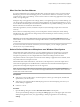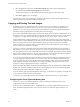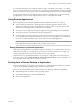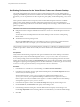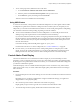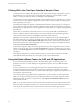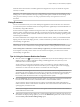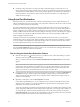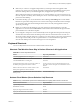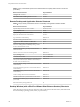User manual
Table Of Contents
- Using VMware Horizon Client for Windows
- Contents
- Using VMware Horizon Client for Windows
- System Requirements and Setup for Windows-Based Clients
- System Requirements for Windows Clients
- System Requirements for Real-Time Audio-Video
- Requirements for Scanner Redirection
- Requirements for Serial Port Redirection
- Requirements for Multimedia Redirection (MMR)
- Requirements for Flash Redirection
- Requirements for Using Flash URL Redirection
- Requirements for URL Content Redirection
- Requirements for Using Microsoft Lync with Horizon Client
- Smart Card Authentication Requirements
- Device Authentication Requirements
- Supported Desktop Operating Systems
- Preparing Connection Server for Horizon Client
- Clearing the Last User Name Used to Log In to a Server
- Configure VMware Blast Options
- Using Internet Explorer Proxy Settings
- Horizon Client Data Collected by VMware
- Installing Horizon Client for Windows
- Configuring Horizon Client for End Users
- Common Configuration Settings
- Using URIs to Configure Horizon Client
- Configuring Certificate Checking for End Users
- Configuring Advanced TLS/SSL Options
- Configure Application Reconnection Behavior
- Using the Group Policy Template to Configure VMware Horizon Client for Windows
- Running Horizon Client from the Command Line
- Using the Windows Registry to Configure Horizon Client
- Managing Remote Desktop and Application Connections
- Connect to a Remote Desktop or Application
- Use Unauthenticated Access to Connect to Remote Applications
- Tips for Using the Desktop and Application Selector
- Share Access to Local Folders and Drives
- Hide the VMware Horizon Client Window
- Reconnecting to a Desktop or Application
- Create a Desktop or Application Shortcut on Your Client Desktop or Start Menu
- Switch Desktops or Applications
- Log Off or Disconnect
- Working in a Remote Desktop or Application
- Feature Support Matrix for Windows Clients
- Internationalization
- Enabling Support for Onscreen Keyboards
- Resizing the Remote Desktop Window
- Monitors and Screen Resolution
- Connect USB Devices
- Using the Real-Time Audio-Video Feature for Webcams and Microphones
- Copying and Pasting Text and Images
- Using Remote Applications
- Printing from a Remote Desktop or Application
- Control Adobe Flash Display
- Clicking URL Links That Open Outside of Horizon Client
- Using the Relative Mouse Feature for CAD and 3D Applications
- Using Scanners
- Using Serial Port Redirection
- Keyboard Shortcuts
- Troubleshooting Horizon Client
- Index
Table 5‑5. Key Combinations Specific to the Window Where You Specify Which Server to Connect To
(Continued)
Menu Command or Action Key Combination
SSL command Alt+O+O
Hide selector after launching an item command Alt+O+I
Remote Desktop and Application Selector Shortcuts
Table 5‑6. Keys and Key Combinations to Use in the Desktop and Application Selection Window
Menu Command or Action Key Combination
Open the help system in a browser window Alt+O+H, Ctrl+H
Display Options menu Alt+O
Display the Support Information window Alt+O+S
Display the About Horizon Client window Alt+O+V
Log o from the remote desktop Shift+F10+O
Disconnect and log o from the server Alt+D
Toggle between Show Favorites and Show All Alt+F
While showing favorites, after typing the rst few
characters of the application or desktop name, go to the
next item that matches the search
F4
While showing favorites, go to the previous item that
matches the search
Shift+F4
Mark as a favorite or remove favorite designation Shift+F10+F
Display menu Alt+S, or Shift+F10+S
Launch the selected item Enter, or Shift+F10+L
Pin a shortcut for the remote desktop or application to the
client system's Start menu (for Windows 7 and earlier) or
the Start screen (for Windows 8.x)
Shift+F10+A
Display the Display Seings context menu for the selected
remote desktop
Shift+F10+D
Use the PCoIP display protocol to connect to the selected
remote desktop
Shift+F10+P
Use the RDP display protocol to connect to the selected
remote desktop
Shift+F10+M
Create a desktop shortcut for the selected item Shift+F10+C
Add the selected item to your Start menu or Start screen Shift+F10+A
Reset the selected desktop (if your administrator allows
you to reset)
Shift+F10+R
Refresh the desktop and application list F5
Desktop Window (with a PCoIP or VMware Blast Extreme Session) Shortcuts
These shortcuts work if you rst press Ctrl+Alt or click on the Horizon Client menu bar, rather than inside
the remote desktop operating system, before you press the keys.
Using VMware Horizon Client for Windows
100 VMware, Inc.