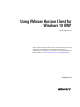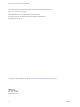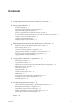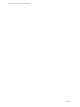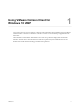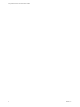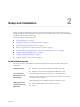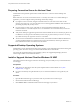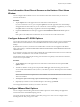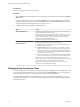User manual
Table Of Contents
- Using VMware Horizon Client for Windows 10 UWP
- Contents
- Using VMware Horizon Client for Windows 10 UWP
- Setup and Installation
- System Requirements
- Preparing Connection Server for Horizon Client
- Supported Desktop Operating Systems
- Install or Upgrade Horizon Client for Windows 10 UWP
- Save Information About Recent Servers on the Horizon Client Home Window
- Configure Advanced TLS/SSL Options
- Configure VMware Blast Options
- Displaying Help for Horizon Client
- Managing Remote Desktop and Application Connections
- Using a Remote Desktop or Application
- Feature Support Matrix
- Using Full-Screen Mode
- Adjusting the Screen Resolution for Remote Desktops and Applications
- Enable the Local Zoom Feature
- Prevent Screen Lock
- Using the Sidebar
- Gestures and Navigation Aids
- Multitasking
- Using Horizon Client with a Microsoft Display Dock
- Saving Documents in a Remote Application
- Internationalization
- Troubleshooting Horizon Client
- Index
Save Information About Recent Servers on the Horizon Client Home
Window
You can congure Horizon Client to save a server shortcut on the home window after you connect to a
server for the rst time.
Procedure
1 Tap the Option menu in the upper-left corner of the Horizon Client menu bar.
If you are connected to a server, you can tap the Option menu in the upper-left corner of the desktop
and application selection window. If you are connected to a remote desktop or application, you can tap
the Option buon in the desktop or application window and tap .
2 Expand the Advanced section and tap to toggle the Save information about recent servers option to
On.
If the option is set to , Horizon Client does not save recent servers on the home window.
Configure Advanced TLS/SSL Options
You can select the security protocols and cryptographic algorithms that are used to encrypt communications
between Horizon Client and Horizon servers and between Horizon Client and the agent in the remote
desktop.
By default, TLSv1.0, TLSv1.1, and TLSv1.2 are enabled. SSL v2.0 and 3.0 are not supported. The default
cipher control string is "!aNULL:kECDH+AESGCM:ECDH+AESGCM:RSA+AESGCM:kECDH+AES:ECDH
+AES:RSA+AES".
If you congure a security protocol for Horizon Client that is not enabled on the Horizon server to which the
client connects, a TLS/SSL error occurs and the connection fails.
For information about conguring the security protocols that are accepted by Connection Server instances,
see the View Security document.
Procedure
1 Tap the Option menu in the upper-left corner of the Horizon Client menu bar and expand the SSL
Options section.
2 To enable or disable a security protocol, tap the On or toggle under the security protocol name.
You can enable and disable the TLSv1.0, TLSv1.1, and TLSv1.2 protocols. All three protocols are enabled
by default.
N TLSv1.0 and TLSv1.2 require TLSv1.1 to be enabled. You cannot disable TLSv1.1 if TLSv1.0 and
TLSv1.2 are enabled.
3 To change the cipher control string, replace the default string and tap Change.
4 (Optional) If you need to revert to the default cipher control string, tap Default.
Your changes take eect the next time you connect to the server.
Configure VMware Blast Options
You can congure H.264 decoding and network condition options for remote desktop and application
sessions that use the VMware Blast display protocol.
You cannot change the network condition option after you log in to a server. You can congure H.264
decoding before or after you log in to a server.
Chapter 2 Setup and Installation
VMware, Inc. 9