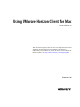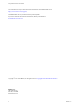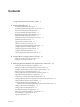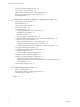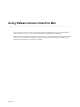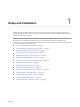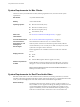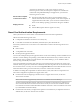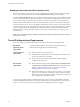User manual
Table Of Contents
- Using VMware Horizon Client for Mac
- Contents
- Using VMware Horizon Client for Mac
- Setup and Installation
- System Requirements for Mac Clients
- System Requirements for Real-Time Audio-Video
- Smart Card Authentication Requirements
- Touch ID Authentication Requirements
- Requirements for URL Content Redirection
- Supported Desktop Operating Systems
- Preparing Connection Server for Horizon Client
- Install Horizon Client on Mac
- Upgrade Horizon Client Online
- Add Horizon Client to Your Dock
- Configuring Certificate Checking for End Users
- Configure Advanced TLS/SSL Options
- Configuring Log File Collection Values
- Configure VMware Blast Options
- Horizon Client Data Collected by VMware
- Using URIs to Configure Horizon Client
- Managing Remote Desktop and Application Connections
- Connect to a Remote Desktop or Application
- Setting the Certificate Checking Mode for Horizon Client
- Configure Horizon Client to Select a Smart Card Certificate
- Share Access to Local Folders and Drives
- Clicking URL Links That Open Outside of Horizon Client
- Open a Recent Remote Desktop or Application
- Connecting to a Server When Horizon Client Starts
- Configure Horizon Client to Forget the Server User Name and Domain
- Hide the VMware Horizon Client Window
- Configure Keyboard Shortcut Mappings
- Configure Mouse Shortcut Mappings
- Configure Horizon Client Shortcuts
- Searching for Desktops or Applications
- Select a Favorite Remote Desktop or Application
- Switch Desktops or Applications
- Log Off or Disconnect
- Using a Touch Bar with Horizon Client
- Autoconnect to a Remote Desktop
- Configure Reconnect Behavior for Remote Applications
- Removing a Server Shortcut from the Home Screen
- Reordering Shortcuts
- Using a Microsoft Windows Desktop or Application on a Mac
- Feature Support Matrix for Mac
- Internationalization
- Monitors and Screen Resolution
- Using Exclusive Mode
- Connect USB Devices
- Using the Real-Time Audio-Video Feature for Webcams and Microphones
- Copying and Pasting Text and Images
- Using Remote Applications
- Saving Documents in a Remote Application
- Printing from a Remote Desktop or Application
- PCoIP Client-Side Image Cache
- Troubleshooting Horizon Client
- Index
Setup and Installation 1
Seing up a Horizon deployment for Mac clients involves using certain Connection Server conguration
seings, meeting the client and server system requirements, and downloading and installing Horizon Client
for Mac from the VMware Web site.
N In Horizon 7 and later, View Administrator is renamed Horizon Administrator. This document uses
the name Horizon Administrator to refer to both View Administrator and Horizon Administrator.
This chapter includes the following topics:
n
“System Requirements for Mac Clients,” on page 8
n
“System Requirements for Real-Time Audio-Video,” on page 8
n
“Smart Card Authentication Requirements,” on page 9
n
“Touch ID Authentication Requirements,” on page 10
n
“Requirements for URL Content Redirection,” on page 11
n
“Supported Desktop Operating Systems,” on page 11
n
“Preparing Connection Server for Horizon Client,” on page 12
n
“Install Horizon Client on Mac,” on page 13
n
“Upgrade Horizon Client Online,” on page 13
n
“Add Horizon Client to Your Dock,” on page 14
n
“Conguring Certicate Checking for End Users,” on page 14
n
“Congure Advanced TLS/SSL Options,” on page 14
n
“Conguring Log File Collection Values,” on page 15
n
“Congure VMware Blast Options,” on page 15
n
“Horizon Client Data Collected by VMware,” on page 16
VMware, Inc.
7