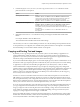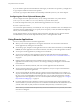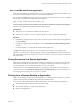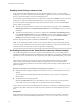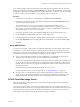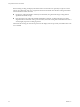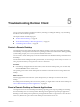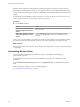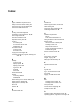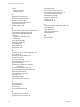User manual
Table Of Contents
- Using VMware Horizon Client for Mac
- Contents
- Using VMware Horizon Client for Mac
- Setup and Installation
- System Requirements for Mac Clients
- System Requirements for Real-Time Audio-Video
- Smart Card Authentication Requirements
- Touch ID Authentication Requirements
- Requirements for URL Content Redirection
- Supported Desktop Operating Systems
- Preparing Connection Server for Horizon Client
- Install Horizon Client on Mac
- Upgrade Horizon Client Online
- Add Horizon Client to Your Dock
- Configuring Certificate Checking for End Users
- Configure Advanced TLS/SSL Options
- Configuring Log File Collection Values
- Configure VMware Blast Options
- Horizon Client Data Collected by VMware
- Using URIs to Configure Horizon Client
- Managing Remote Desktop and Application Connections
- Connect to a Remote Desktop or Application
- Setting the Certificate Checking Mode for Horizon Client
- Configure Horizon Client to Select a Smart Card Certificate
- Share Access to Local Folders and Drives
- Clicking URL Links That Open Outside of Horizon Client
- Open a Recent Remote Desktop or Application
- Connecting to a Server When Horizon Client Starts
- Configure Horizon Client to Forget the Server User Name and Domain
- Hide the VMware Horizon Client Window
- Configure Keyboard Shortcut Mappings
- Configure Mouse Shortcut Mappings
- Configure Horizon Client Shortcuts
- Searching for Desktops or Applications
- Select a Favorite Remote Desktop or Application
- Switch Desktops or Applications
- Log Off or Disconnect
- Using a Touch Bar with Horizon Client
- Autoconnect to a Remote Desktop
- Configure Reconnect Behavior for Remote Applications
- Removing a Server Shortcut from the Home Screen
- Reordering Shortcuts
- Using a Microsoft Windows Desktop or Application on a Mac
- Feature Support Matrix for Mac
- Internationalization
- Monitors and Screen Resolution
- Using Exclusive Mode
- Connect USB Devices
- Using the Real-Time Audio-Video Feature for Webcams and Microphones
- Copying and Pasting Text and Images
- Using Remote Applications
- Saving Documents in a Remote Application
- Printing from a Remote Desktop or Application
- PCoIP Client-Side Image Cache
- Troubleshooting Horizon Client
- Index
Troubleshooting Horizon Client 5
You can solve most problems with Horizon Client by restarting or reseing the desktop, or by reinstalling
the VMware Horizon Client application.
This chapter includes the following topics:
n
“Restart a Remote Desktop,” on page 65
n
“Reset a Remote Desktop or Remote Applications,” on page 65
n
“Uninstalling Horizon Client,” on page 66
Restart a Remote Desktop
You might need to restart a remote desktop if the desktop operating system stops responding. Restarting a
remote desktop is the equivalent of the Windows operating system restart command. The desktop operating
system usually prompts you to save any unsaved data before it restarts.
You can restart a remote desktop only if a Horizon administrator has enabled the desktop restart feature for
the desktop.
For information about enabling the desktop restart feature, see the Seing Up Virtual Desktops in Horizon 7 or
Seing Up Published Desktops and Applications in Horizon 7 document.
Procedure
u
In the desktop and application selection window, select the remote desktop name, press Control-click,
and select Restart from the context menu.
The operating system in the remote desktop reboots and Horizon Client disconnects and logs o from the
desktop.
What to do next
Wait an appropriate amount of time for system startup before you aempt to reconnect to the remote
desktop.
If restarting the remote desktop does not solve the problem, you might need to reset the remote desktop. See
“Reset a Remote Desktop or Remote Applications,” on page 65.
Reset a Remote Desktop or Remote Applications
You might need to reset a remote desktop if the desktop operating system stops responding and restarting
the remote desktop does not solve the problem. Reseing remote applications quits all open applications.
Reseing a remote desktop is the equivalent of pressing the Reset buon on a physical PC to force the PC to
restart. Any les that are open on the remote desktop are closed and are not saved.
VMware, Inc.
65