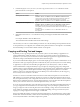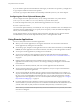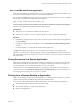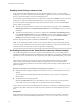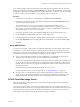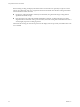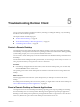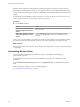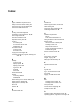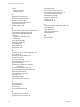User manual
Table Of Contents
- Using VMware Horizon Client for Mac
- Contents
- Using VMware Horizon Client for Mac
- Setup and Installation
- System Requirements for Mac Clients
- System Requirements for Real-Time Audio-Video
- Smart Card Authentication Requirements
- Touch ID Authentication Requirements
- Requirements for URL Content Redirection
- Supported Desktop Operating Systems
- Preparing Connection Server for Horizon Client
- Install Horizon Client on Mac
- Upgrade Horizon Client Online
- Add Horizon Client to Your Dock
- Configuring Certificate Checking for End Users
- Configure Advanced TLS/SSL Options
- Configuring Log File Collection Values
- Configure VMware Blast Options
- Horizon Client Data Collected by VMware
- Using URIs to Configure Horizon Client
- Managing Remote Desktop and Application Connections
- Connect to a Remote Desktop or Application
- Setting the Certificate Checking Mode for Horizon Client
- Configure Horizon Client to Select a Smart Card Certificate
- Share Access to Local Folders and Drives
- Clicking URL Links That Open Outside of Horizon Client
- Open a Recent Remote Desktop or Application
- Connecting to a Server When Horizon Client Starts
- Configure Horizon Client to Forget the Server User Name and Domain
- Hide the VMware Horizon Client Window
- Configure Keyboard Shortcut Mappings
- Configure Mouse Shortcut Mappings
- Configure Horizon Client Shortcuts
- Searching for Desktops or Applications
- Select a Favorite Remote Desktop or Application
- Switch Desktops or Applications
- Log Off or Disconnect
- Using a Touch Bar with Horizon Client
- Autoconnect to a Remote Desktop
- Configure Reconnect Behavior for Remote Applications
- Removing a Server Shortcut from the Home Screen
- Reordering Shortcuts
- Using a Microsoft Windows Desktop or Application on a Mac
- Feature Support Matrix for Mac
- Internationalization
- Monitors and Screen Resolution
- Using Exclusive Mode
- Connect USB Devices
- Using the Real-Time Audio-Video Feature for Webcams and Microphones
- Copying and Pasting Text and Images
- Using Remote Applications
- Saving Documents in a Remote Application
- Printing from a Remote Desktop or Application
- PCoIP Client-Side Image Cache
- Troubleshooting Horizon Client
- Index
Enabling Virtual Printing in Horizon Client
When you use the VMware Blast display protocol or the PCoIP display protocol, you can use printers
congured for your local computer from a remote desktop or application. You do not need to install printer
drivers on the remote desktop to use the virtual printing feature.
You can enable virtual printing the rst time you start Horizon Client. Click Continue when Horizon Client
prompts you to start remote desktop USB and printing services and type your system credentials.
If you do not enable virtual printing the rst time you start Horizon Client, you can use the Connection
menu to enable virtual printing.
n
To enable virtual printing before you connect to a remote desktop or application, select Connection >
Start Printing Services from the VMware Horizon Client menu. Click Continue and type your system
credentials.
n
To enable virtual printing after you connect to a desktop, select Connection > Start Printing Services
from the VMware Horizon Client menu. Click Continue, type your system credentials, and reconnect
to the desktop or application. If you cancel the reconnection, you can select Connection > Enable
Printing and Horizon Client prompts you to reconnect again.
When the virtual printing feature is enabled, the Connection menu displays Printing Enabled.
N If you install Horizon Client on a Mac on which VMware Fusion was previously started, printing
services are already enabled when you start Horizon Client. This behavior occurs because VMware Fusion
and Horizon Client use some of the same les to implement virtual printing.
Set Printing Preferences for the Virtual Printer Feature on a Remote Desktop
The virtual printing feature lets end users use local or network printers from a remote desktop without
requiring that additional print drivers be installed in the remote desktop. For each printer available through
this feature, you can set preferences for data compression, print quality, double-sided printing, color, and so
on.
After a printer is added on the local computer, Horizon Client adds that printer to the list of available
printers on the remote desktop. No further conguration is required. Users who have administrator
privileges can still install printer drivers on the remote desktop without creating a conict with the virtual
printer component.
I This feature is not available for the following types of printers:
n
USB printers that are using the USB redirection feature to connect to a virtual USB port in the remote
desktop
You must disconnect the USB printer from the remote desktop in order to use the virtual printing
feature with it.
n
The Windows feature for printing to a le
Selecting the Print to check box in a Print dialog box does not work. Using a printer driver that
creates a le does work. For example, you can use a PDF writer to print to a PDF le.
This procedure is wrien for a remote desktop that has a Windows 7 or Windows 8.x (Desktop) operating
system. The procedure is similar but not exactly the same for Windows Server 2008 and Windows Server
2012.
Prerequisites
Verify that the Virtual Printing component of the agent is installed on the remote desktop. In the remote
desktop le system, verify that the following folder exists: C:\Program Files\Common Files\ThinPrint.
Using VMware Horizon Client for Mac
62 VMware, Inc.