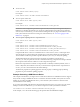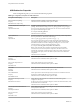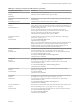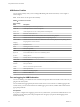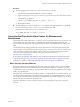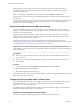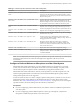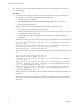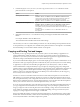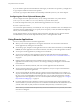User manual
Table Of Contents
- Using VMware Horizon Client for Mac
- Contents
- Using VMware Horizon Client for Mac
- Setup and Installation
- System Requirements for Mac Clients
- System Requirements for Real-Time Audio-Video
- Smart Card Authentication Requirements
- Touch ID Authentication Requirements
- Requirements for URL Content Redirection
- Supported Desktop Operating Systems
- Preparing Connection Server for Horizon Client
- Install Horizon Client on Mac
- Upgrade Horizon Client Online
- Add Horizon Client to Your Dock
- Configuring Certificate Checking for End Users
- Configure Advanced TLS/SSL Options
- Configuring Log File Collection Values
- Configure VMware Blast Options
- Horizon Client Data Collected by VMware
- Using URIs to Configure Horizon Client
- Managing Remote Desktop and Application Connections
- Connect to a Remote Desktop or Application
- Setting the Certificate Checking Mode for Horizon Client
- Configure Horizon Client to Select a Smart Card Certificate
- Share Access to Local Folders and Drives
- Clicking URL Links That Open Outside of Horizon Client
- Open a Recent Remote Desktop or Application
- Connecting to a Server When Horizon Client Starts
- Configure Horizon Client to Forget the Server User Name and Domain
- Hide the VMware Horizon Client Window
- Configure Keyboard Shortcut Mappings
- Configure Mouse Shortcut Mappings
- Configure Horizon Client Shortcuts
- Searching for Desktops or Applications
- Select a Favorite Remote Desktop or Application
- Switch Desktops or Applications
- Log Off or Disconnect
- Using a Touch Bar with Horizon Client
- Autoconnect to a Remote Desktop
- Configure Reconnect Behavior for Remote Applications
- Removing a Server Shortcut from the Home Screen
- Reordering Shortcuts
- Using a Microsoft Windows Desktop or Application on a Mac
- Feature Support Matrix for Mac
- Internationalization
- Monitors and Screen Resolution
- Using Exclusive Mode
- Connect USB Devices
- Using the Real-Time Audio-Video Feature for Webcams and Microphones
- Copying and Pasting Text and Images
- Using Remote Applications
- Saving Documents in a Remote Application
- Printing from a Remote Desktop or Application
- PCoIP Client-Side Image Cache
- Troubleshooting Horizon Client
- Index
Procedure
n
To enable logging for the current session only, use the launchctl command.
a Quit Horizon Client so that the USB service daemon is stopped.
b Open a shell (/Applications/Utilities/Terminal.app) as the same user who starts Horizon Client.
c Use the following command:
launchctl setenv VMWARE_VIEW_USBD_LOG_OPTIONS "-o log:trace"
d Restart Horizon Client.
n
To enable logging across reboots, add the launchctl command to the appropriate shell rc or prole le
for your choice of shell, such as ~/.bash_profile for the default Mac shell.
Following is an example of the launchctl command to add:
setenv VMWARE_VIEW_USBD_LOG_OPTIONS "-o log:trace"
Using the Real-Time Audio-Video Feature for Webcams and
Microphones
With the Real-Time Audio-Video feature, you can use your local computer's webcam or microphone on your
remote desktop. Real-Time Audio-Video is compatible with standard conferencing applications and
browser-based video applications, and supports standard webcams, audio USB devices, and analog audio
input.
For information about seing up the Real-Time Audio-Video feature and conguring the frame rate and
image resolution in a remote desktop, see the Conguring Remote Desktop Features in Horizon 7 document. For
information about conguring these seings on client systems, see the VMware knowledge base article
Seing Frame Rates and Resolution for Real-Time Audio-Video on Horizon View Clients, at
hp://kb.vmware.com/kb/2053644.
To download a test application that veries the correct installation and operation of the Real-Time Audio-
Video functionality, go to hp://labs.vmware.com/ings/real-time-audio-video-test-application. This test
application is available as a VMware ing, and therefore no technical support is available for it.
When You Can Use Your Webcam
If a Horizon administrator has congured the Real-Time Audio-Video feature, and if you use the VMware
Blast display protocol or the PCoIP display protocol, a webcam that is built-in or connected to your local
computer can be used on your desktop. You can use the webcam in conferencing applications such as Skype,
Webex, or Google Hangouts.
During the setup of an application such as Skype, Webex, or Google Hangouts on your remote desktop, you
can choose input and output devices from menus in the application. For virtual machine desktops, you can
choose VMware Virtual Microphone and VMware Virtual Webcam. For published desktops, you can choose
Remote Audio Device and VMware Virtual Webcam.
With many applications, however, this feature will just work, and selecting an input device will not be
necessary.
Chapter 4 Using a Microsoft Windows Desktop or Application on a Mac
VMware, Inc. 55