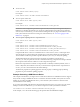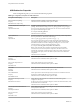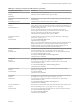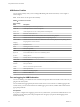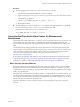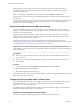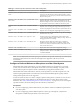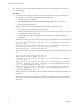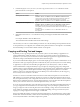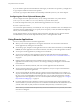User manual
Table Of Contents
- Using VMware Horizon Client for Mac
- Contents
- Using VMware Horizon Client for Mac
- Setup and Installation
- System Requirements for Mac Clients
- System Requirements for Real-Time Audio-Video
- Smart Card Authentication Requirements
- Touch ID Authentication Requirements
- Requirements for URL Content Redirection
- Supported Desktop Operating Systems
- Preparing Connection Server for Horizon Client
- Install Horizon Client on Mac
- Upgrade Horizon Client Online
- Add Horizon Client to Your Dock
- Configuring Certificate Checking for End Users
- Configure Advanced TLS/SSL Options
- Configuring Log File Collection Values
- Configure VMware Blast Options
- Horizon Client Data Collected by VMware
- Using URIs to Configure Horizon Client
- Managing Remote Desktop and Application Connections
- Connect to a Remote Desktop or Application
- Setting the Certificate Checking Mode for Horizon Client
- Configure Horizon Client to Select a Smart Card Certificate
- Share Access to Local Folders and Drives
- Clicking URL Links That Open Outside of Horizon Client
- Open a Recent Remote Desktop or Application
- Connecting to a Server When Horizon Client Starts
- Configure Horizon Client to Forget the Server User Name and Domain
- Hide the VMware Horizon Client Window
- Configure Keyboard Shortcut Mappings
- Configure Mouse Shortcut Mappings
- Configure Horizon Client Shortcuts
- Searching for Desktops or Applications
- Select a Favorite Remote Desktop or Application
- Switch Desktops or Applications
- Log Off or Disconnect
- Using a Touch Bar with Horizon Client
- Autoconnect to a Remote Desktop
- Configure Reconnect Behavior for Remote Applications
- Removing a Server Shortcut from the Home Screen
- Reordering Shortcuts
- Using a Microsoft Windows Desktop or Application on a Mac
- Feature Support Matrix for Mac
- Internationalization
- Monitors and Screen Resolution
- Using Exclusive Mode
- Connect USB Devices
- Using the Real-Time Audio-Video Feature for Webcams and Microphones
- Copying and Pasting Text and Images
- Using Remote Applications
- Saving Documents in a Remote Application
- Printing from a Remote Desktop or Application
- PCoIP Client-Side Image Cache
- Troubleshooting Horizon Client
- Index
USB Redirection Properties
When creating ltering rules, you can use the USB redirection properties.
Table 4‑4. Configuration Properties for USB Redirection
Policy Name and Property Description
Allow Auto Device Spliing
Property:
AllowAutoDeviceSplitting
Allow the automatic spliing of composite USB devices.
The default value is undened, which equates to false.
Exclude Vid/Pid Device From Split
Property:
SplitExcludeVidPid
Excludes a composite USB device specied by vendor and product IDs from
spliing. The format of the seing is vid-xxx1_pid-yyy1[;vid-xxx2_pid-yyy2]...
You must specify ID numbers in hexadecimal. You can use the wildcard character
(*) in place of individual digits in an ID.
For example: vid-0781_pid-55**
The default value is undened.
Split Vid/Pid Device
Property:
SplitVidPid
Treats the components of a composite USB device specied by vendor and product
IDs as separate devices. The format of the seing is
vid-xxxx_pid-yyyy([exintf:zz[;exintf:ww ]])[;...]
You can use the exintf keyword to exclude components from redirection by
specifying their interface number. You must specify ID numbers in hexadecimal,
and interface numbers in decimal including any leading zero. You can use the
wildcard character (*) in place of individual digits in an ID.
For example: vid-0781_pid-554c(exintf:01;exintf:02)
N If the composite device includes components that are automatically
excluded, such as mouse and keyboard components, then Horizon does not
automatically include the components that you have not explicitly excluded. You
must specify a lter policy such as Include Vid/Pid Device to include those
components.
The default value is undened.
Allow Audio Input Devices
Property:
AllowAudioIn
Allows audio input devices to be redirected.
The default value is undened, which equates to true.
Allow Audio Output Devices
Property:
AllowAudioOut
Allows audio output devices to be redirected.
The default value is undened, which equates to false.
Allow HID
Property:
AllowHID
Allows input devices other than keyboards or mice to be redirected.
The default value is undened, which equates to true.
Allow HIDBootable
Property:
AllowHIDBootable
Allows input devices other than keyboards or mice that are available at boot time
(also known as hid-bootable devices) to be redirected.
The default value is undened, which equates to true.
Allow Device Descriptor Failsafe
Property:
AllowDevDescFailsafe
Allows devices to be redirected even if the Horizon Client fails to get the
cong/device descriptors.
To allow a device even if it fails the cong/desc, include it in the Include lters, such
IncludeVidPid or IncludePath.
The default value is undened, which equates to false.
Allow Keyboard and Mouse Devices
Property:
AllowKeyboardMouse
Allows keyboards with integrated pointing devices (such as a mouse, trackball, or
touch pad) to be redirected.
The default value is undened, which equates to false.
Allow Smart Cards
Property:
AllowSmartcard
Allows smart-card devices to be redirected.
The default value is undened, which equates to false.
Using VMware Horizon Client for Mac
52 VMware, Inc.