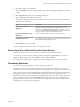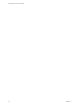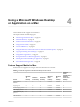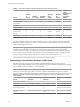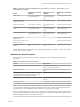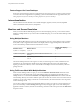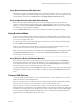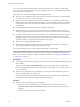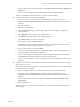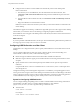User manual
Table Of Contents
- Using VMware Horizon Client for Mac
- Contents
- Using VMware Horizon Client for Mac
- Setup and Installation
- System Requirements for Mac Clients
- System Requirements for Real-Time Audio-Video
- Smart Card Authentication Requirements
- Touch ID Authentication Requirements
- Requirements for URL Content Redirection
- Supported Desktop Operating Systems
- Preparing Connection Server for Horizon Client
- Install Horizon Client on Mac
- Upgrade Horizon Client Online
- Add Horizon Client to Your Dock
- Configuring Certificate Checking for End Users
- Configure Advanced TLS/SSL Options
- Configuring Log File Collection Values
- Configure VMware Blast Options
- Horizon Client Data Collected by VMware
- Using URIs to Configure Horizon Client
- Managing Remote Desktop and Application Connections
- Connect to a Remote Desktop or Application
- Setting the Certificate Checking Mode for Horizon Client
- Configure Horizon Client to Select a Smart Card Certificate
- Share Access to Local Folders and Drives
- Clicking URL Links That Open Outside of Horizon Client
- Open a Recent Remote Desktop or Application
- Connecting to a Server When Horizon Client Starts
- Configure Horizon Client to Forget the Server User Name and Domain
- Hide the VMware Horizon Client Window
- Configure Keyboard Shortcut Mappings
- Configure Mouse Shortcut Mappings
- Configure Horizon Client Shortcuts
- Searching for Desktops or Applications
- Select a Favorite Remote Desktop or Application
- Switch Desktops or Applications
- Log Off or Disconnect
- Using a Touch Bar with Horizon Client
- Autoconnect to a Remote Desktop
- Configure Reconnect Behavior for Remote Applications
- Removing a Server Shortcut from the Home Screen
- Reordering Shortcuts
- Using a Microsoft Windows Desktop or Application on a Mac
- Feature Support Matrix for Mac
- Internationalization
- Monitors and Screen Resolution
- Using Exclusive Mode
- Connect USB Devices
- Using the Real-Time Audio-Video Feature for Webcams and Microphones
- Copying and Pasting Text and Images
- Using Remote Applications
- Saving Documents in a Remote Application
- Printing from a Remote Desktop or Application
- PCoIP Client-Side Image Cache
- Troubleshooting Horizon Client
- Index
n
Congure Horizon Client to connect USB devices automatically to the remote desktop when
Horizon Client starts.
a The rst time you use the USB feature, from the VMware Horizon Client menu bar, click
Connection > USB > Start remote USB services and provide the Administrator password when
prompted.
b From the VMware Horizon Client menu bar, click Connection > USB > Automatically connect at
startup.
c Plug in the USB device and restart Horizon Client.
USB devices that are connected to the local system when you start Horizon Client are redirected to the
remote desktop.
The USB device appears in the desktop. A USB device might take up to 20 seconds to appear in the desktop.
The rst time you connect the device to the desktop you might be prompted to install drivers.
If the USB device does not appear in the desktop after several minutes, disconnect and reconnect the device
to the client computer.
What to do next
If you have problems with USB redirection, see the topic about troubleshooting USB redirection problems in
the Conguring Remote Desktop Features in Horizon 7 document.
Configuring USB Redirection on a Mac Client
Administrators can congure the client system to specify which USB devices can be redirected to a remote
desktop.
You can congure USB policies for both View Agent or Horizon Agent, on the remote desktop, and
Horizon Client, on the local system, to achieve the following goals:
n
Restrict the types of USB devices that Horizon Client makes available for redirection.
n
Make View Agent or Horizon Agent prevent certain USB devices from being forwarded from a client
computer.
n
Specify whether Horizon Client should split composite USB devices into separate components for
redirection.
Composite USB devices consist of a combination of two or more devices, such as a video input device
and a storage device.
Conguration seings on the client might be merged with or overridden by corresponding policies set for
View Agent or Horizon Agent on the remote desktop. For information about how USB seings on the client
work in conjunction with View Agent or Horizon Agent USB policies, see the topics about using policies to
control USB redirection, in the Conguring Remote Desktop Features in Horizon 7 document.
Syntax for Configuring USB Redirection
You can congure ltering and spliing rules to exclude or include USB devices from being redirected to a
remote desktop. On a Mac client, you congure USB functionality by using Terminal
(/Applications/Utilities/Terminal.app) and running a command as root.
n
To list the rules:
# sudo defaults read domain
For example:
# sudo defaults read com.vmware.viewusb
Using VMware Horizon Client for Mac
50 VMware, Inc.