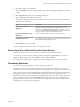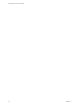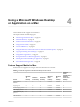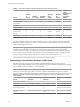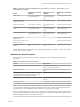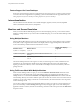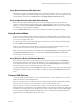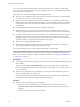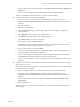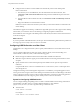User manual
Table Of Contents
- Using VMware Horizon Client for Mac
- Contents
- Using VMware Horizon Client for Mac
- Setup and Installation
- System Requirements for Mac Clients
- System Requirements for Real-Time Audio-Video
- Smart Card Authentication Requirements
- Touch ID Authentication Requirements
- Requirements for URL Content Redirection
- Supported Desktop Operating Systems
- Preparing Connection Server for Horizon Client
- Install Horizon Client on Mac
- Upgrade Horizon Client Online
- Add Horizon Client to Your Dock
- Configuring Certificate Checking for End Users
- Configure Advanced TLS/SSL Options
- Configuring Log File Collection Values
- Configure VMware Blast Options
- Horizon Client Data Collected by VMware
- Using URIs to Configure Horizon Client
- Managing Remote Desktop and Application Connections
- Connect to a Remote Desktop or Application
- Setting the Certificate Checking Mode for Horizon Client
- Configure Horizon Client to Select a Smart Card Certificate
- Share Access to Local Folders and Drives
- Clicking URL Links That Open Outside of Horizon Client
- Open a Recent Remote Desktop or Application
- Connecting to a Server When Horizon Client Starts
- Configure Horizon Client to Forget the Server User Name and Domain
- Hide the VMware Horizon Client Window
- Configure Keyboard Shortcut Mappings
- Configure Mouse Shortcut Mappings
- Configure Horizon Client Shortcuts
- Searching for Desktops or Applications
- Select a Favorite Remote Desktop or Application
- Switch Desktops or Applications
- Log Off or Disconnect
- Using a Touch Bar with Horizon Client
- Autoconnect to a Remote Desktop
- Configure Reconnect Behavior for Remote Applications
- Removing a Server Shortcut from the Home Screen
- Reordering Shortcuts
- Using a Microsoft Windows Desktop or Application on a Mac
- Feature Support Matrix for Mac
- Internationalization
- Monitors and Screen Resolution
- Using Exclusive Mode
- Connect USB Devices
- Using the Real-Time Audio-Video Feature for Webcams and Microphones
- Copying and Pasting Text and Images
- Using Remote Applications
- Saving Documents in a Remote Application
- Printing from a Remote Desktop or Application
- PCoIP Client-Side Image Cache
- Troubleshooting Horizon Client
- Index
If you use the client drive redirection feature to share a USB storage device or a folder on a USB storage
device, you cannot use the USB redirection feature to redirect the device to a remote desktop or application
because the device is already shared.
Using USB devices with remote desktops has the following limitations:
n
When you access a USB device from a menu in Horizon Client and use the device in a remote desktop,
you cannot access the device on the local computer.
n
USB devices that do not appear in the menu, but are available in a remote desktop, include human
interface devices such as keyboards and pointing devices. The remote desktop and the local computer
use these devices at the same time. Interaction with these devices can sometimes be slow because of
network latency.
n
Large USB disk drives can take several minutes to appear in the desktop.
n
Some USB devices require specic drivers. If a required driver is not already installed on a remote
desktop, you might be prompted to install it when you connect the USB device to the remote desktop.
n
If you plan to aach USB devices that use MTP drivers, such as Android-based Samsung smart phones
and tablets, congure Horizon Client so that it automatically connects USB devices to your remote
desktop. Otherwise, if you try to manually redirect the USB device by using a menu item, the device is
not redirected unless you unplug the device and then plug it in again.
n
Webcams are not supported for USB redirection.
n
The redirection of USB audio devices depends on the state of the network and is not reliable. Some
devices require a high data throughput even when they are idle.
You can connect USB devices to a remote desktop either manually or automatically.
N Do not redirect USB Ethernet connections to the remote desktop. Your remote desktop can connect to
your network if your local system is connected. If you have set your remote desktop to autoconnect USB
devices, you can add an exception to exclude your Ethernet connection. See “Conguring USB Redirection
on a Mac Client,” on page 50 .
Prerequisites
n
To use USB devices with a remote desktop, a Horizon administrator must enable the USB feature for the
remote desktop.
This task includes installing the USB Redirection component of the agent, and can include seing
policies regarding USB redirection. For more information, see the Conguring Remote Desktop Features in
Horizon 7 document.
n
The rst time you aempt to connect a USB device, you must provide the Administrator password.
Horizon Client prompts you for the password.
Some components required for USB redirection that Horizon Client installs must be congured, and
conguration of these components requires Administrator privileges.
Procedure
n
Manually connect the USB device to a remote desktop.
a The rst time you use the USB feature, from the VMware Horizon Client menu bar, click
Connection > USB > Start remote USB services and provide the Administrator password when
prompted.
b Connect the USB device to your local client system.
Using VMware Horizon Client for Mac
48 VMware, Inc.