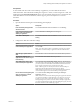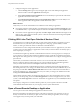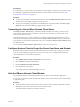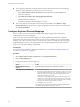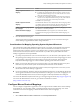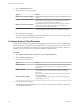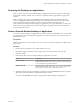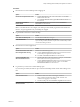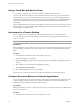User manual
Table Of Contents
- Using VMware Horizon Client for Mac
- Contents
- Using VMware Horizon Client for Mac
- Setup and Installation
- System Requirements for Mac Clients
- System Requirements for Real-Time Audio-Video
- Smart Card Authentication Requirements
- Touch ID Authentication Requirements
- Requirements for URL Content Redirection
- Supported Desktop Operating Systems
- Preparing Connection Server for Horizon Client
- Install Horizon Client on Mac
- Upgrade Horizon Client Online
- Add Horizon Client to Your Dock
- Configuring Certificate Checking for End Users
- Configure Advanced TLS/SSL Options
- Configuring Log File Collection Values
- Configure VMware Blast Options
- Horizon Client Data Collected by VMware
- Using URIs to Configure Horizon Client
- Managing Remote Desktop and Application Connections
- Connect to a Remote Desktop or Application
- Setting the Certificate Checking Mode for Horizon Client
- Configure Horizon Client to Select a Smart Card Certificate
- Share Access to Local Folders and Drives
- Clicking URL Links That Open Outside of Horizon Client
- Open a Recent Remote Desktop or Application
- Connecting to a Server When Horizon Client Starts
- Configure Horizon Client to Forget the Server User Name and Domain
- Hide the VMware Horizon Client Window
- Configure Keyboard Shortcut Mappings
- Configure Mouse Shortcut Mappings
- Configure Horizon Client Shortcuts
- Searching for Desktops or Applications
- Select a Favorite Remote Desktop or Application
- Switch Desktops or Applications
- Log Off or Disconnect
- Using a Touch Bar with Horizon Client
- Autoconnect to a Remote Desktop
- Configure Reconnect Behavior for Remote Applications
- Removing a Server Shortcut from the Home Screen
- Reordering Shortcuts
- Using a Microsoft Windows Desktop or Application on a Mac
- Feature Support Matrix for Mac
- Internationalization
- Monitors and Screen Resolution
- Using Exclusive Mode
- Connect USB Devices
- Using the Real-Time Audio-Video Feature for Webcams and Microphones
- Copying and Pasting Text and Images
- Using Remote Applications
- Saving Documents in a Remote Application
- Printing from a Remote Desktop or Application
- PCoIP Client-Side Image Cache
- Troubleshooting Horizon Client
- Index
2 Select the Mouse Shortcuts tab.
3 Modify the mouse shortcut mappings.
Option Action
Modify a mouse shortcut mapping
Double-click the mapping and make your changes. Click OK to save your
changes.
Disable a mouse shortcut mapping
Deselect the On check box next to the mouse shortcut mapping. When you
disable a mouse shortcut mapping, Horizon Client does not send the
mouse shortcut to the remote desktop or application.
Enable a mouse shortcut mapping
Select the On check box next to the mouse shortcut mapping. When you
enable a mouse shortcut mapping, Horizon Client sends the mouse
shortcut to the remote desktop or application.
Restore the default settings
Click Restore Defaults. Any changes that you made to the default mouse
shortcut mappings are deleted and the default mappings are restored.
4 Close the Preferences dialog box.
Your mouse shortcut mapping changes take eect immediately. You do not need to restart open remote
desktops or applications to see the changes take eect.
Configure Horizon Client Shortcuts
Horizon Client includes precongured shortcut mappings for common Windows actions, including Toggle
Full Screen, Quit, Hide Application, Cycle Through Windows, and Cycle Through Windows in Reverse. It
also includes a precongured shortcut mapping for Toggle Exclusive Mode. You can enable or disable the
default shortcuts. You cannot create new shortcuts or delete the default shortcuts.
Procedure
1 Select VMware Horizon Client > Preferences and click Keyboard & Mouse.
2 Select the Horizon Shortcuts tab.
3 Congure the default shortcuts.
Option Action
Enable a shortcut
Select the On check box next to the shortcut. When you enable a shortcut,
Horizon Client does not send the shortcut to the remote desktop or
application.
Disable a shortcut
Deselect the On check box next to the shortcut. When you disable a
shortcut, Horizon Client sends the shortcut to the remote desktop or
application.
N The behavior of the shortcut on the remote desktop or application
can be unpredictable.
Restore the default settings
Click Restore Defaults. Any changes that you made are deleted and the
default seings are restored.
4 Close the Preferences dialog box.
Your changes take eect immediately. You do not need to restart open remote desktops or applications
to see the changes take eect.
Using VMware Horizon Client for Mac
36 VMware, Inc.