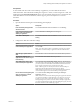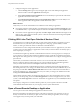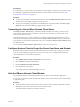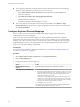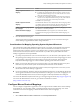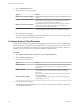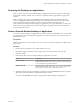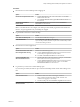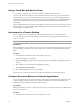User manual
Table Of Contents
- Using VMware Horizon Client for Mac
- Contents
- Using VMware Horizon Client for Mac
- Setup and Installation
- System Requirements for Mac Clients
- System Requirements for Real-Time Audio-Video
- Smart Card Authentication Requirements
- Touch ID Authentication Requirements
- Requirements for URL Content Redirection
- Supported Desktop Operating Systems
- Preparing Connection Server for Horizon Client
- Install Horizon Client on Mac
- Upgrade Horizon Client Online
- Add Horizon Client to Your Dock
- Configuring Certificate Checking for End Users
- Configure Advanced TLS/SSL Options
- Configuring Log File Collection Values
- Configure VMware Blast Options
- Horizon Client Data Collected by VMware
- Using URIs to Configure Horizon Client
- Managing Remote Desktop and Application Connections
- Connect to a Remote Desktop or Application
- Setting the Certificate Checking Mode for Horizon Client
- Configure Horizon Client to Select a Smart Card Certificate
- Share Access to Local Folders and Drives
- Clicking URL Links That Open Outside of Horizon Client
- Open a Recent Remote Desktop or Application
- Connecting to a Server When Horizon Client Starts
- Configure Horizon Client to Forget the Server User Name and Domain
- Hide the VMware Horizon Client Window
- Configure Keyboard Shortcut Mappings
- Configure Mouse Shortcut Mappings
- Configure Horizon Client Shortcuts
- Searching for Desktops or Applications
- Select a Favorite Remote Desktop or Application
- Switch Desktops or Applications
- Log Off or Disconnect
- Using a Touch Bar with Horizon Client
- Autoconnect to a Remote Desktop
- Configure Reconnect Behavior for Remote Applications
- Removing a Server Shortcut from the Home Screen
- Reordering Shortcuts
- Using a Microsoft Windows Desktop or Application on a Mac
- Feature Support Matrix for Mac
- Internationalization
- Monitors and Screen Resolution
- Using Exclusive Mode
- Connect USB Devices
- Using the Real-Time Audio-Video Feature for Webcams and Microphones
- Copying and Pasting Text and Images
- Using Remote Applications
- Saving Documents in a Remote Application
- Printing from a Remote Desktop or Application
- PCoIP Client-Side Image Cache
- Troubleshooting Horizon Client
- Index
Prerequisites
To use this feature, you must have previously opened a remote desktop or application. If you plan to open a
recent desktop or application from the Dock, VMware Horizon Client must be in the Dock. See “Add
Horizon Client to Your Dock,” on page 14.
Procedure
n
To open a remote desktop or application from the Dock, Ctrl-click VMware Horizon Client in the Dock
and select the remote desktop or application from the menu.
n
To open a remote desktop or application from the File menu, start Horizon Client, select File > Open
Recent, and select the remote desktop or application from the menu.
Connecting to a Server When Horizon Client Starts
The Always connect at launch seing is enabled by default for the rst server that you connect to with
Horizon Client. When this seing is enabled for a server, Horizon Client always connects to that server
when you start Horizon Client.
To disable this behavior for a server, select the server shortcut on the Horizon Client Home screen, press
Control-click on the Apple keyboard, and deselect the Always connect at launch seing. If you have other
server shortcuts on your Horizon Client Home screen, you can enable the Always connect at launch seing
for a dierent server.
You can enable the Always connect at launch seing for only one server at a time.
Configure Horizon Client to Forget the Server User Name and Domain
By default, Horizon Client stores the user name and domain that you enter when you log in to a server to
connect to a remote desktop or application. For increased security, you can congure Horizon Client to
never remember the server user name and domain.
Procedure
1 Select VMware Horizon Client > Preferences from the menu bar.
2 Click General in the Preferences dialog box.
3 Deselect Remember username and domain.
4 Close the Preferences dialog box.
Your changes take eect when the dialog box is closed.
Hide the VMware Horizon Client Window
You can hide the VMware Horizon Client window after you open a remote desktop or application.
You can also set a preference that always hides the VMware Horizon Client window after a remote desktop
or application opens.
Procedure
n
To hide the VMware Horizon Client window after you open a remote desktop or application, click the
Close buon in the corner of the VMware Horizon Client window.
The VMware Horizon Client icon remains in the Dock.
Chapter 3 Managing Remote Desktop and Application Connections
VMware, Inc. 33