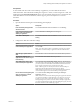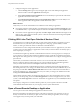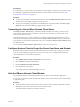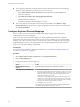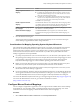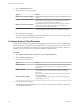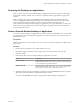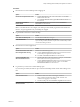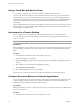User manual
Table Of Contents
- Using VMware Horizon Client for Mac
- Contents
- Using VMware Horizon Client for Mac
- Setup and Installation
- System Requirements for Mac Clients
- System Requirements for Real-Time Audio-Video
- Smart Card Authentication Requirements
- Touch ID Authentication Requirements
- Requirements for URL Content Redirection
- Supported Desktop Operating Systems
- Preparing Connection Server for Horizon Client
- Install Horizon Client on Mac
- Upgrade Horizon Client Online
- Add Horizon Client to Your Dock
- Configuring Certificate Checking for End Users
- Configure Advanced TLS/SSL Options
- Configuring Log File Collection Values
- Configure VMware Blast Options
- Horizon Client Data Collected by VMware
- Using URIs to Configure Horizon Client
- Managing Remote Desktop and Application Connections
- Connect to a Remote Desktop or Application
- Setting the Certificate Checking Mode for Horizon Client
- Configure Horizon Client to Select a Smart Card Certificate
- Share Access to Local Folders and Drives
- Clicking URL Links That Open Outside of Horizon Client
- Open a Recent Remote Desktop or Application
- Connecting to a Server When Horizon Client Starts
- Configure Horizon Client to Forget the Server User Name and Domain
- Hide the VMware Horizon Client Window
- Configure Keyboard Shortcut Mappings
- Configure Mouse Shortcut Mappings
- Configure Horizon Client Shortcuts
- Searching for Desktops or Applications
- Select a Favorite Remote Desktop or Application
- Switch Desktops or Applications
- Log Off or Disconnect
- Using a Touch Bar with Horizon Client
- Autoconnect to a Remote Desktop
- Configure Reconnect Behavior for Remote Applications
- Removing a Server Shortcut from the Home Screen
- Reordering Shortcuts
- Using a Microsoft Windows Desktop or Application on a Mac
- Feature Support Matrix for Mac
- Internationalization
- Monitors and Screen Resolution
- Using Exclusive Mode
- Connect USB Devices
- Using the Real-Time Audio-Video Feature for Webcams and Microphones
- Copying and Pasting Text and Images
- Using Remote Applications
- Saving Documents in a Remote Application
- Printing from a Remote Desktop or Application
- PCoIP Client-Side Image Cache
- Troubleshooting Horizon Client
- Index
3 Congure seings for remote applications.
a Click the buon (gear icon) in the upper right corner of the desktop and application
selection window and select Applications in the left pane.
b Select Open local in hosted applications to turn on the ability to open local les with remote
applications from the local le system.
c Select Run hosted applications from your local Applications folder to turn on the ability to run
remote applications from the Applications folder on the client system.
What to do next
Verify that you can see the shared folders from within the remote desktop or application:
n
From within a Windows remote desktop, open File Explorer and look in the Devices and drives section
in the This PC folder, or open Windows Explorer and look in the Other section in the Computer folder.
n
From within a remote application, if applicable, select File > Open or File > Save As and navigate to the
folder or drive, which appears in the le system as a network drive that uses the naming format folder-
name on MACHINE-NAME.
Clicking URL Links That Open Outside of Horizon Client
An administrator can congure URL links that you click inside a remote desktop or application to open in
the default browser on your client system. A link might be to a Web page, a phone number, an email
address, or other type of link. This feature is called URL Content Redirection.
An administrator can also congure URL links that you click inside a browser or application on your client
system to open in a remote desktop or application. In this scenario, if Horizon Client is not already open, it
starts and prompts you to log in.
An administrator might set up the URL Content Redirection feature for security purposes. For example, if
you are inside your company network and click a link that points to a URL that is outside the network, the
link might be more safely opened in a remote application. An administrator can congure which application
opens the link.
The rst time you start Horizon Client and connect to a server on which the URL Content Redirection
feature is congured, Horizon Client prompts you to open the VMware Horizon URL Filter application
when you click a link for redirection. Click Open to allow URL content redirection.
Depending on how the URL Content Redirection feature is congured, Horizon Client might display an
alert message that asks you to change your default Web browser to VMware Horizon URL Filter. If you see
this prompt, click the Use "VMware Horizon URL Filter" buon to allow VMware Horizon URL Filter to
become the default browser. This prompt appears only once unless you change your default browser after
clicking Use "VMware Horizon URL Filter".
Horizon Client might also display an alert message that asks you to select an application when you click a
URL. If you see this prompt, you can click Choose Application to search for an application on your client
system, or click Search App Store to search for and install a new application. If you click Cancel, the URL is
not opened.
Each company congures its own URL redirection policies. If you have questions about how the URL
Content Redirection feature behaves at your company, contact a system administrator.
Open a Recent Remote Desktop or Application
You can open recent remote desktops and applications in Horizon Client.
Recent remote desktops and applications appear in the order in which they were opened. If you are not
already connected to the server when you open a recent remote desktop or application, the server login
screen appears and you must provide your credentials.
Using VMware Horizon Client for Mac
32 VMware, Inc.