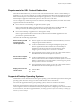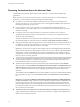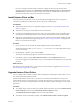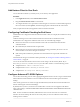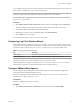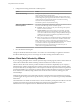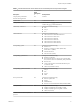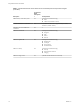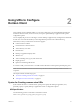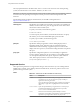User manual
Table Of Contents
- Using VMware Horizon Client for Mac
- Contents
- Using VMware Horizon Client for Mac
- Setup and Installation
- System Requirements for Mac Clients
- System Requirements for Real-Time Audio-Video
- Smart Card Authentication Requirements
- Touch ID Authentication Requirements
- Requirements for URL Content Redirection
- Supported Desktop Operating Systems
- Preparing Connection Server for Horizon Client
- Install Horizon Client on Mac
- Upgrade Horizon Client Online
- Add Horizon Client to Your Dock
- Configuring Certificate Checking for End Users
- Configure Advanced TLS/SSL Options
- Configuring Log File Collection Values
- Configure VMware Blast Options
- Horizon Client Data Collected by VMware
- Using URIs to Configure Horizon Client
- Managing Remote Desktop and Application Connections
- Connect to a Remote Desktop or Application
- Setting the Certificate Checking Mode for Horizon Client
- Configure Horizon Client to Select a Smart Card Certificate
- Share Access to Local Folders and Drives
- Clicking URL Links That Open Outside of Horizon Client
- Open a Recent Remote Desktop or Application
- Connecting to a Server When Horizon Client Starts
- Configure Horizon Client to Forget the Server User Name and Domain
- Hide the VMware Horizon Client Window
- Configure Keyboard Shortcut Mappings
- Configure Mouse Shortcut Mappings
- Configure Horizon Client Shortcuts
- Searching for Desktops or Applications
- Select a Favorite Remote Desktop or Application
- Switch Desktops or Applications
- Log Off or Disconnect
- Using a Touch Bar with Horizon Client
- Autoconnect to a Remote Desktop
- Configure Reconnect Behavior for Remote Applications
- Removing a Server Shortcut from the Home Screen
- Reordering Shortcuts
- Using a Microsoft Windows Desktop or Application on a Mac
- Feature Support Matrix for Mac
- Internationalization
- Monitors and Screen Resolution
- Using Exclusive Mode
- Connect USB Devices
- Using the Real-Time Audio-Video Feature for Webcams and Microphones
- Copying and Pasting Text and Images
- Using Remote Applications
- Saving Documents in a Remote Application
- Printing from a Remote Desktop or Application
- PCoIP Client-Side Image Cache
- Troubleshooting Horizon Client
- Index
Add Horizon Client to Your Dock
You can add Horizon Client to your Dock just as you do with any other application.
Procedure
1 In the Applications folder, select VMware Horizon Client.
2 Drag the VMware Horizon Client icon to the Dock.
3 To congure the Dock icon to open Horizon Client at login or to show the icon in the Finder, right-click
the icon on the Dock, select Options, and select the appropriate command from the context menu.
When you quit Horizon Client, the application shortcut remains in the Dock.
Configuring Certificate Checking for End Users
Administrators can congure the certicate verication mode so that, for example, full verication is always
performed.
Certicate checking occurs for SSL connections between Connection Server and Horizon Client.
Administrators can congure the verication mode to use one of the following strategies:
n
End users are allowed to choose the verication mode. The rest of this list describes the three
verication modes.
n
(No verication) No certicate checks are performed.
n
(Warn) End users are warned if a self-signed certicate is being presented by the server. Users can
choose whether or not to allow this type of connection.
n
(Full security) Full verication is performed and connections that do not pass full verication are
rejected.
For details about the types of verication checks performed, see “Seing the Certicate Checking Mode for
Horizon Client,” on page 29.
You can set the verication mode so that end users cannot change it. Set the "Security Mode" key in
the /Library/Preferences/com.vmware.horizon.plist le on Mac clients to one of the following values:
n
1 implements Never connect to untrusted servers.
n
2 implements Warn before connecting to untrusted servers.
n
3 implements Do not verify server identity certificates.
Configure Advanced TLS/SSL Options
You can select the security protocols and cryptographic algorithms that are used to encrypt communications
between Horizon Client and Horizon servers and between Horizon Client and the agent in the remote
desktop.
These security options are also used to encrypt the USB channel (communication between the USB service
daemon and the agent on the remote desktop).
By default, TLSv1.0, TLSv1.1, and TLSv1.2 are enabled. SSL v2.0 and 3.0 are not supported. The default
cipher control string is "!aNULL:kECDH+AESGCM:ECDH+AESGCM:RSA+AESGCM:kECDH+AES:ECDH
+AES:RSA+AES".
N If TLSv1.0 and RC4 are disabled, USB redirection does not work when users are connected to
Windows XP remote desktops. Be aware of the security risk if you choose to make this feature work by
enabling TLSv1.0 and RC4.
Using VMware Horizon Client for Mac
14 VMware, Inc.