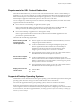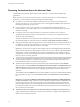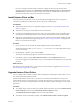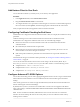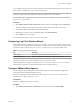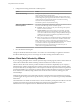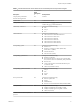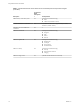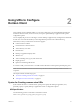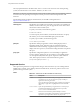User manual
Table Of Contents
- Using VMware Horizon Client for Mac
- Contents
- Using VMware Horizon Client for Mac
- Setup and Installation
- System Requirements for Mac Clients
- System Requirements for Real-Time Audio-Video
- Smart Card Authentication Requirements
- Touch ID Authentication Requirements
- Requirements for URL Content Redirection
- Supported Desktop Operating Systems
- Preparing Connection Server for Horizon Client
- Install Horizon Client on Mac
- Upgrade Horizon Client Online
- Add Horizon Client to Your Dock
- Configuring Certificate Checking for End Users
- Configure Advanced TLS/SSL Options
- Configuring Log File Collection Values
- Configure VMware Blast Options
- Horizon Client Data Collected by VMware
- Using URIs to Configure Horizon Client
- Managing Remote Desktop and Application Connections
- Connect to a Remote Desktop or Application
- Setting the Certificate Checking Mode for Horizon Client
- Configure Horizon Client to Select a Smart Card Certificate
- Share Access to Local Folders and Drives
- Clicking URL Links That Open Outside of Horizon Client
- Open a Recent Remote Desktop or Application
- Connecting to a Server When Horizon Client Starts
- Configure Horizon Client to Forget the Server User Name and Domain
- Hide the VMware Horizon Client Window
- Configure Keyboard Shortcut Mappings
- Configure Mouse Shortcut Mappings
- Configure Horizon Client Shortcuts
- Searching for Desktops or Applications
- Select a Favorite Remote Desktop or Application
- Switch Desktops or Applications
- Log Off or Disconnect
- Using a Touch Bar with Horizon Client
- Autoconnect to a Remote Desktop
- Configure Reconnect Behavior for Remote Applications
- Removing a Server Shortcut from the Home Screen
- Reordering Shortcuts
- Using a Microsoft Windows Desktop or Application on a Mac
- Feature Support Matrix for Mac
- Internationalization
- Monitors and Screen Resolution
- Using Exclusive Mode
- Connect USB Devices
- Using the Real-Time Audio-Video Feature for Webcams and Microphones
- Copying and Pasting Text and Images
- Using Remote Applications
- Saving Documents in a Remote Application
- Printing from a Remote Desktop or Application
- PCoIP Client-Side Image Cache
- Troubleshooting Horizon Client
- Index
Requirements for URL Content Redirection
With URL Content Redirection, you can have URL content redirected from a client to a remote desktop or
application, or vice versa. For example, you can click a link in the native Microsoft Word application on the
client and the link opens in the remote Internet Explorer application, or you can click a link in the remote
Internet Explorer application and the link opens in a native browser on the client.
You can congure any number of protocols for redirection, including HTTP, mailto, and callto. This feature
supports redirection in both directions:
n
From a client to a remote desktop or application (client to agent)
Horizon Client launches either a remote desktop or a remote application to handle the URL. If a
desktop is launched, the default application for the URL protocol processes the URL.
n
From a remote desktop or application to a client (agent to client)
Horizon Agent sends the URL to Horizon Client, which launches the default application for the
protocol that is specied in the URL.
This feature has the following requirements:
Remote desktop or RDS
host that provides
remote applications
n
Horizon Agent 7.0 or later. This feature must be installed if you want to
congure agent-to-client redirection.
n
A Horizon administrator must congure seings that specify how
Horizon Agent redirects URL content from a remote desktop or
application to the client system. For more information, see the
Conguring Remote Desktop Features in Horizon 7 document.
n
The supported browsers in which you can type or click a URL and have
that URL redirected are Internet Explorer 9,10, and 11.
Horizon Client computer
or client access device
n
A Horizon administrator must congure seings that specify how
Horizon Client redirects URL content from the client system to a remote
desktop or application. For more information, see the Conguring Remote
Desktop Features in Horizon 7 document.
n
The supported browsers in which you can type or click a URL and have
that URL redirected are Internet Explorer 9, 10, and 11.
Display protocol for the
remote session
n
VMware Blast
n
PCoIP
Supported Desktop Operating Systems
Administrators create virtual machines with a guest operating system and install agent software in the guest
operating system. End users can log in to these virtual machines from a client device.
For a list of the supported Windows guest operating systems, see the View Installation document.
Some Linux guest operating systems are also supported if you have View Agent 6.1.1 or later, or
Horizon Agent 7.0 or later. For information about system requirements, conguring Linux virtual machines
for use in Horizon, and a list of supported features, see Seing Up Horizon 6 for Linux Desktops or Seing Up
Horizon 7 for Linux Desktops.
Chapter 1 Setup and Installation
VMware, Inc. 11