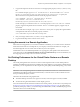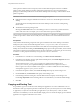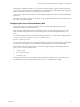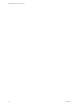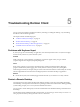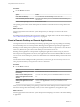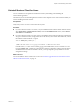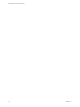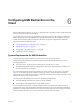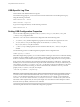User manual
Table Of Contents
- Using VMware Horizon Client for Linux
- Contents
- Using VMware Horizon Client for Linux
- System Requirements and Installation
- System Requirements for Linux Client Systems
- System Requirements for Real-Time Audio-Video
- Requirements for Multimedia Redirection (MMR)
- Requirements for Using Flash URL Redirection
- Smart Card Authentication Requirements
- Supported Desktop Operating Systems
- Preparing Connection Server for Horizon Client
- Installation Options
- Install or Upgrade Horizon Client for Linux from VMware Product Downloads
- Install Horizon Client for Linux from the Ubuntu Software Center
- Configure VMware Blast Options
- Horizon Client Data Collected by VMware
- Configuring Horizon Client for End Users
- Common Configuration Settings
- Using the Horizon Client Command-Line Interface and Configuration Files
- Using URIs to Configure Horizon Client
- Configuring Certificate Checking for End Users
- Configuring Advanced TLS/SSL Options
- Configuring Specific Keys and Key Combinations to Send to the Local System
- Using FreeRDP for RDP Connections
- Enabling FIPS Mode
- Configuring the PCoIP Client-Side Image Cache
- Managing Remote Desktop and Application Connections
- Using a Microsoft Windows Desktop or Application on a Linux System
- Feature Support Matrix for Linux
- Internationalization
- Keyboards and Monitors
- Connect USB Devices
- Using the Real-Time Audio-Video Feature for Webcams and Microphones
- Saving Documents in a Remote Application
- Set Printing Preferences for the Virtual Printer Feature on a Remote Desktop
- Copying and Pasting Text
- Troubleshooting Horizon Client
- Configuring USB Redirection on the Client
- Index
Uninstall Horizon Client for Linux
You can sometimes resolve problems with Horizon Client by uninstalling and reinstalling the
Horizon Client application.
The method you use for uninstalling Horizon Client for Linux depends on the version and the method you
used for installing the client software.
Prerequisites
Verify that you have root access on the Linux client system.
Procedure
n
If you have Horizon Client 3.1 or earlier, or if you installed the client from the Ubuntu Software Center,
select Applications > Ubuntu Software Center, and in the Installed Software section, select vmware-
view-client and click Remove.
n
If you have Horizon Client 3.2 or later, which you installed from the VMware Product Downloads Web
site, open a Terminal window, change directories to the directory that contains the installer le, and run
the installer command with the -u option.
sudo env VMWARE_KEEP_CONFIG=yes \
./VMware-Horizon-Client-x.x.x-yyyyyyy.arch.bundle -u vmware-horizon-client
In the le name, x.x.x is the version number, yyyyyyy is the build number, and arch is either x86 or x64.
Using the VMWARE_KEEP_CONFIG=yes seing means retain the conguration seings when the client is
uninstalled. If this environment variable is not set, you are prompted to specify whether to save the
conguration seings.
What to do next
You can reinstall the client or install a new version. See “Install or Upgrade Horizon Client for Linux from
VMware Product Downloads,” on page 15.
Chapter 5 Troubleshooting Horizon Client
VMware, Inc. 77