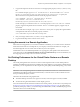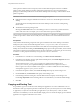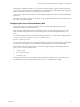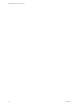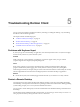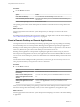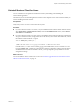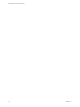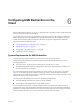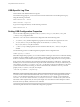User manual
Table Of Contents
- Using VMware Horizon Client for Linux
- Contents
- Using VMware Horizon Client for Linux
- System Requirements and Installation
- System Requirements for Linux Client Systems
- System Requirements for Real-Time Audio-Video
- Requirements for Multimedia Redirection (MMR)
- Requirements for Using Flash URL Redirection
- Smart Card Authentication Requirements
- Supported Desktop Operating Systems
- Preparing Connection Server for Horizon Client
- Installation Options
- Install or Upgrade Horizon Client for Linux from VMware Product Downloads
- Install Horizon Client for Linux from the Ubuntu Software Center
- Configure VMware Blast Options
- Horizon Client Data Collected by VMware
- Configuring Horizon Client for End Users
- Common Configuration Settings
- Using the Horizon Client Command-Line Interface and Configuration Files
- Using URIs to Configure Horizon Client
- Configuring Certificate Checking for End Users
- Configuring Advanced TLS/SSL Options
- Configuring Specific Keys and Key Combinations to Send to the Local System
- Using FreeRDP for RDP Connections
- Enabling FIPS Mode
- Configuring the PCoIP Client-Side Image Cache
- Managing Remote Desktop and Application Connections
- Using a Microsoft Windows Desktop or Application on a Linux System
- Feature Support Matrix for Linux
- Internationalization
- Keyboards and Monitors
- Connect USB Devices
- Using the Real-Time Audio-Video Feature for Webcams and Microphones
- Saving Documents in a Remote Application
- Set Printing Preferences for the Virtual Printer Feature on a Remote Desktop
- Copying and Pasting Text
- Troubleshooting Horizon Client
- Configuring USB Redirection on the Client
- Index
3 Copy the description of the device and use it to set the appropriate property in the /etc/vmware/config
le.
For a webcam example, copy Microsoft
®
LifeCam HD-6000 for Notebooks and Microsoft
®
LifeCam
HD-6000 for Notebooks#/sys/devices/pci0000:00/0000:00:1a.7/usb1/1-3/1-3.6 to specify the
Microsoft webcam as the preferred webcam and set the properties as follows:
rtav.srcWCamName = “Microsoft
®
LifeCam HD-6000 for Notebooks”
rtav.srcWCamId = “Microsoft
®
LifeCam HD-6000 for
Notebooks#/sys/devices/pci0000:00/0000:00:1a.7/usb1/1-3/1-3.6”
For this example, you could also set the rtav.srcWCamId property to "Microsoft". The rtav.srcWCamId
property supports both partial and exact matches. The rtav.srcWCamName property supports only an
exact match.
For an audio device example, copy Logitech USB Headset Analog Mono to specify the Logitech headset
as the preferred audio device and set the property as follows:
rtav.srcAudioInId="Logitech USB Headset Analog Mono"
4 Save your changes and close the /etc/vmware/config conguration le.
5 Log o of the desktop session and start a new session.
Saving Documents in a Remote Application
With certain remote applications, such as Microsoft Word or WordPad, you can create and save documents.
Where these documents are saved depends on your company's network environment. For example, your
documents might be saved to a home share mounted on your local computer.
Administrators can use an ADMX template le to set a group policy that species where documents are
saved. This policy is called Set Remote Desktop Services User Home Directory. For more information, see
the Conguring Remote Desktop Features in Horizon 7 document.
Set Printing Preferences for the Virtual Printer Feature on a Remote
Desktop
The virtual printing feature lets end users use local or network printers from a remote desktop without
requiring that additional print drivers be installed in the remote desktop. For each printer available through
this feature, you can set preferences for data compression, print quality, double-sided printing, color, and so
on.
I The virtual printing feature is available only with Horizon Client 3.2 or a later release that is
available from the VMware Product Downloads Web site, or with the version of Horizon Client for Linux
that is provided by third-party vendors.
This feature also has the following requirements:
n
The remote desktop must have View Agent 6.0.2 or later, or Horizon Agent 7.0 or later, installed.
n
You must be using the VMware Blast or PCoIP display protocol.
For more information about VMware thin-client and zero-client partners, see the VMware Compatibility Guide
at hp://www.vmware.com/resources/compatibility/search.php?deviceCategory=vdm. For client software
provided by third-party vendors, you must be using the VMware Blast, PCoIP, or FreeRDP display protocol.
This feature does not work with rdesktop.
Chapter 4 Using a Microsoft Windows Desktop or Application on a Linux System
VMware, Inc. 71