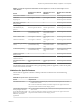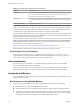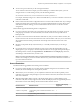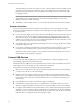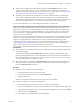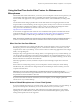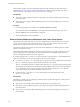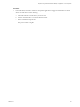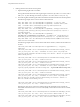User manual
Table Of Contents
- Using VMware Horizon Client for Linux
- Contents
- Using VMware Horizon Client for Linux
- System Requirements and Installation
- System Requirements for Linux Client Systems
- System Requirements for Real-Time Audio-Video
- Requirements for Multimedia Redirection (MMR)
- Requirements for Using Flash URL Redirection
- Smart Card Authentication Requirements
- Supported Desktop Operating Systems
- Preparing Connection Server for Horizon Client
- Installation Options
- Install or Upgrade Horizon Client for Linux from VMware Product Downloads
- Install Horizon Client for Linux from the Ubuntu Software Center
- Configure VMware Blast Options
- Horizon Client Data Collected by VMware
- Configuring Horizon Client for End Users
- Common Configuration Settings
- Using the Horizon Client Command-Line Interface and Configuration Files
- Using URIs to Configure Horizon Client
- Configuring Certificate Checking for End Users
- Configuring Advanced TLS/SSL Options
- Configuring Specific Keys and Key Combinations to Send to the Local System
- Using FreeRDP for RDP Connections
- Enabling FIPS Mode
- Configuring the PCoIP Client-Side Image Cache
- Managing Remote Desktop and Application Connections
- Using a Microsoft Windows Desktop or Application on a Linux System
- Feature Support Matrix for Linux
- Internationalization
- Keyboards and Monitors
- Connect USB Devices
- Using the Real-Time Audio-Video Feature for Webcams and Microphones
- Saving Documents in a Remote Application
- Set Printing Preferences for the Virtual Printer Feature on a Remote Desktop
- Copying and Pasting Text
- Troubleshooting Horizon Client
- Configuring USB Redirection on the Client
- Index
Table 4‑3. Requirements for Specific Features (Continued)
Feature Requirements
USB redirection
n
For client software from third-party vendors, this feature requires View 5.1 or later.
n
For Horizon Client from VMware, this feature requires View Agent 6.0.2 or later.
Requires the VMware Blast or PCoIP display protocol.
Smart cards For single-user virtual machine desktops, this feature requires View Agent 6.0.2 or later.
For session-based desktops provided by RDS hosts, this feature requires View Agent 6.1
or later.
Client drive redirection View Agent 6.1.1 or later.
N You can also use Horizon Client to securely access remote Windows-based applications, in addition
to remote desktops. Selecting an application in Horizon Client opens a window for that application on the
local client device, and the application looks and behaves as if it were locally installed.
You can use remote applications only if you are connected to Connection Server 6.0 or later. For information
about which operating systems are supported for the RDS host, which provides published applications and
published desktops, see the View Installation document.
N The features that are available for each thin client device are determined by the vendor and model
and the conguration that an enterprise chooses to use. For information about the vendors and models for
thin client devices, see the VMware Compatibility Guide at
hp://www.vmware.com/resources/compatibility/search.php?deviceCategory=vdm.
For descriptions of these features and their limitations, see the View Planning document.
Feature Support for Linux Desktops
Some Linux guest operating systems are supported if you have View Agent 6.1.1 or later. For a list of
supported Linux operating systems and information about supported features, see Seing Up Horizon 6 for
Linux Desktops, which is part of the Horizon 6, version 6.1 documentation.
Internationalization
The user interface and documentation are available in English, Japanese, French, German, Simplied
Chinese, Traditional Chinese, Korean, and Spanish.
If you are using a Ubuntu 10.4 Linux client system and you want to display the client user interface in a
language other than English, you must set the client system to use a locale that uses UTF-8 encoding.
Keyboards and Monitors
You can use multiple monitors and all types of keyboards with a remote desktop. Certain seings ensure the
best possible user experience.
Best Practices for Using Multiple Monitors
Following are recommendations for successfully using multiple monitors with a remote desktop:
n
Dene the primary monitor as the boom-left-most monitor.
n
Enable Xinerama. If you do not enable Xinerama, the primary display might be identied incorrectly.
n
The menu bar will appear on the top-left-most monitor. For example, if you have two monitors side by
side and the top of the left monitor is lower than the top of the right monitor, the menu bar will appear
on the right monitor because the right monitor is still the top-left-most monitor.
Using VMware Horizon Client for Linux
62 VMware, Inc.