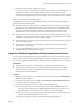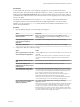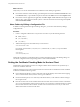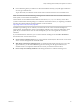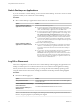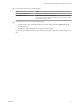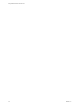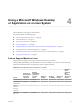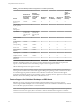User manual
Table Of Contents
- Using VMware Horizon Client for Linux
- Contents
- Using VMware Horizon Client for Linux
- System Requirements and Installation
- System Requirements for Linux Client Systems
- System Requirements for Real-Time Audio-Video
- Requirements for Multimedia Redirection (MMR)
- Requirements for Using Flash URL Redirection
- Smart Card Authentication Requirements
- Supported Desktop Operating Systems
- Preparing Connection Server for Horizon Client
- Installation Options
- Install or Upgrade Horizon Client for Linux from VMware Product Downloads
- Install Horizon Client for Linux from the Ubuntu Software Center
- Configure VMware Blast Options
- Horizon Client Data Collected by VMware
- Configuring Horizon Client for End Users
- Common Configuration Settings
- Using the Horizon Client Command-Line Interface and Configuration Files
- Using URIs to Configure Horizon Client
- Configuring Certificate Checking for End Users
- Configuring Advanced TLS/SSL Options
- Configuring Specific Keys and Key Combinations to Send to the Local System
- Using FreeRDP for RDP Connections
- Enabling FIPS Mode
- Configuring the PCoIP Client-Side Image Cache
- Managing Remote Desktop and Application Connections
- Using a Microsoft Windows Desktop or Application on a Linux System
- Feature Support Matrix for Linux
- Internationalization
- Keyboards and Monitors
- Connect USB Devices
- Using the Real-Time Audio-Video Feature for Webcams and Microphones
- Saving Documents in a Remote Application
- Set Printing Preferences for the Virtual Printer Feature on a Remote Desktop
- Copying and Pasting Text
- Troubleshooting Horizon Client
- Configuring USB Redirection on the Client
- Index
n
Is the certicate signed by an unknown or untrusted certicate authority (CA)? Self-signed certicates
are one type of untrusted CA.
To pass this check, the certicate's chain of trust must be rooted in the device's local certicate store.
N For information about distributing a self-signed root certicate that users can install on their Linux
client systems, see the Ubuntu documentation.
Horizon Client uses the PEM-formaed certicates stored in the /etc/ssl/certs directory on the client
system. For information about importing a root certicate stored in this location, see "Importing a Certicate
into the System-Wide Certicate Authority Database" in the document at
hps://help.ubuntu.com/community/OpenSSL.
In addition to presenting a server certicate, Connection Server also sends a certicate thumbprint to
Horizon Client. The thumbprint is a hash of the certicate public key and is used as an abbreviation of the
public key. If Connection Server does not send a thumbprint, you see a warning that the connection is
untrusted.
If your administrator has allowed it, you can set the certicate checking mode. Select File > Preferences
from the menu bar. You have three choices:
n
Never connect to untrusted servers. If any of the certicate checks fails, the client cannot connect to the
server. An error message lists the checks that failed.
n
Warn before connecting to untrusted servers. If a certicate check fails because the server uses a self-
signed certicate, you can click Continue to ignore the warning. For self-signed certicates, the
certicate name is not required to match the server name you entered in Horizon Client.
n
Do not verify server identity . This seing means that no certicate checking occurs.
Chapter 3 Managing Remote Desktop and Application Connections
VMware, Inc. 55